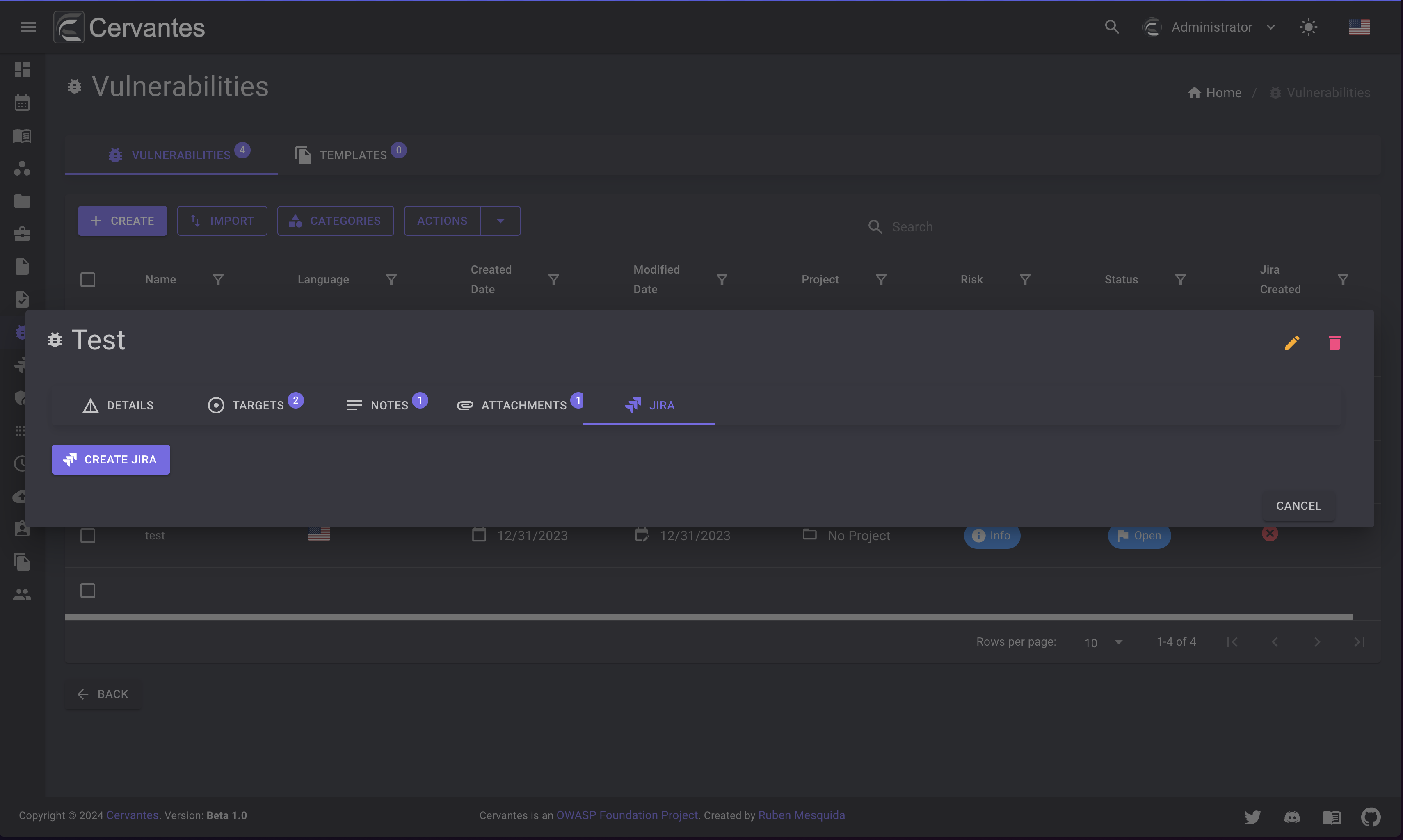Vulnerabilities¶
The vulns page allows you to manage and view your vulnerabilities
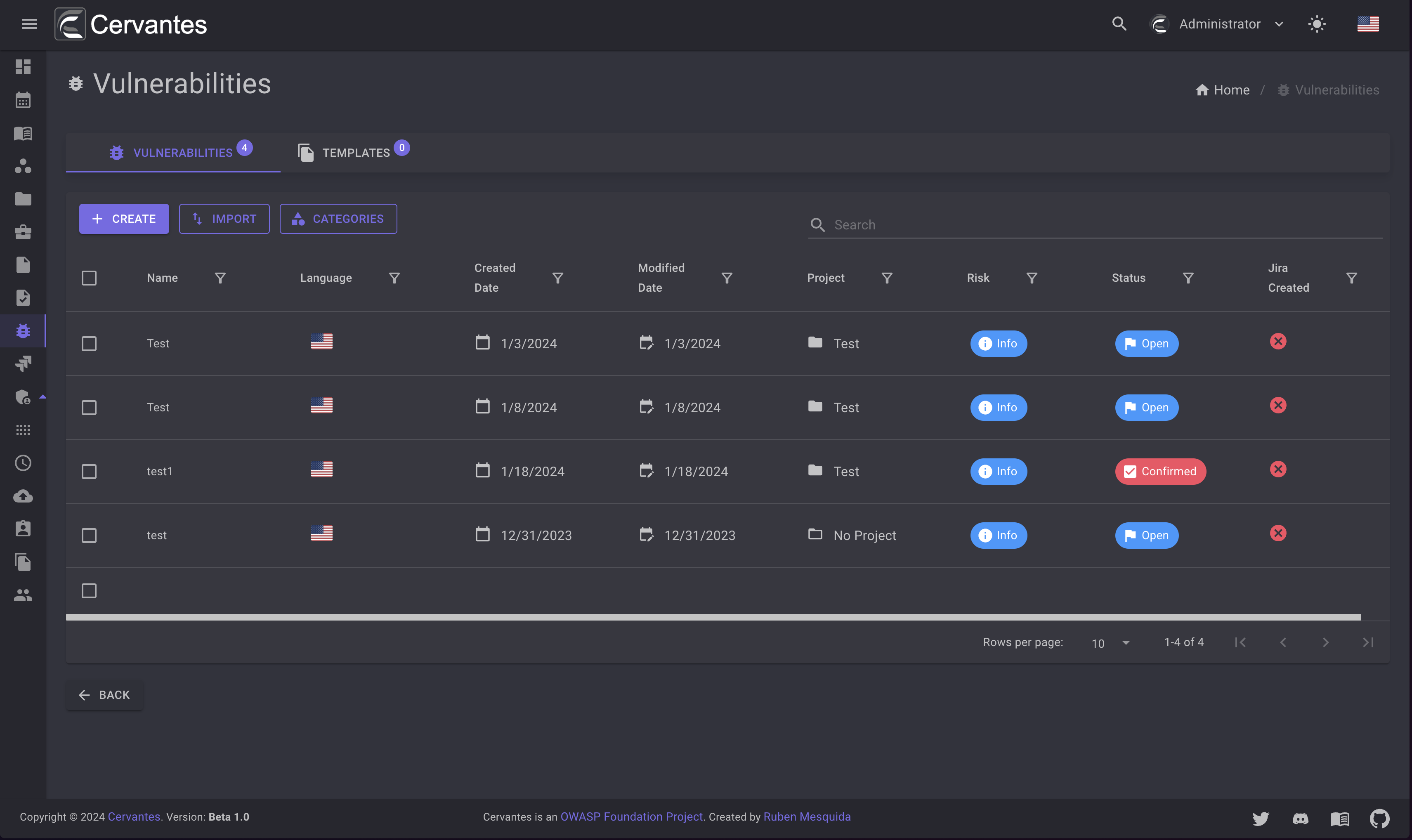
Templates¶
You can create templates to create vulnerabilities faster. To create a template you need to click on the Create button and fill the form and enable the template switch.
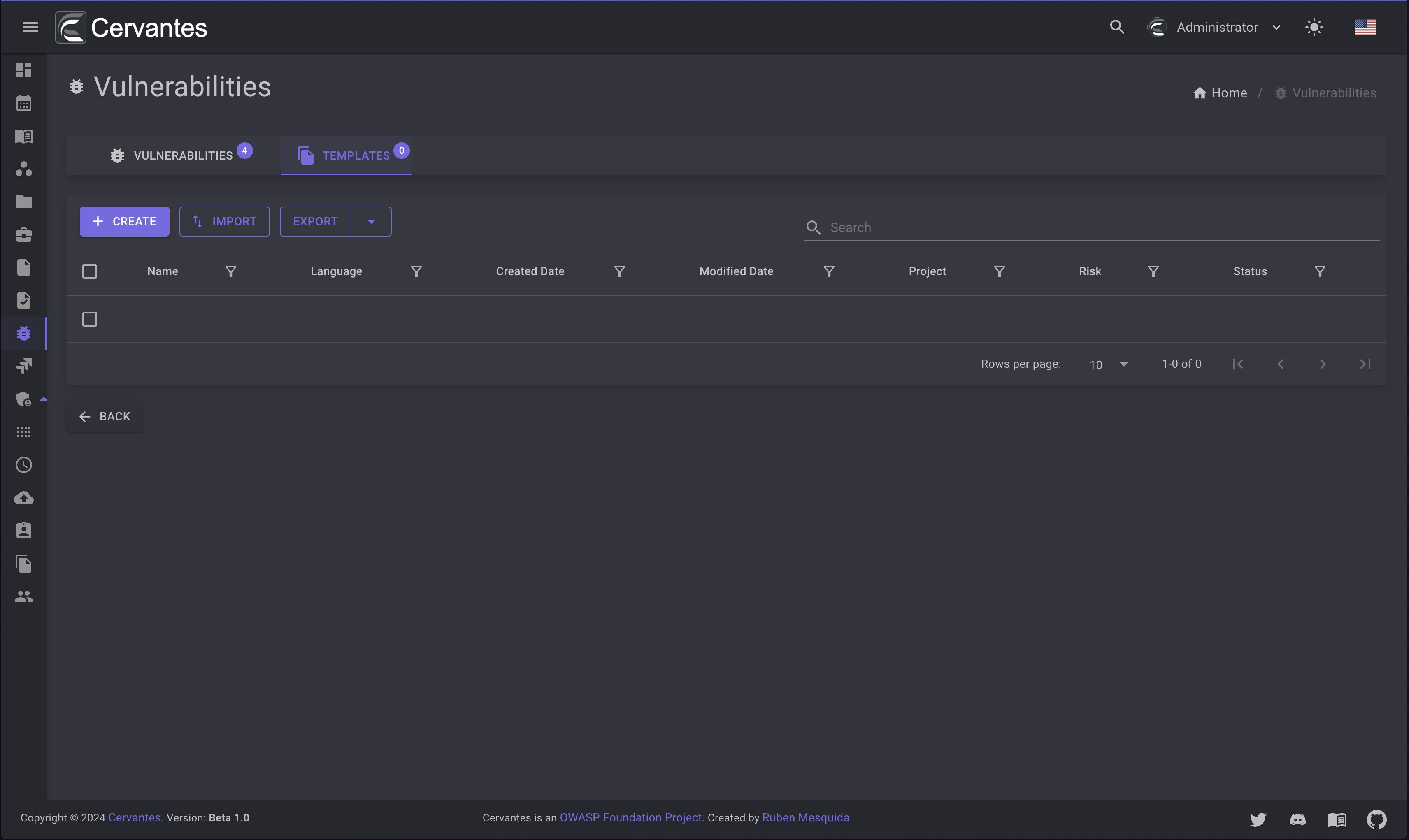
Create a vulnerability¶
To create a vulnerability you need to click on the Create button and fill the form.
Remember that you can select the project that the vulnerability belongs to and also you can add the targets and more.
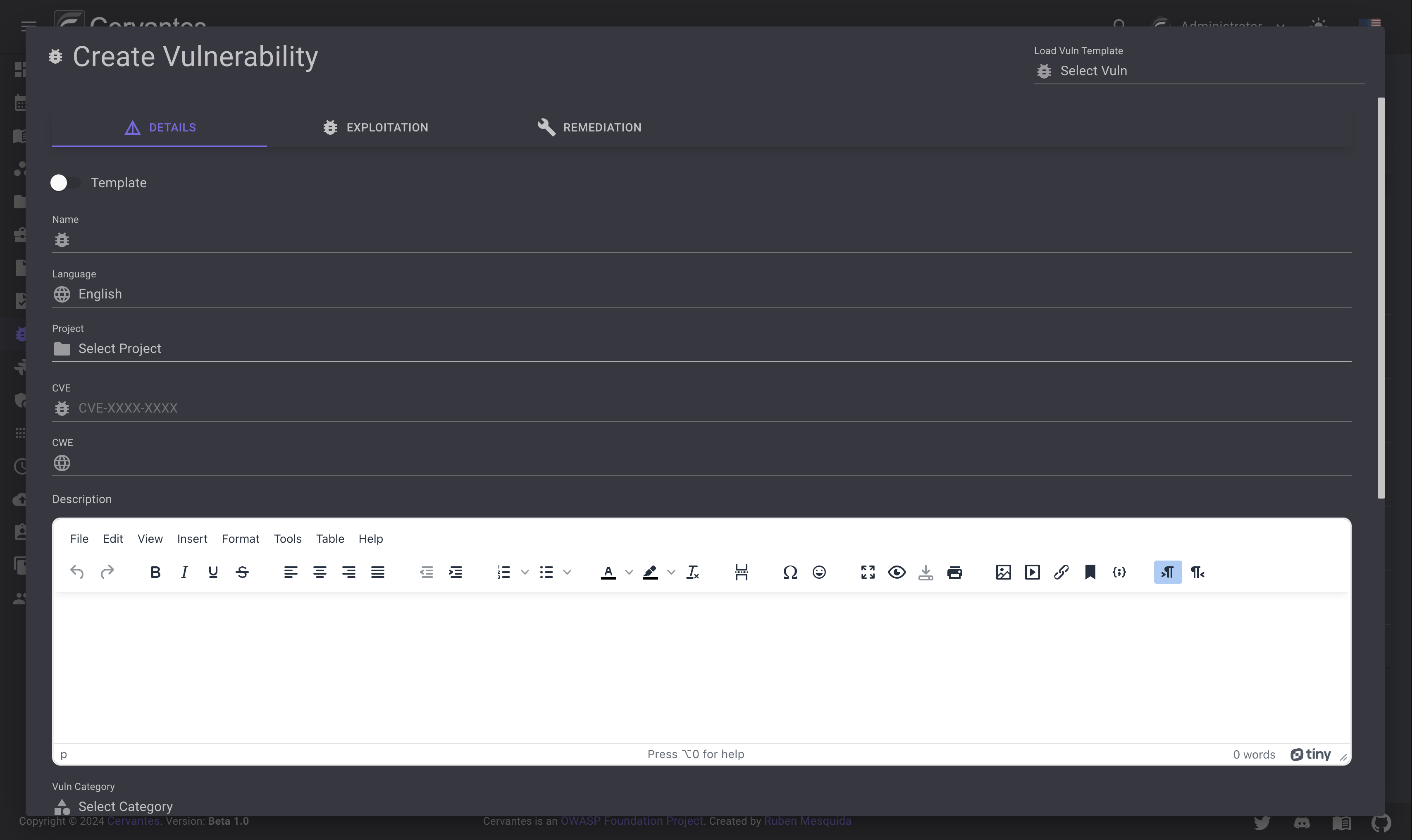
You can create a vulnerability from a template by clicking on the dropdown Load Vuln Template on the top right.
Edit a vulnerability¶
To edit a vulnerability you need to select the vulnerability from the datagrid and click on the Edit button at the top right and edit the information.
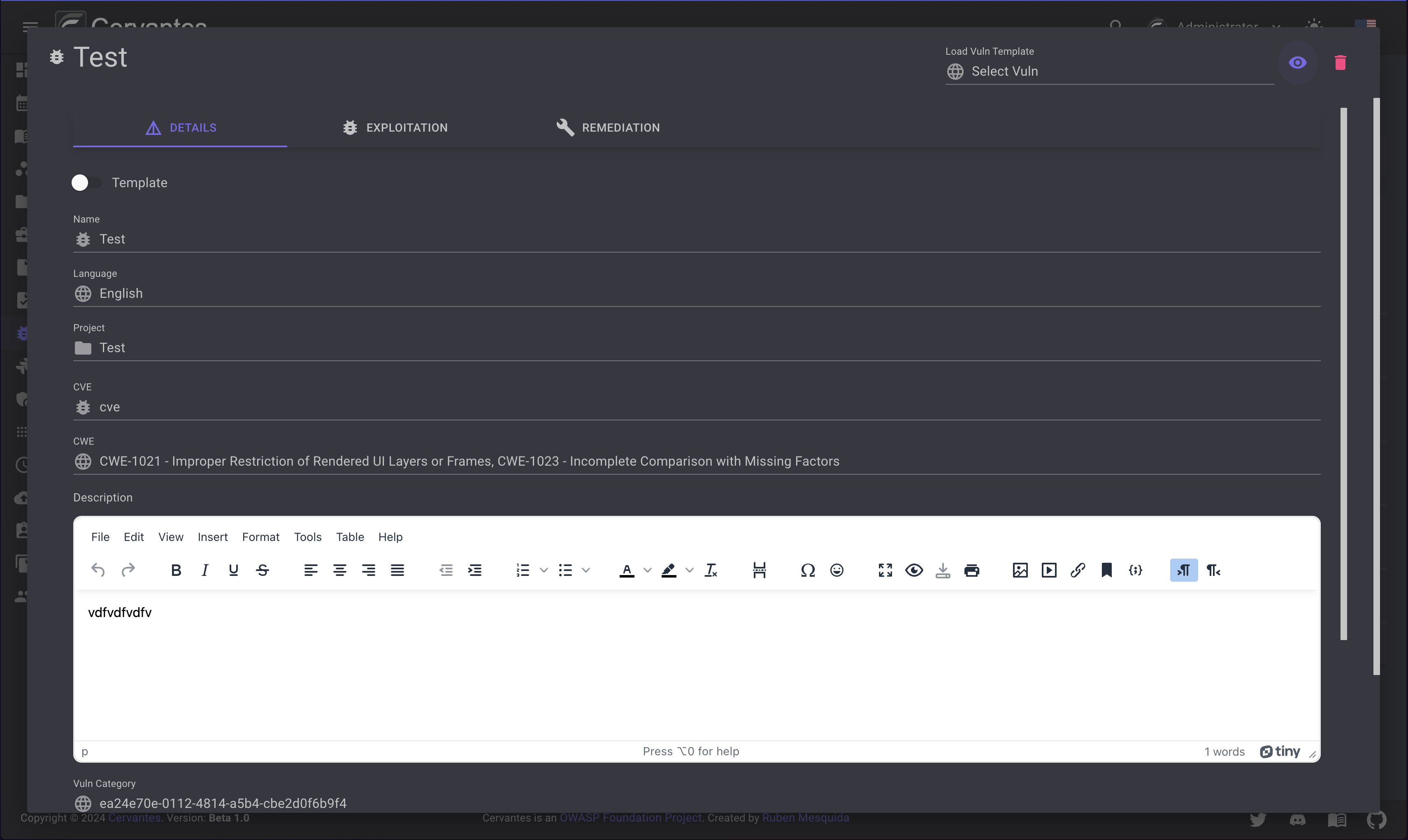
Delete a vulnerability¶
To delete a vulnerability you need to select the vulnerability from the datagrid and click on the Delete button at the top right and confirm the action.
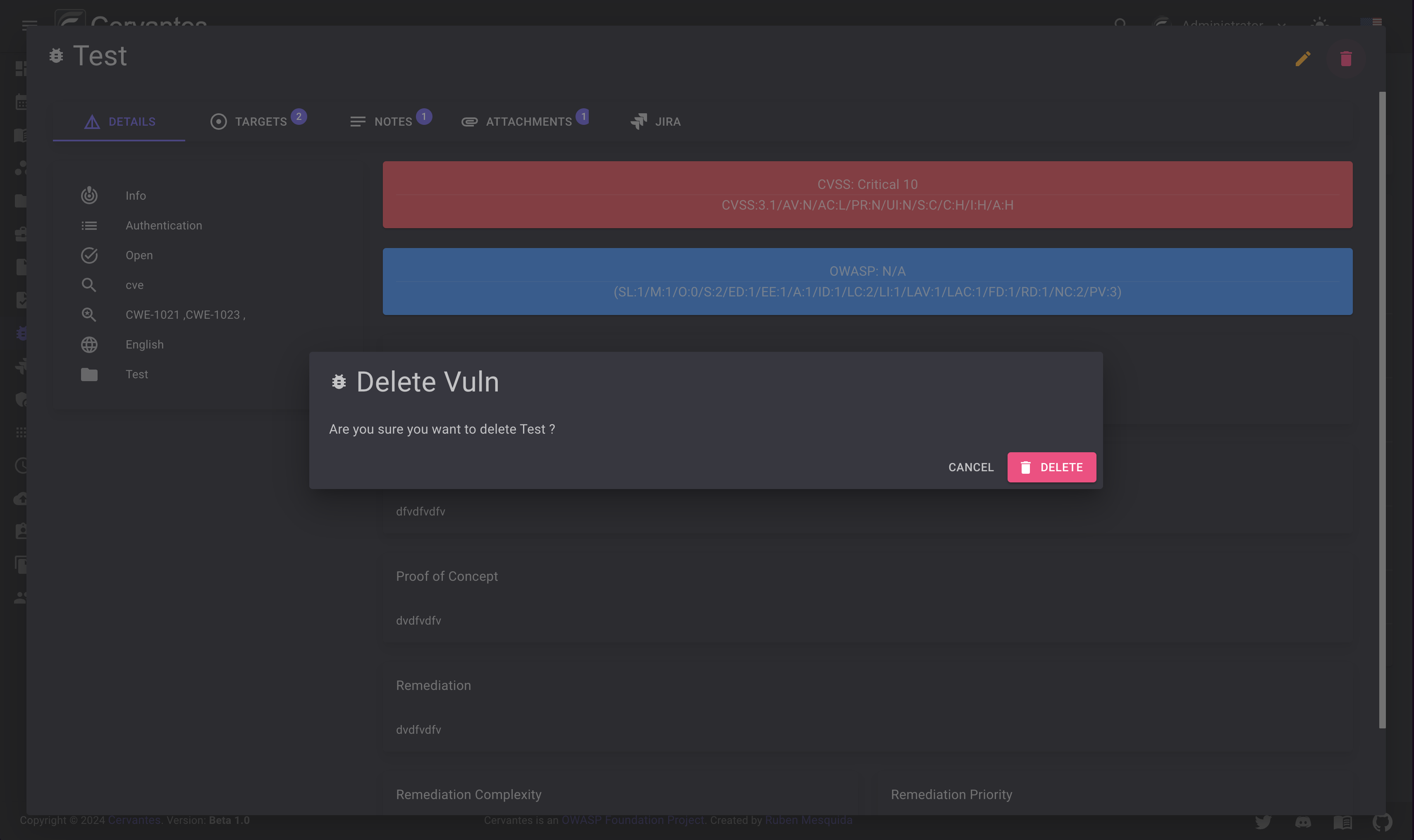
Also you can delete multiple vulnerabilities at once by selecting them from the datagrid and click on the Actions -> Delete button at the top confirm the action.
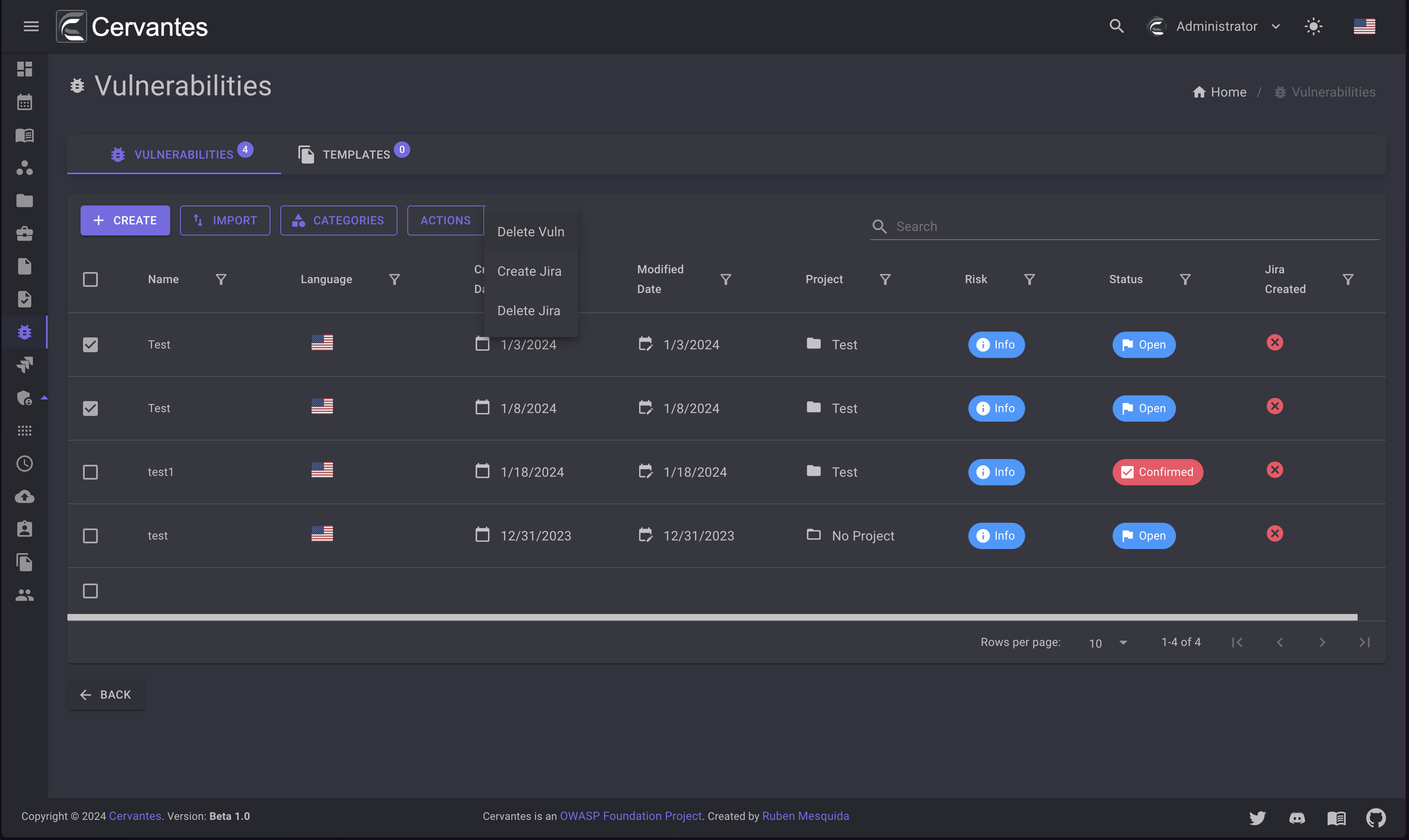
Details¶
To access the vulnerability details you need to select the vulnerability from the datagrid. On the vulnerability details page you can see the vulnerability information, members, vulnerabilities etc.
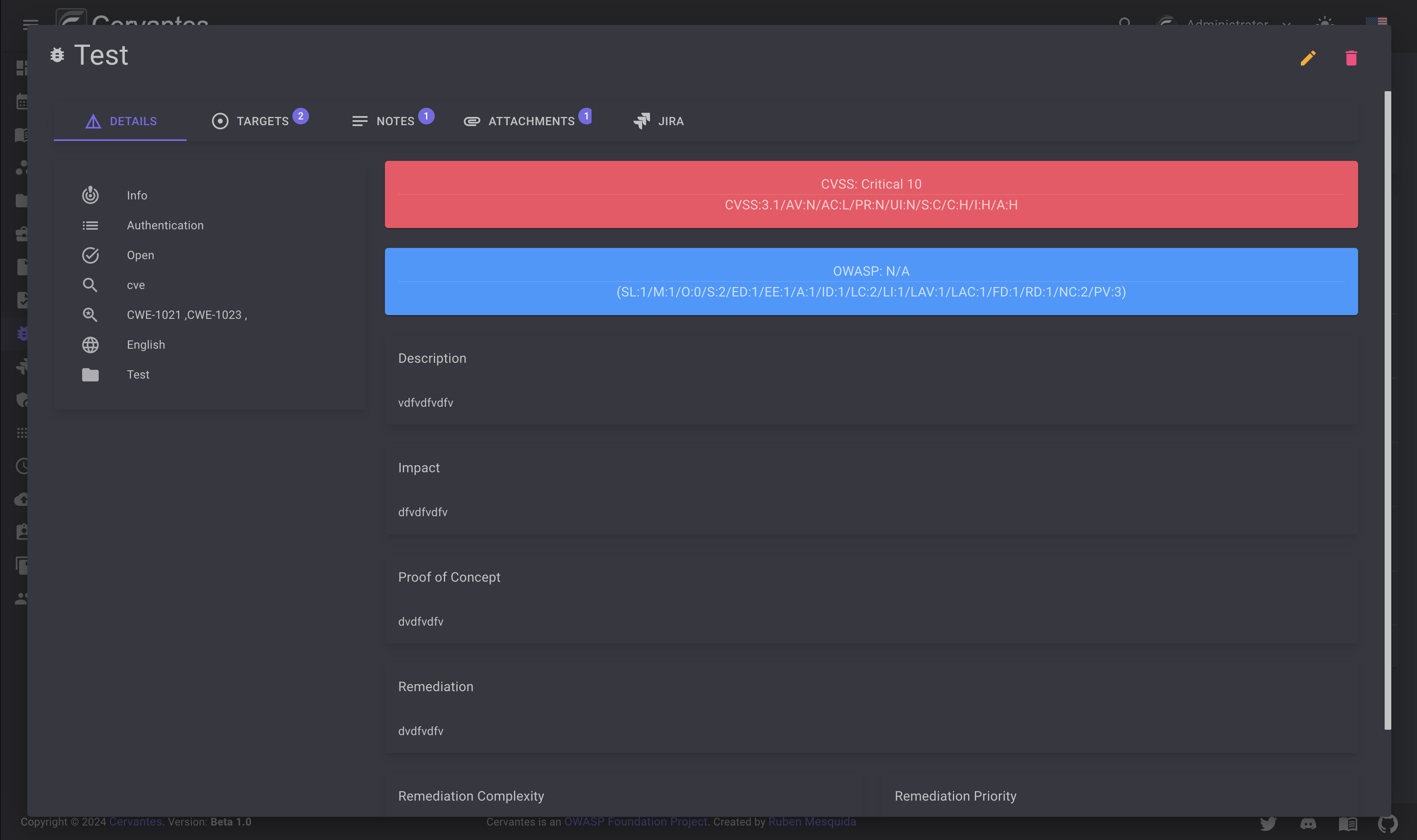
Targets¶
On the targets tab you can see the targets that the vulnerability has.
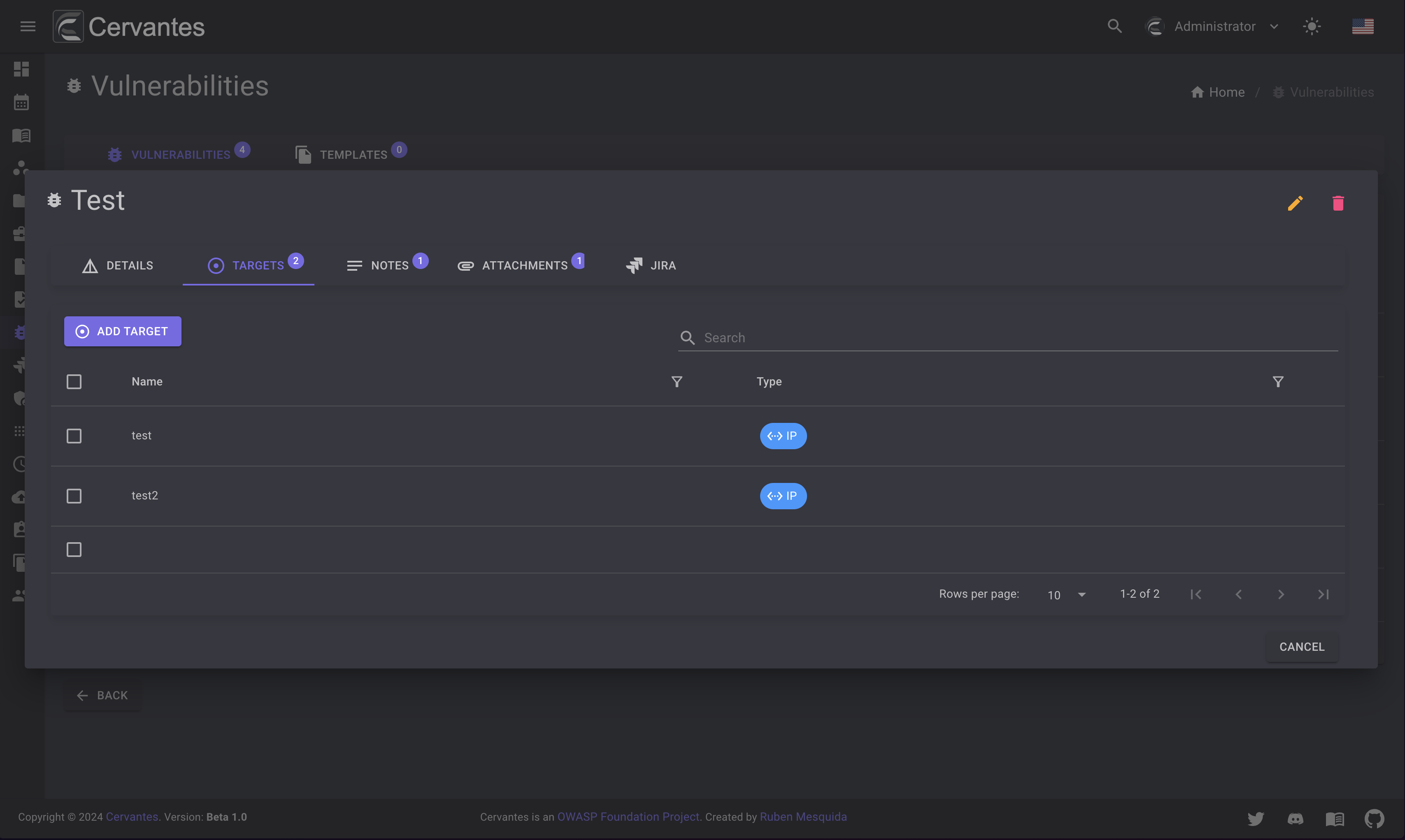
To add a target to the vulnerability you need to click on the Add button and select the vulnerability on the dropdown and click on the Add button.
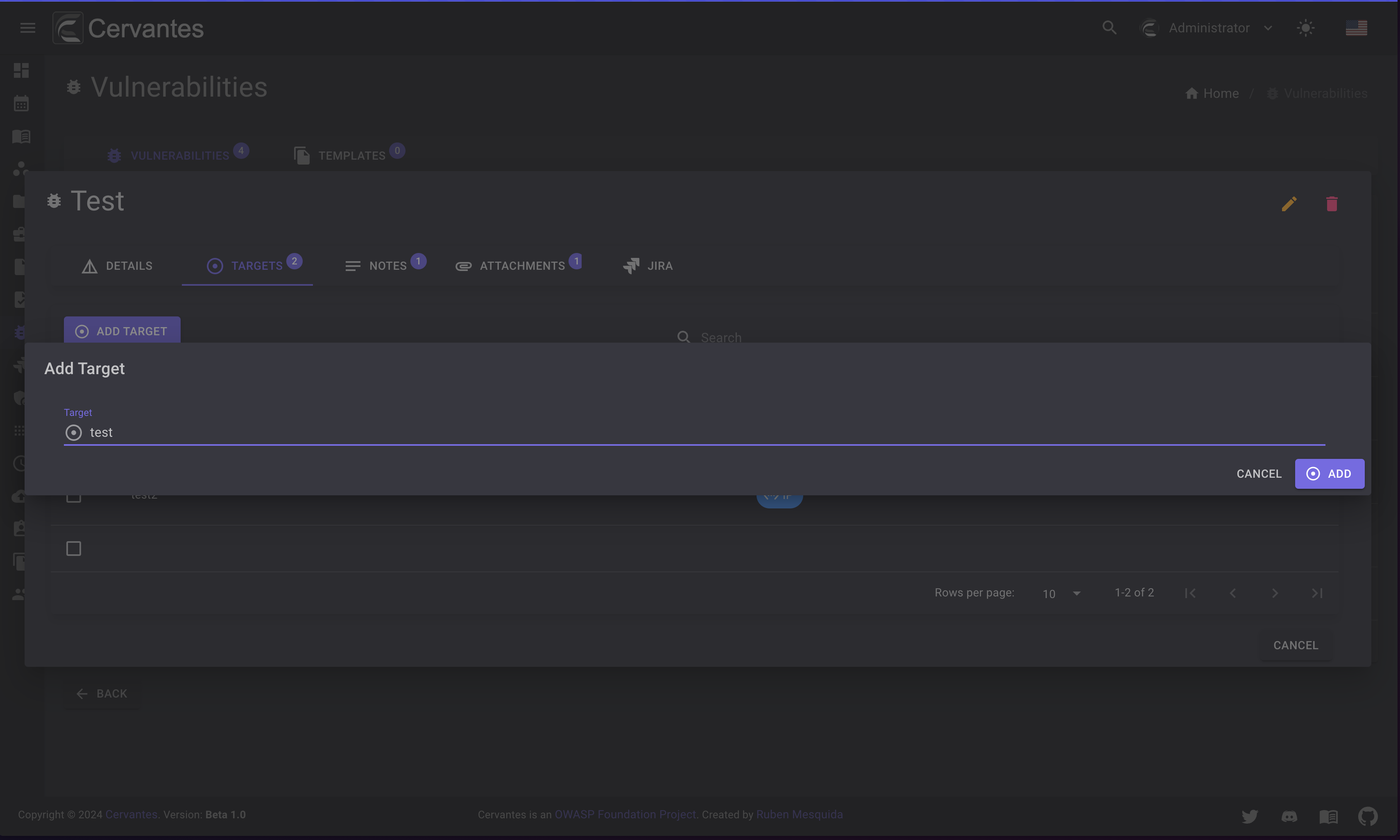
To delete a target from the vulnerability you need to select the target from the datagrid and confirm the delete action.
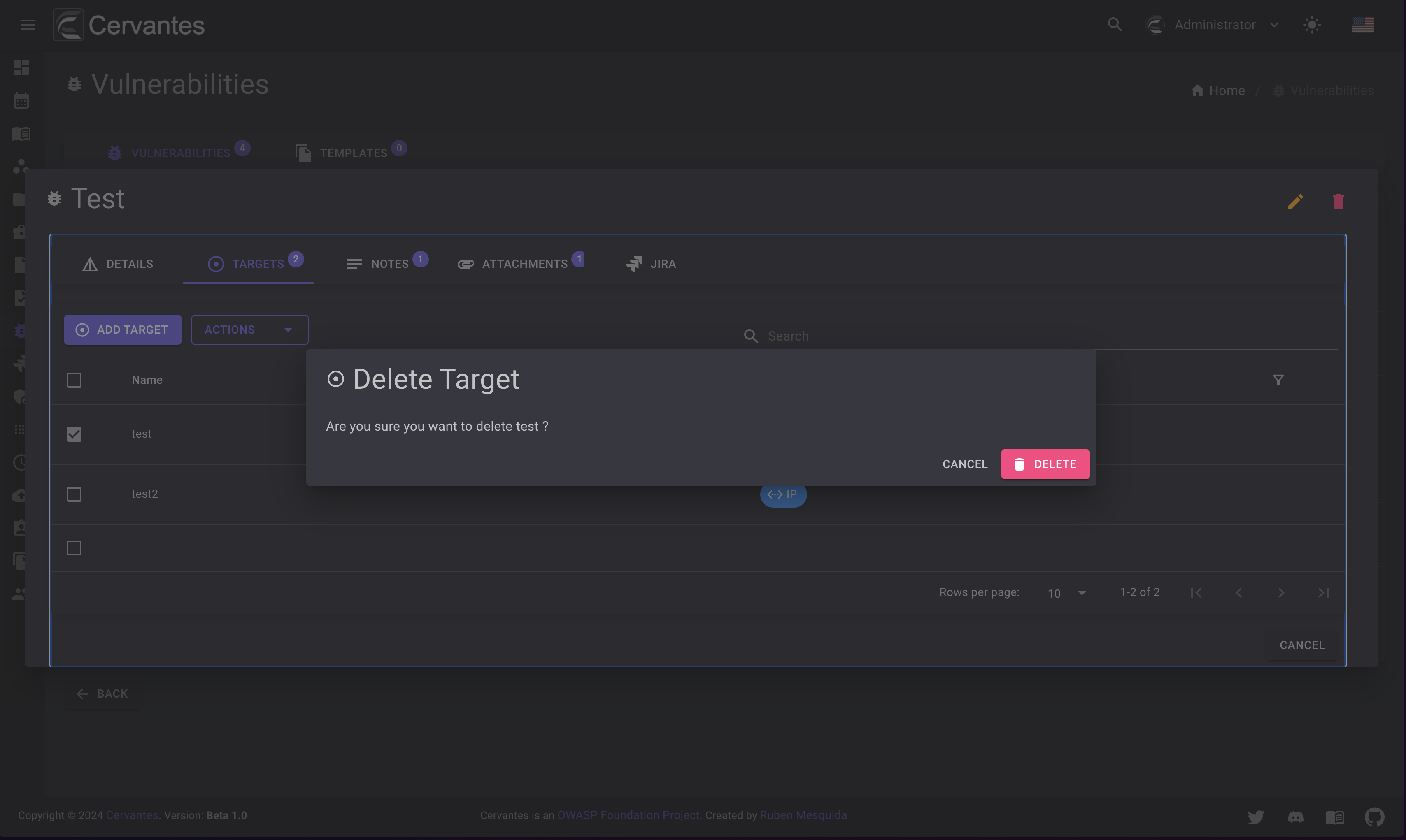
Notes¶
On the notes tab you can see the notes that the vulnerability has.
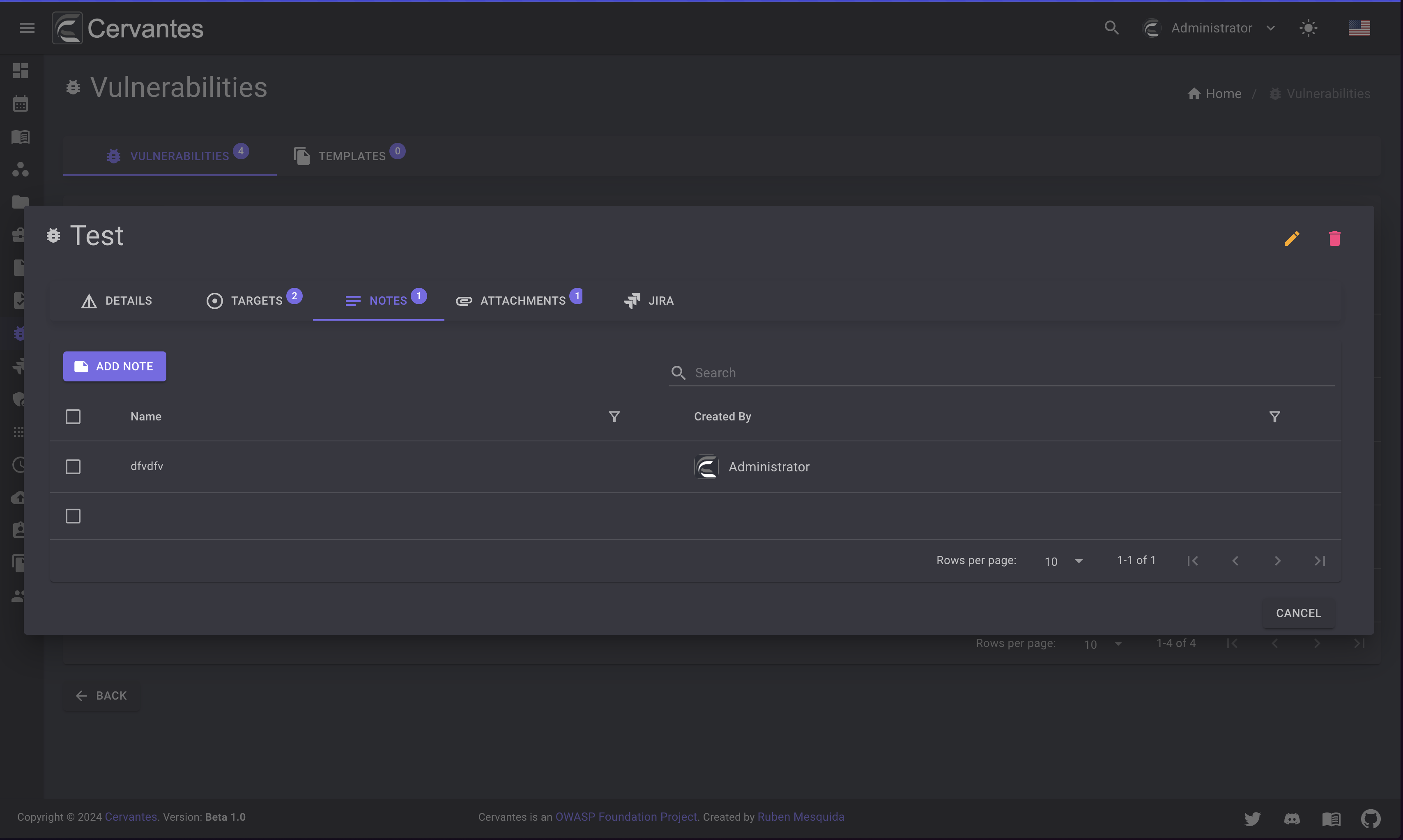
To add a note to the vulnerability you need to click on the Add button and select the vulnerability on the dropdown and click on the Add button.
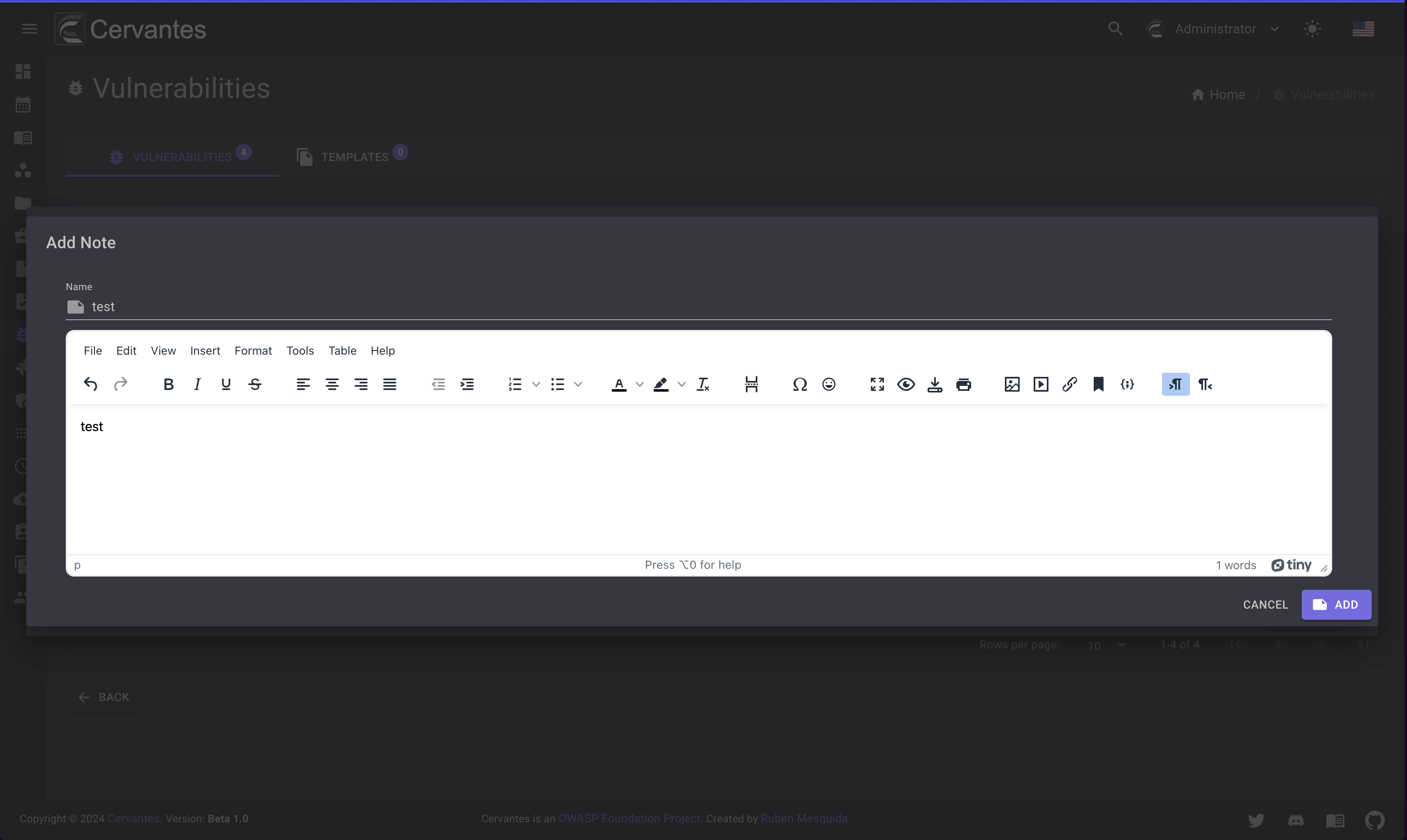
To edit a note you need to select the note from the datagrid and click on the Edit button at the top right and edit the information.
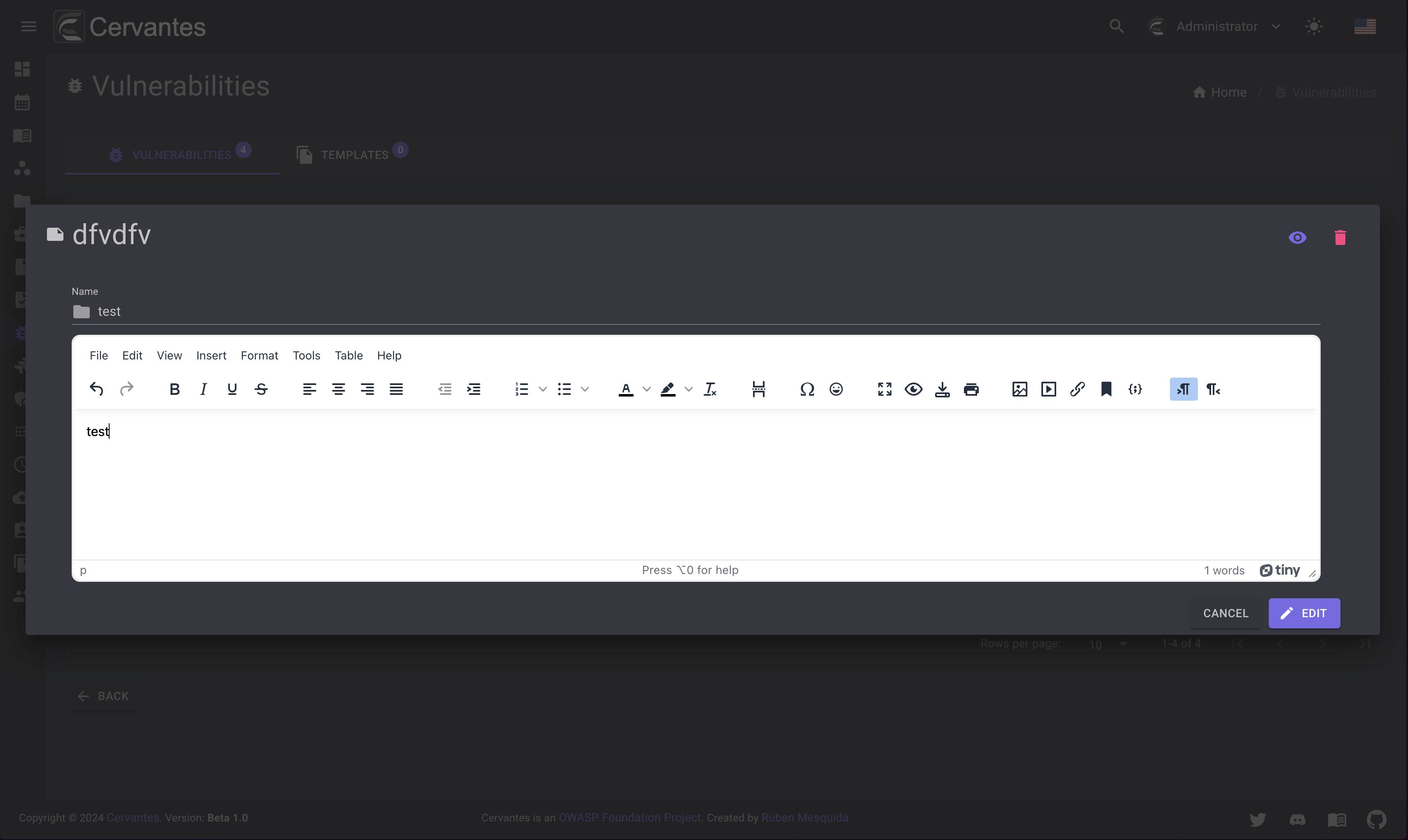
To delete a note from the vulnerability you need to select the note from the datagrid and confirm the delete action.
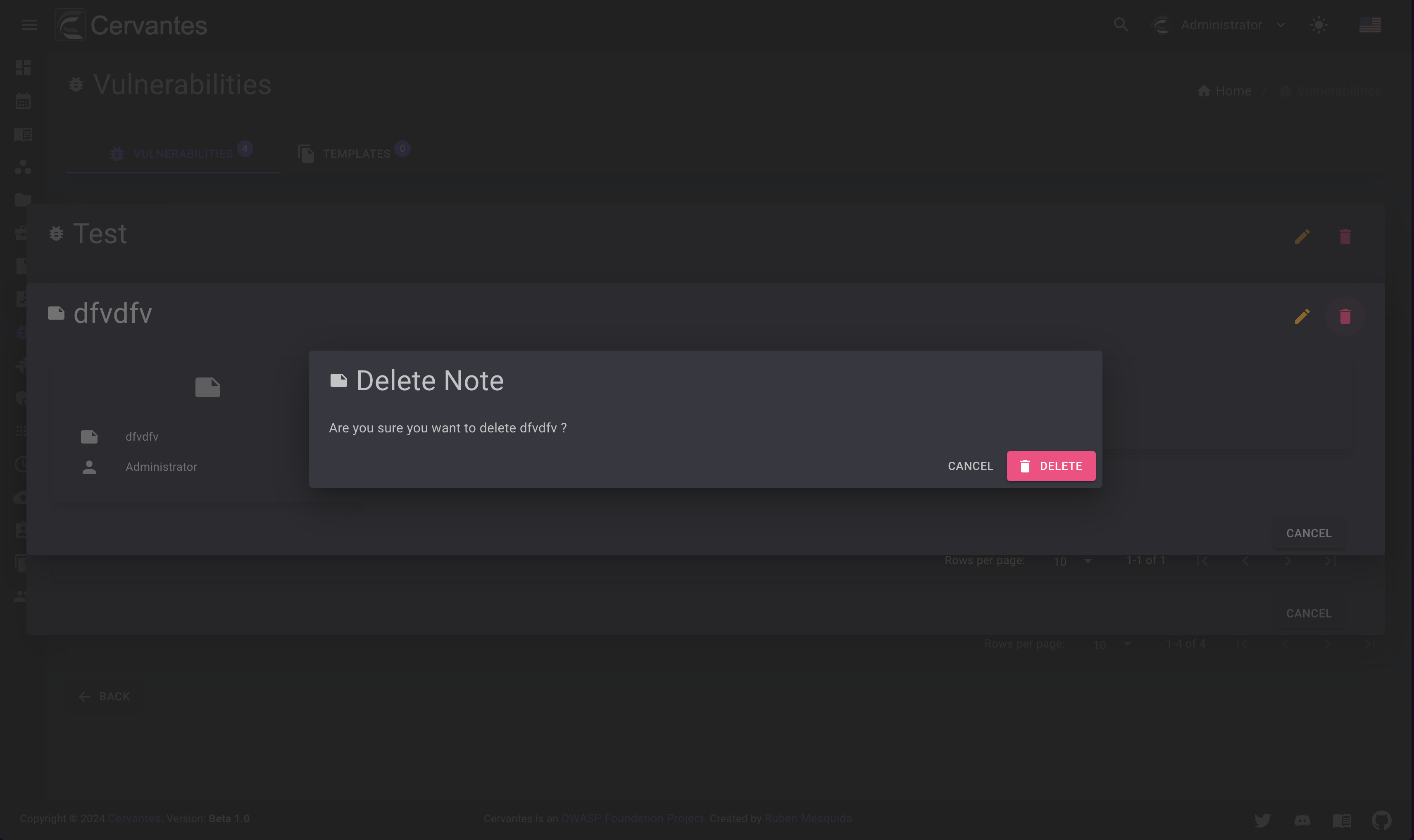
Attachments¶
On the attachments tab you can see the attachments that the vulnerability has.
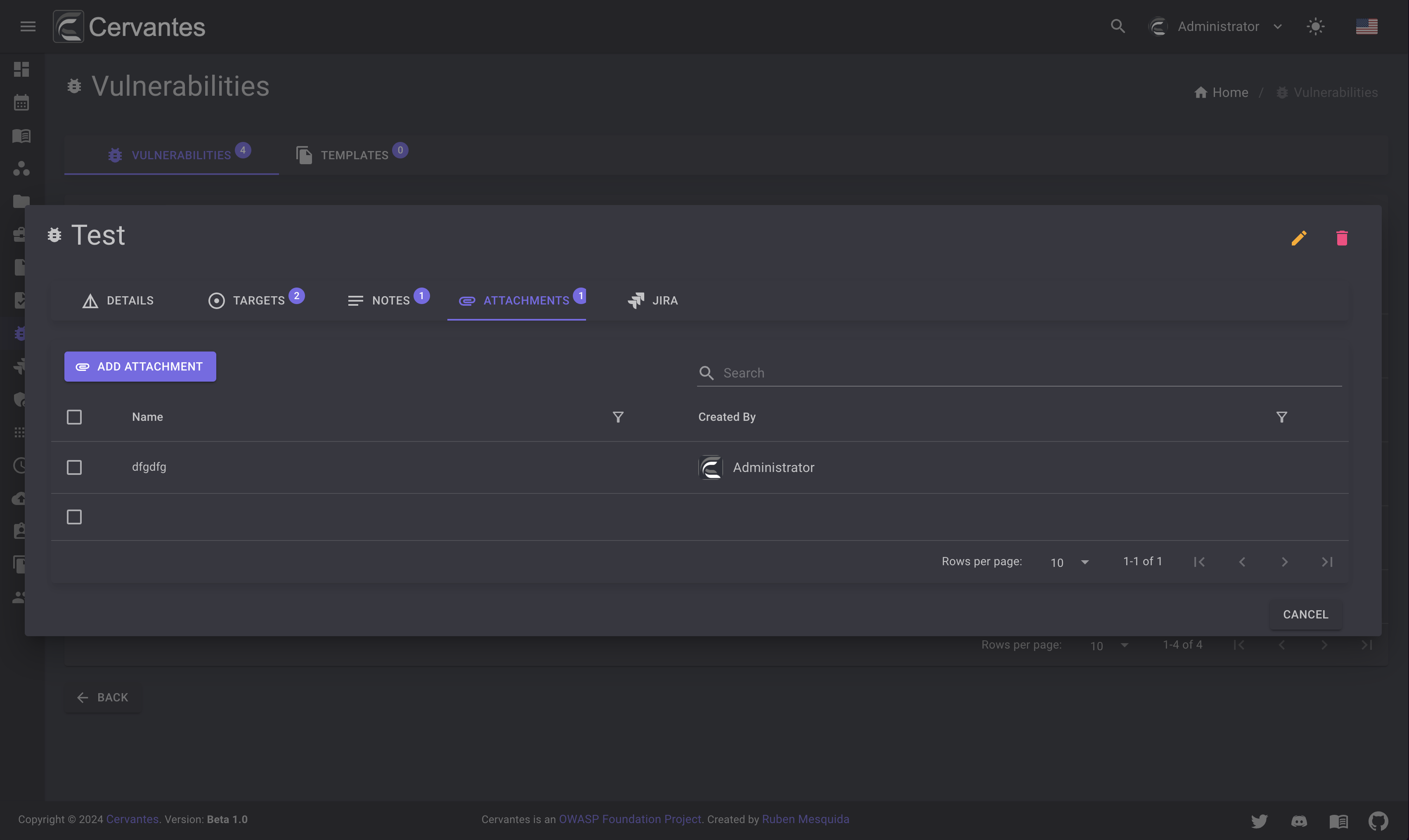
To add an attachment to the vulnerability you need to click on the Add button and select the vulnerability on the dropdown and click on the Add button.
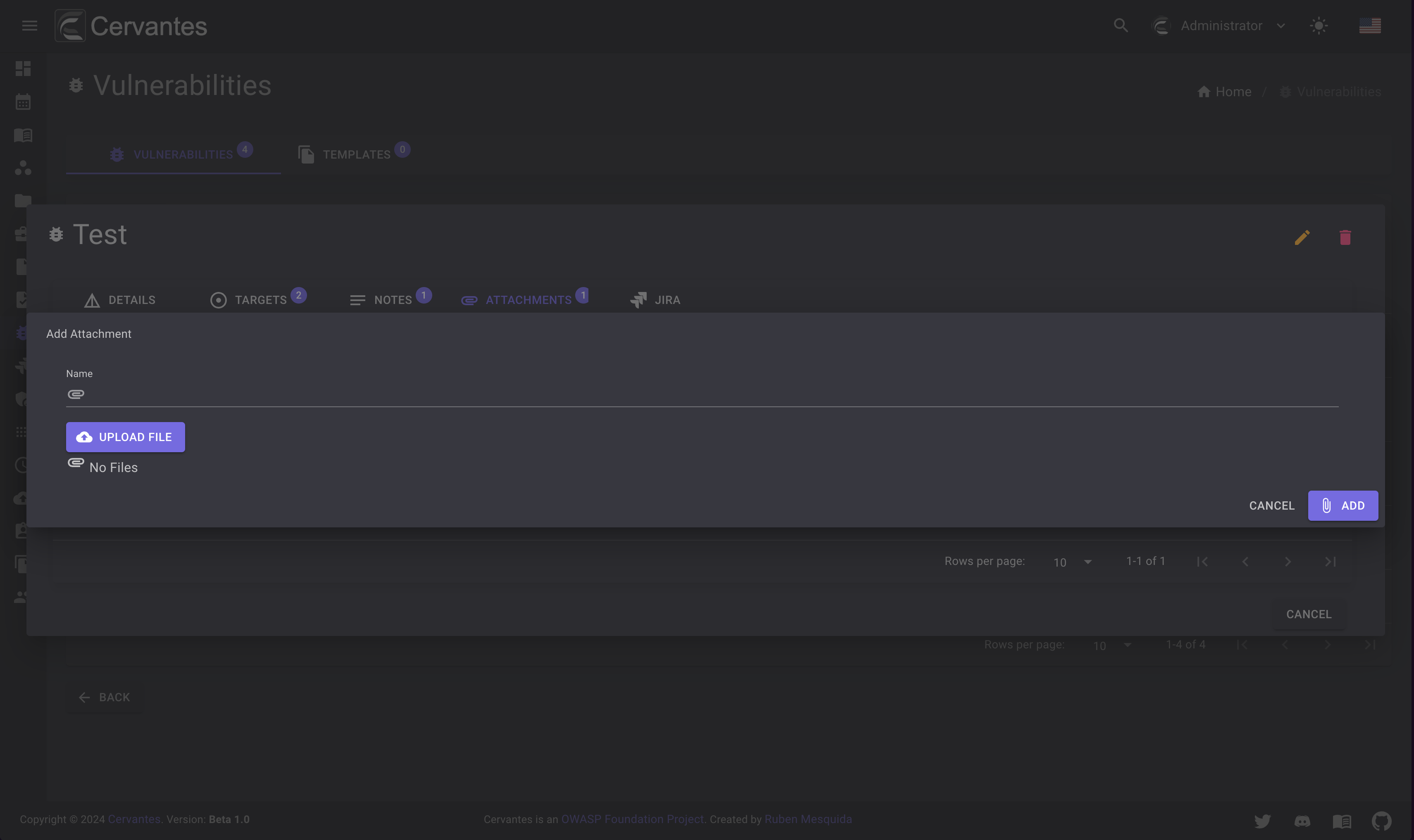
To download an attachment you need to select the attachment from the datagrid and click on the Download button at the top right and download the attachment.
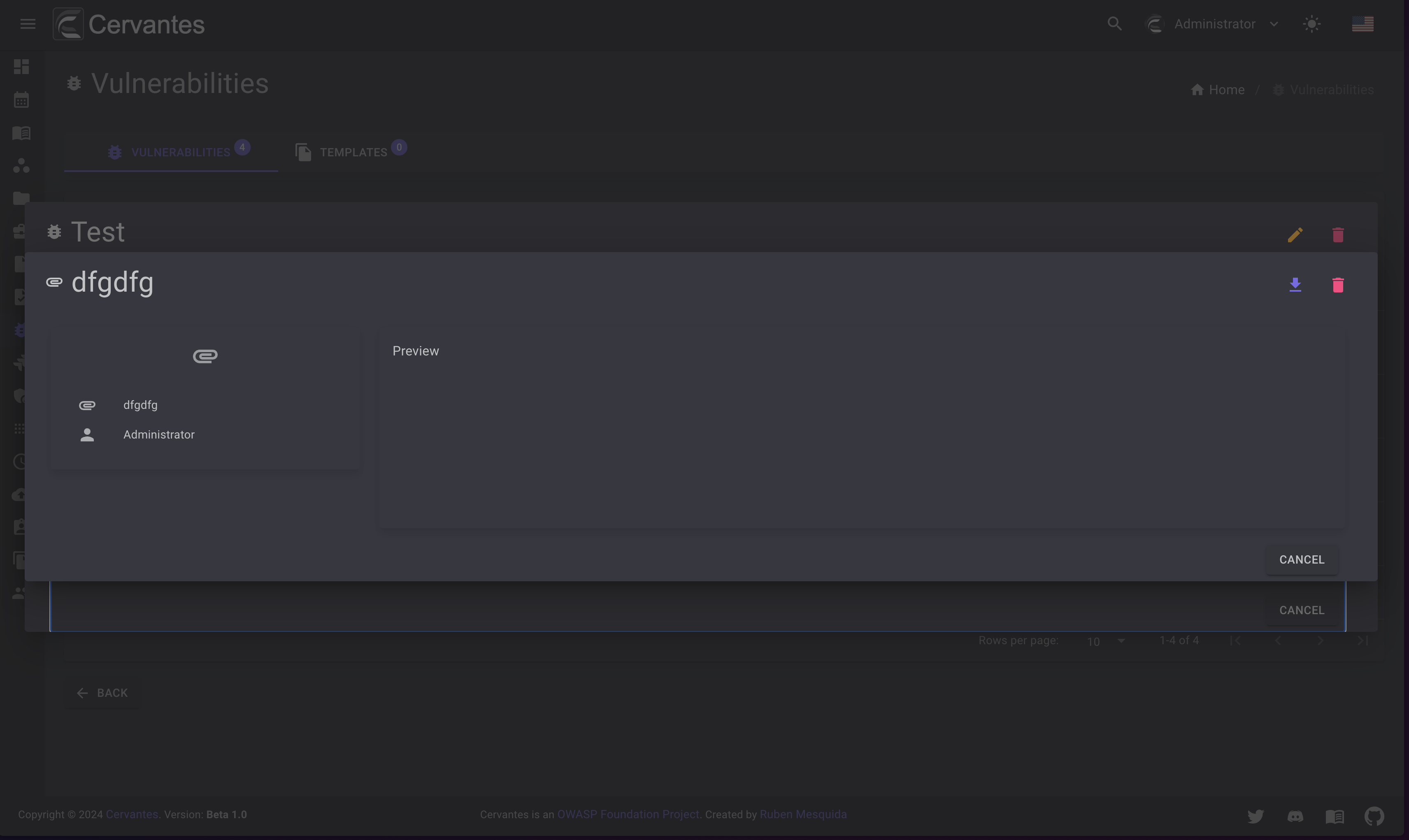
To delete an attachment from the vulnerability you need to select the attachment from the datagrid and confirm the delete action.
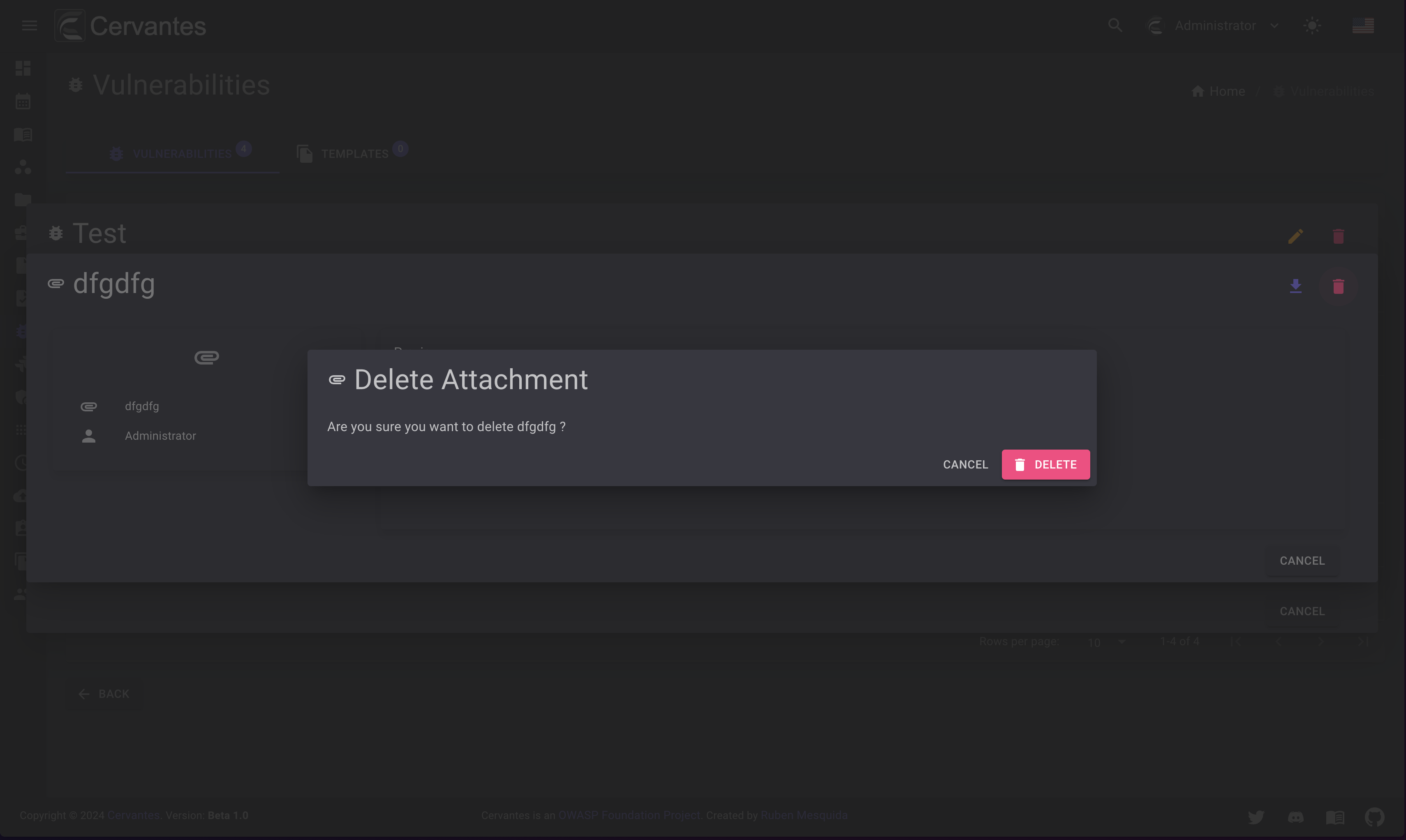
Jira¶
On the Jira tab you can see or create the Jira issue associated with the vulnerability. If the vulnerability has a Jira issue you can see the issue information and the comments.
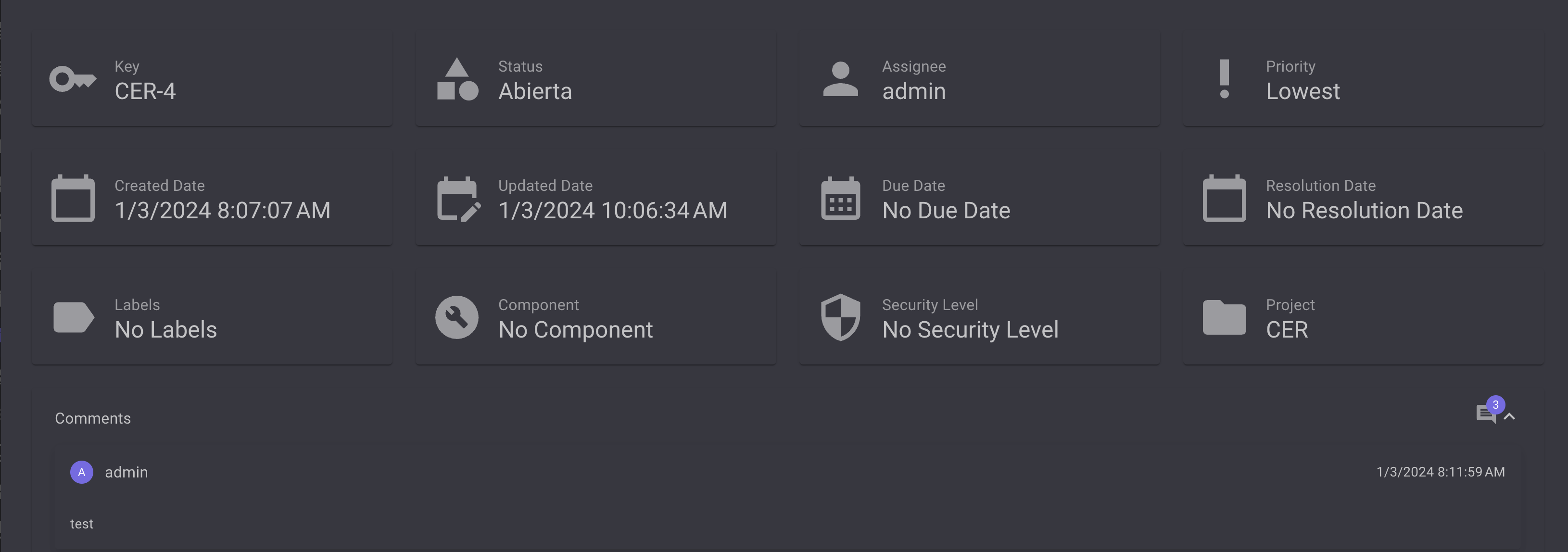
If the vulnerability doesn't have a Jira issue you can create one by clicking on the Create button.