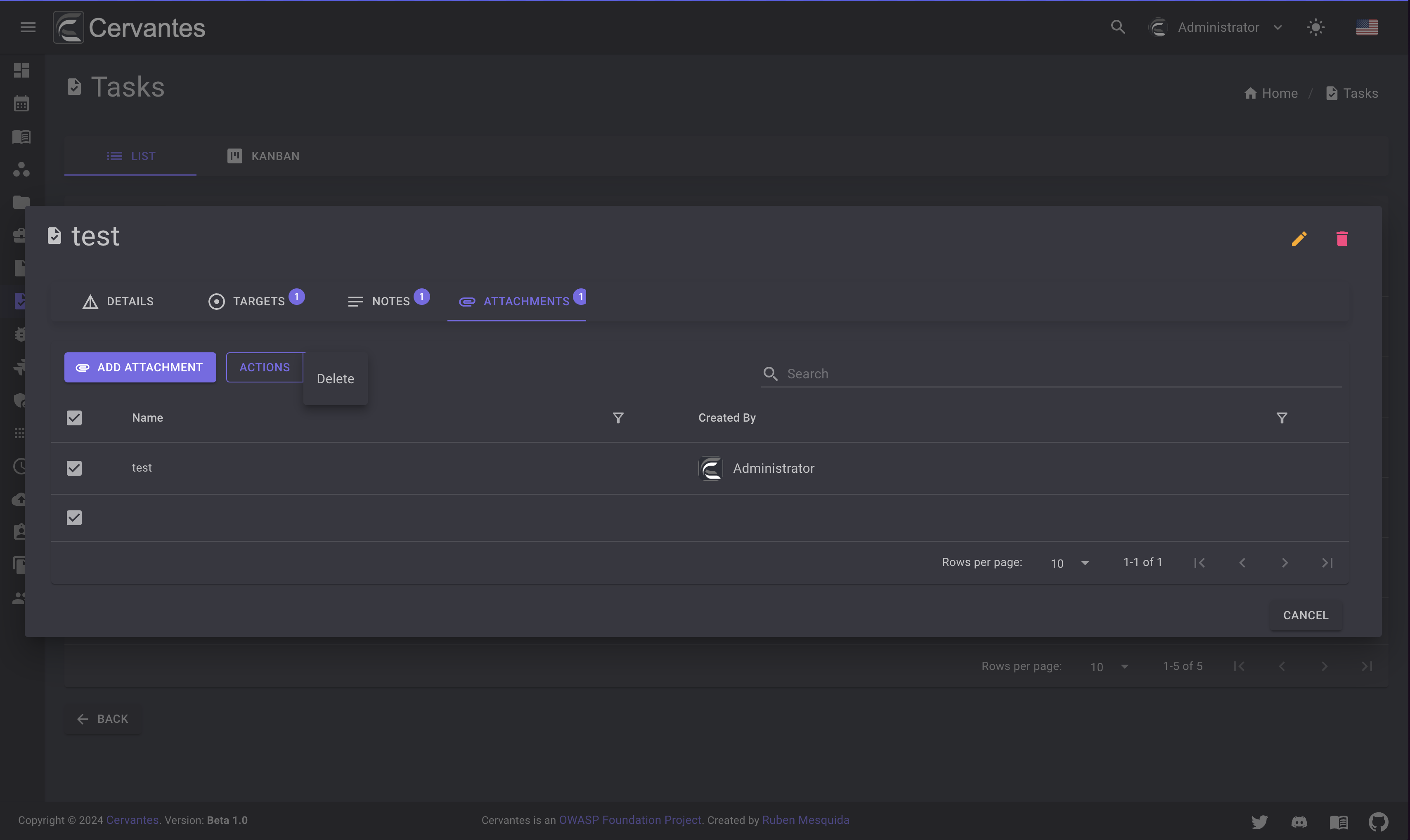Tasks¶
The tasks page allows you to manage your tasks
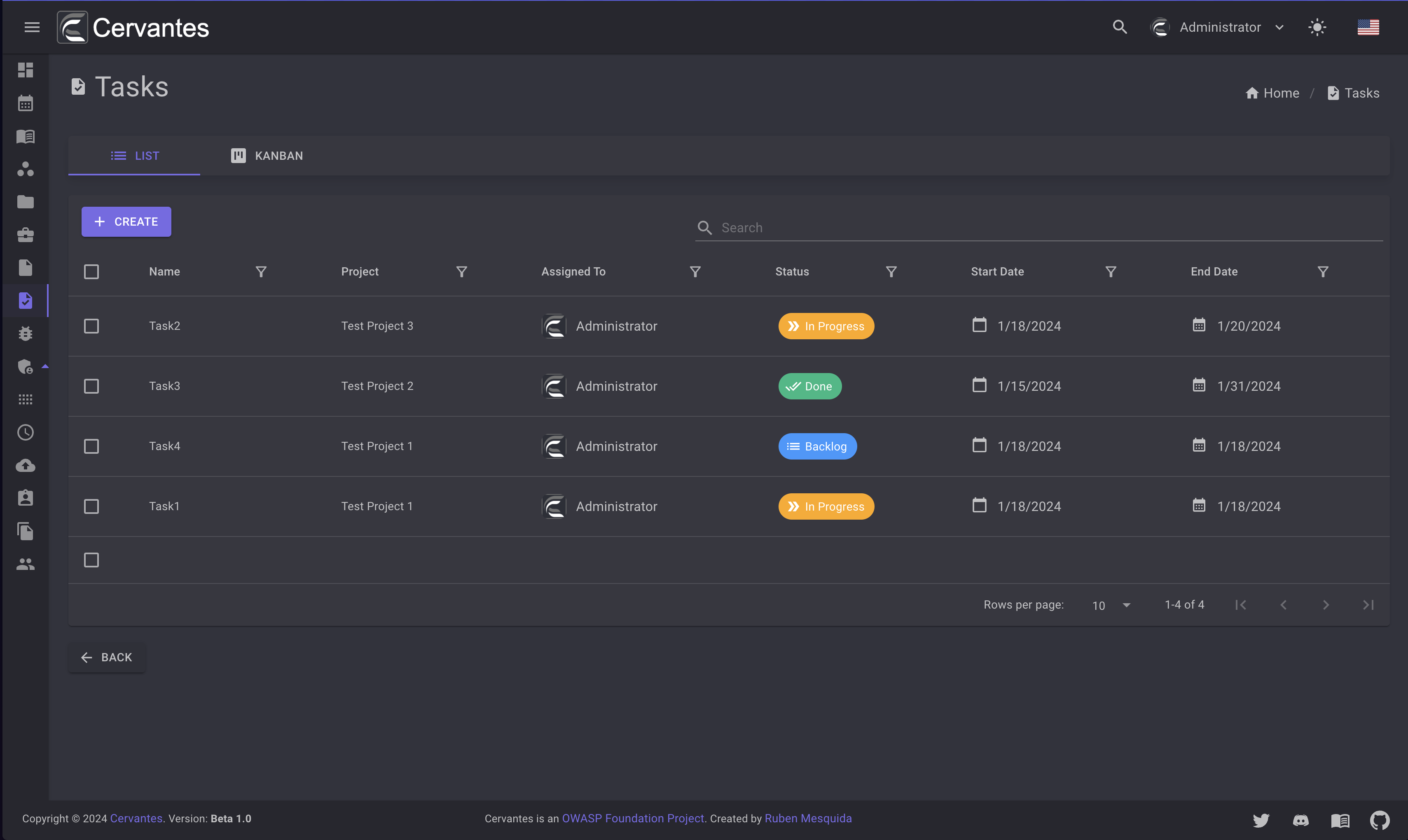
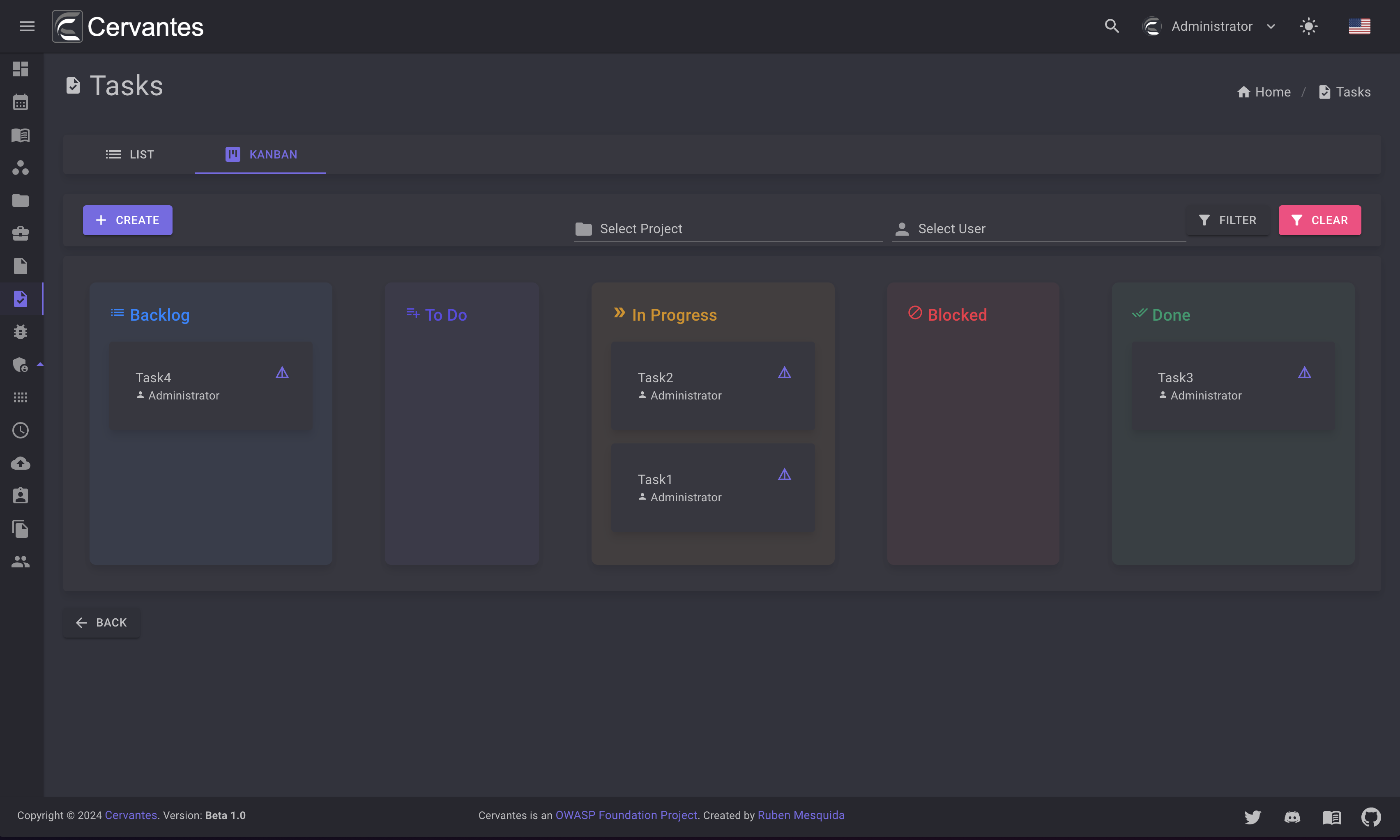
Create a task¶
To create a task you need to click on the Create button and fill the form.
you can select the project that the task belongs to and also you can add the targets and more.
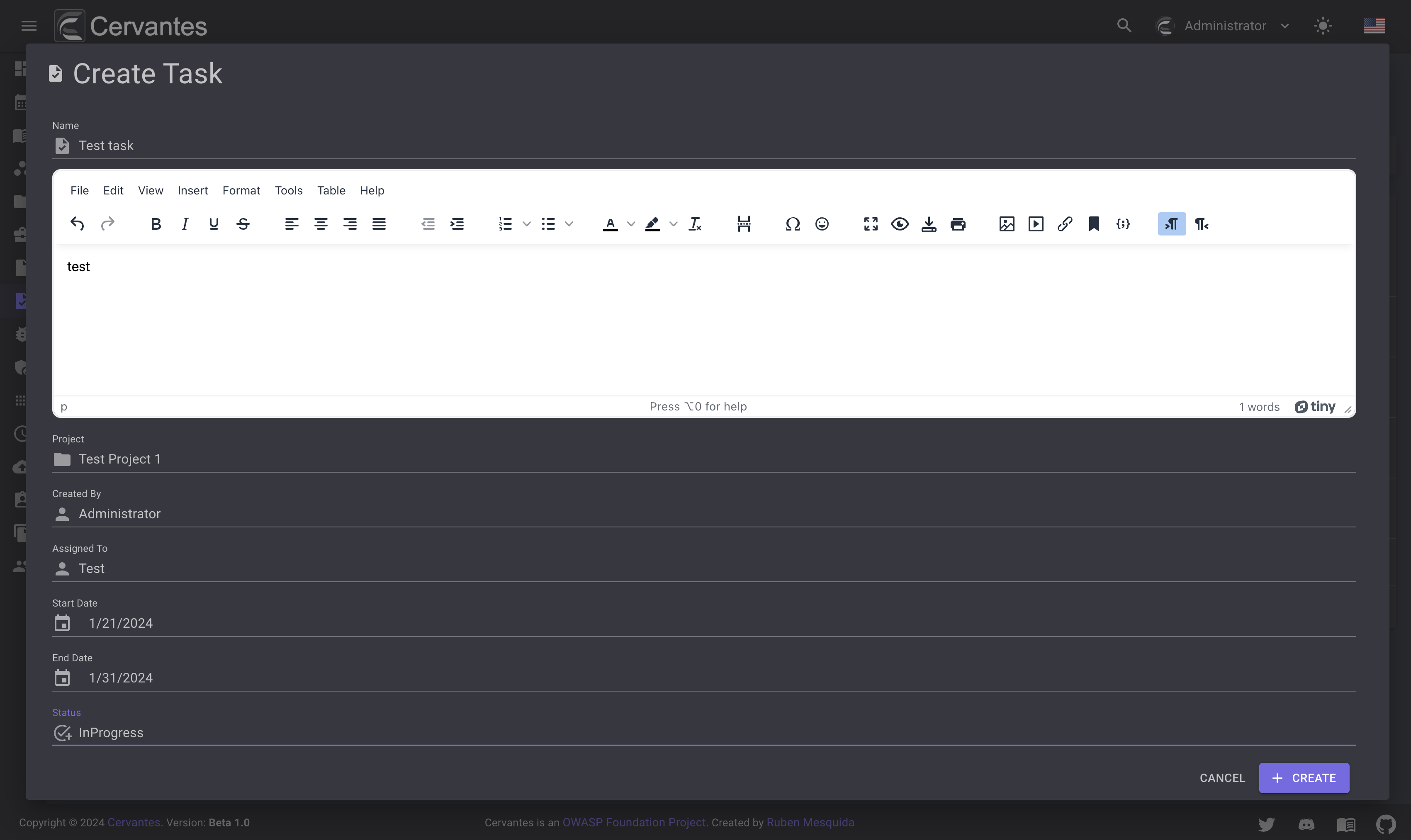
Edit a task¶
To edit a task you need to select the task from the datagrid and click on the Edit button at the top right and edit the information.
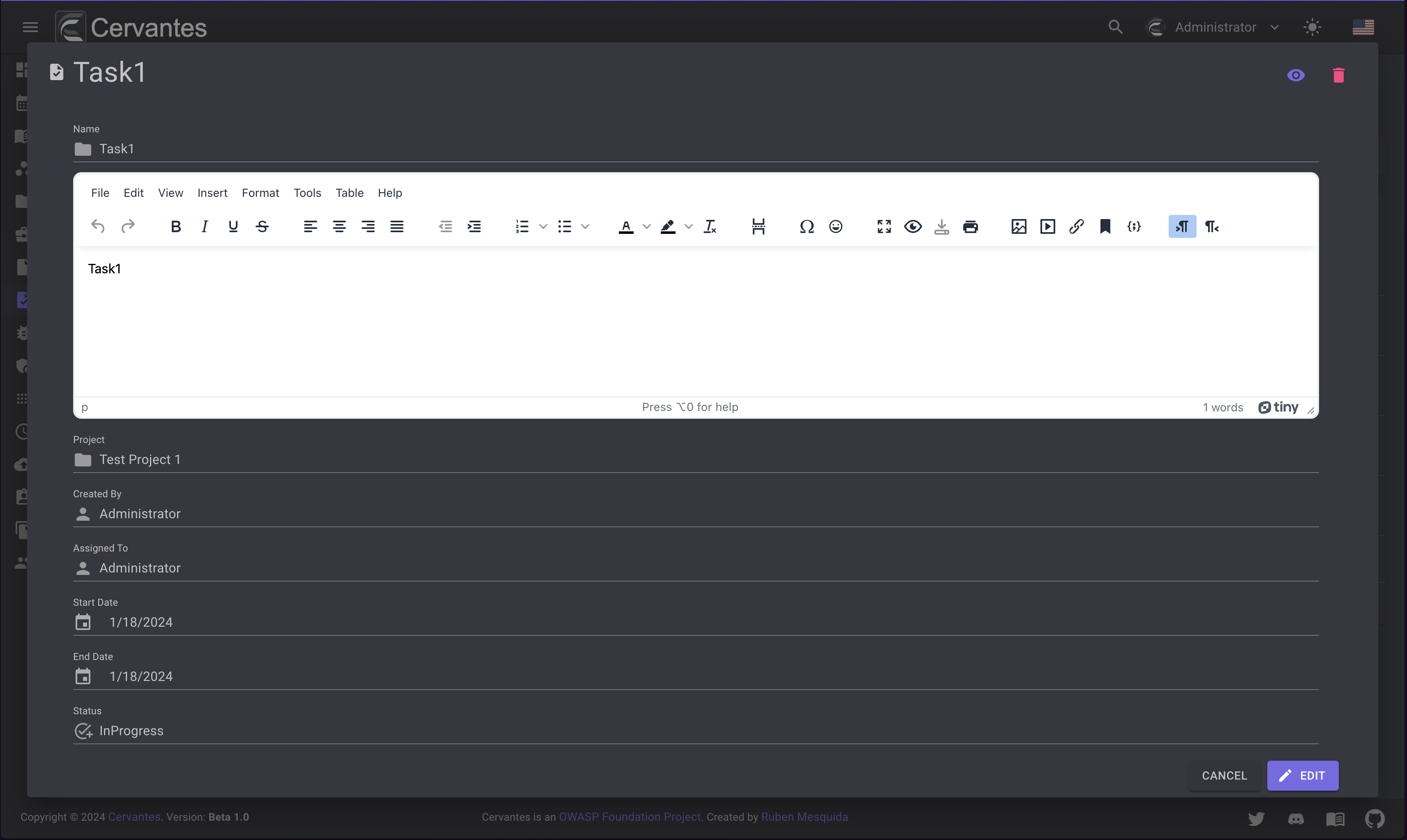
Delete a task¶
To delete a task you need to select the task from the datagrid and click on the Delete button at the top right and confirm the action.
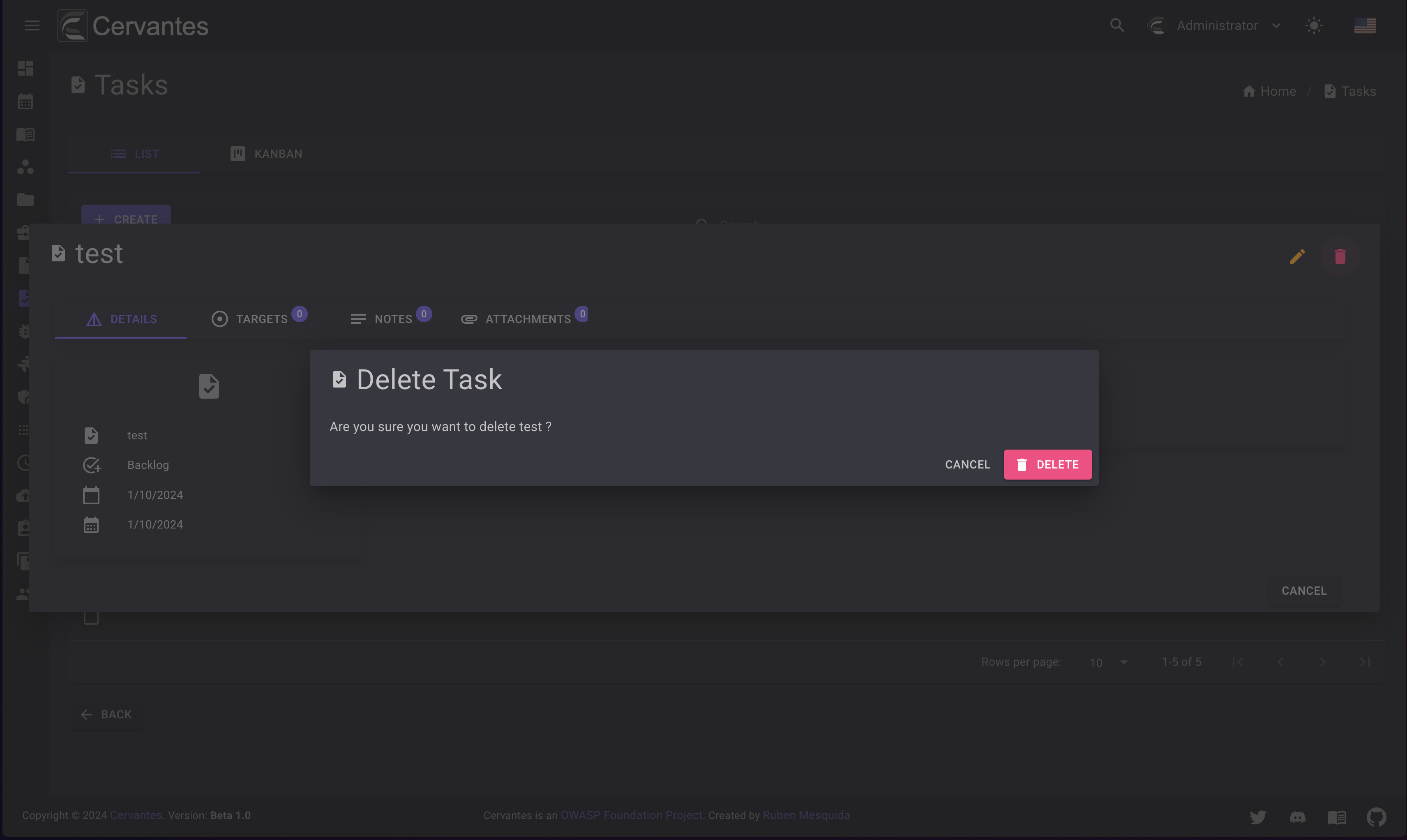
Also you can delete multiple tasks at once by selecting them from the datagrid and click on the Actions -> Delete button at the top confirm the action.
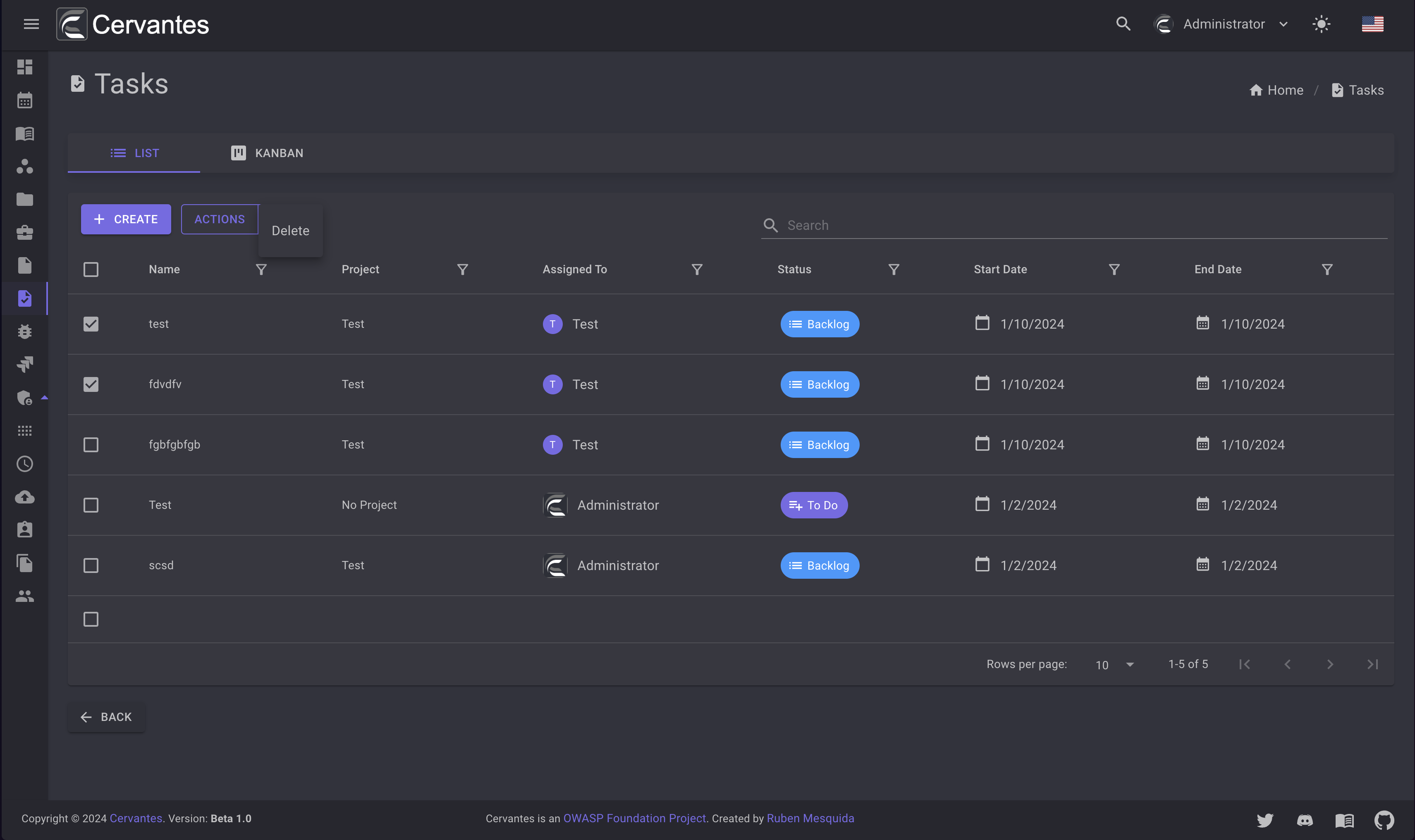
Task details¶
To access the task details you need to select the task from the datagrid. On the task details page you can see the task information, members, vulnerabilities etc.
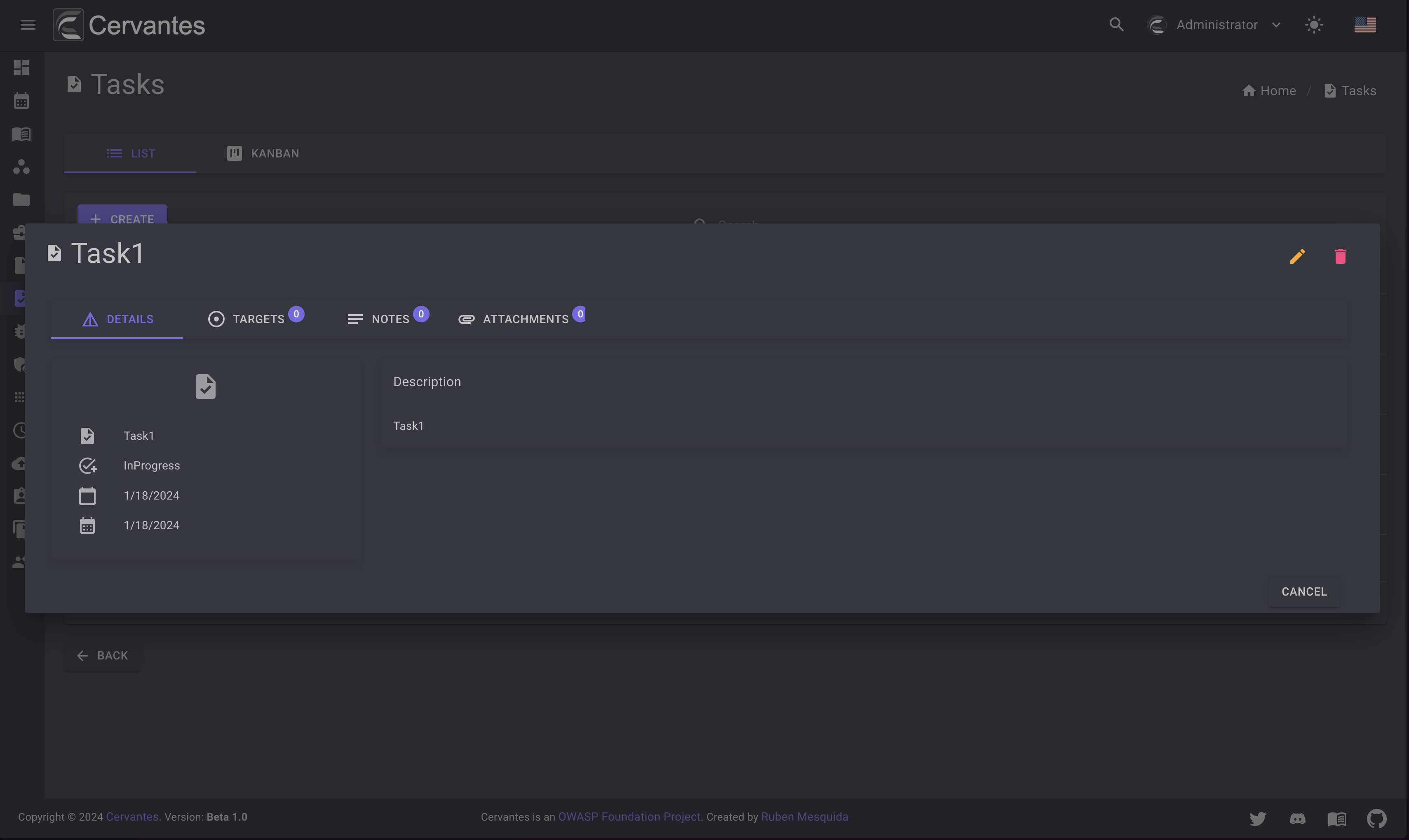
Targets¶
On the targets tab you can see the targets that the task has.
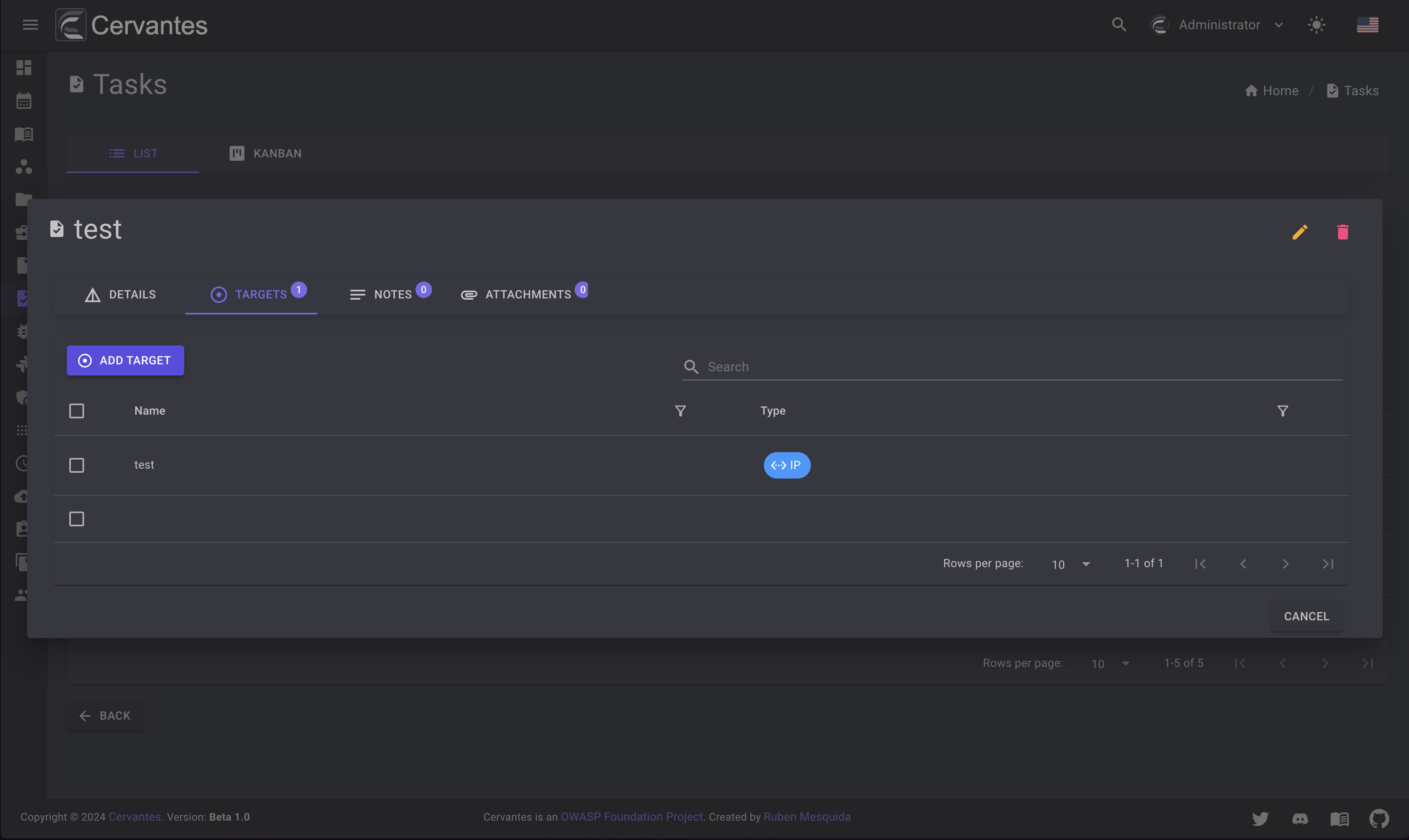
To add a target to the task you need to click on the Add button and select the task on the dropdown and click on the Add button.
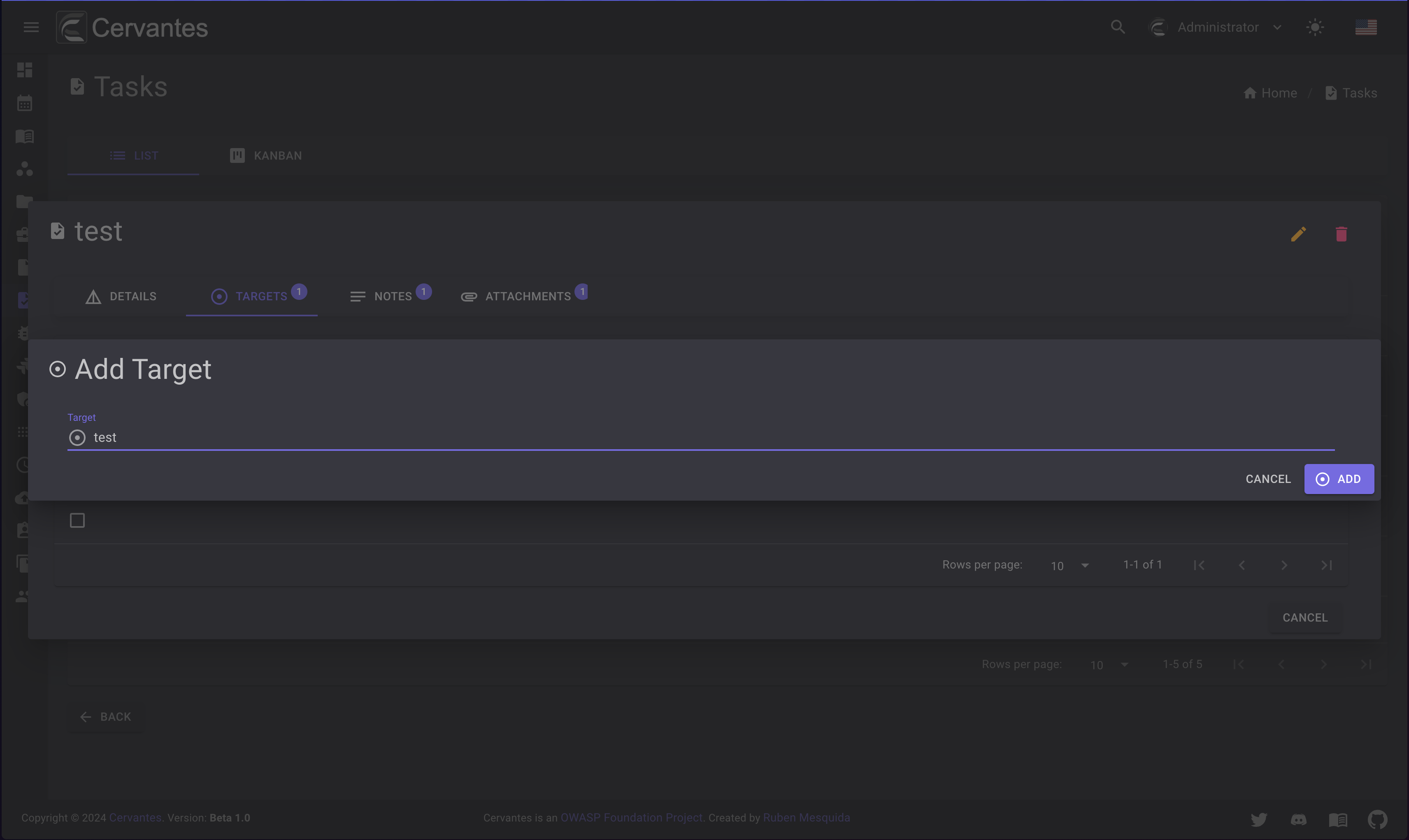
To delete a target from the task you need to select the target from the datagrid and confirm the delete action.
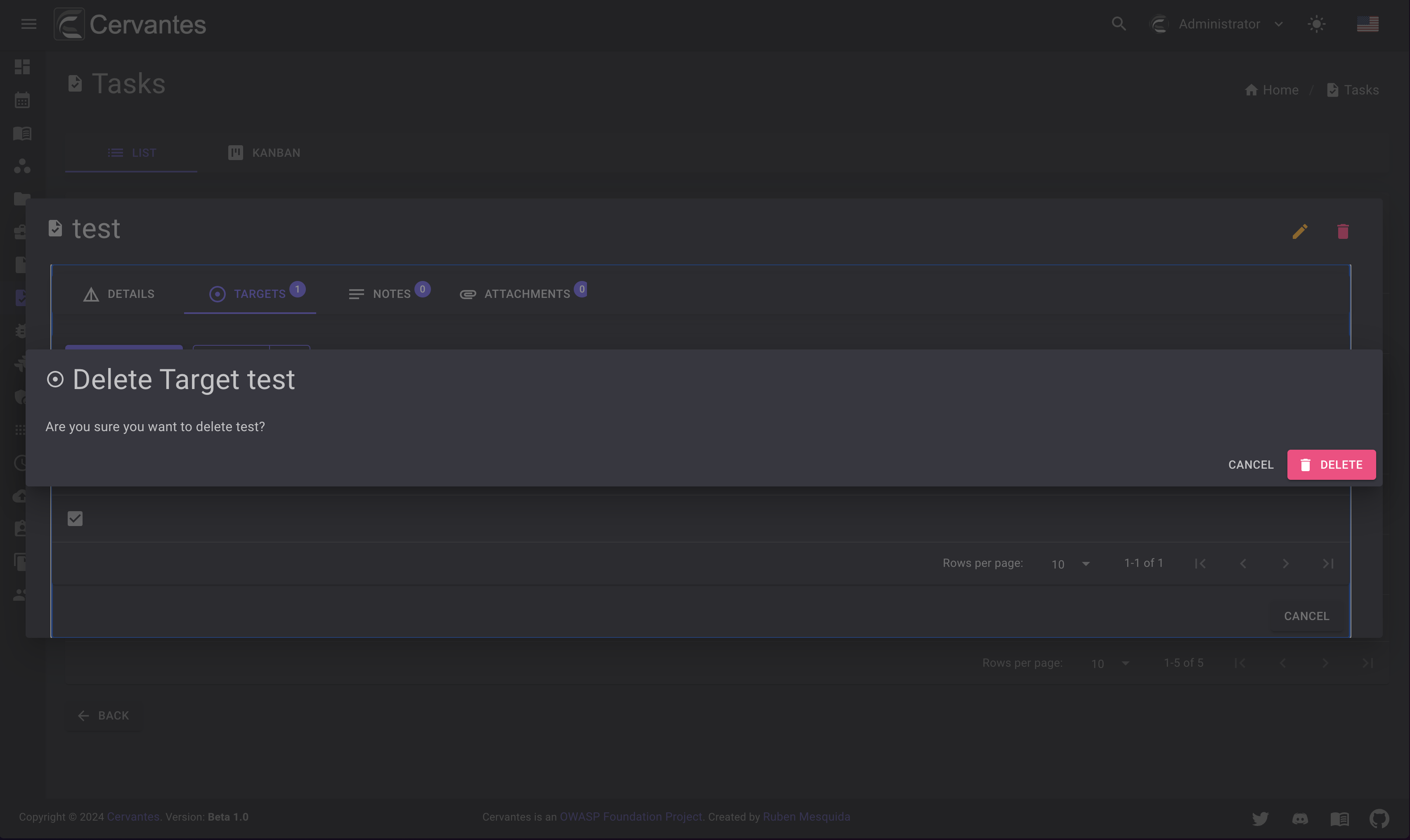
Notes¶
On the notes tab you can see the notes that the task has.
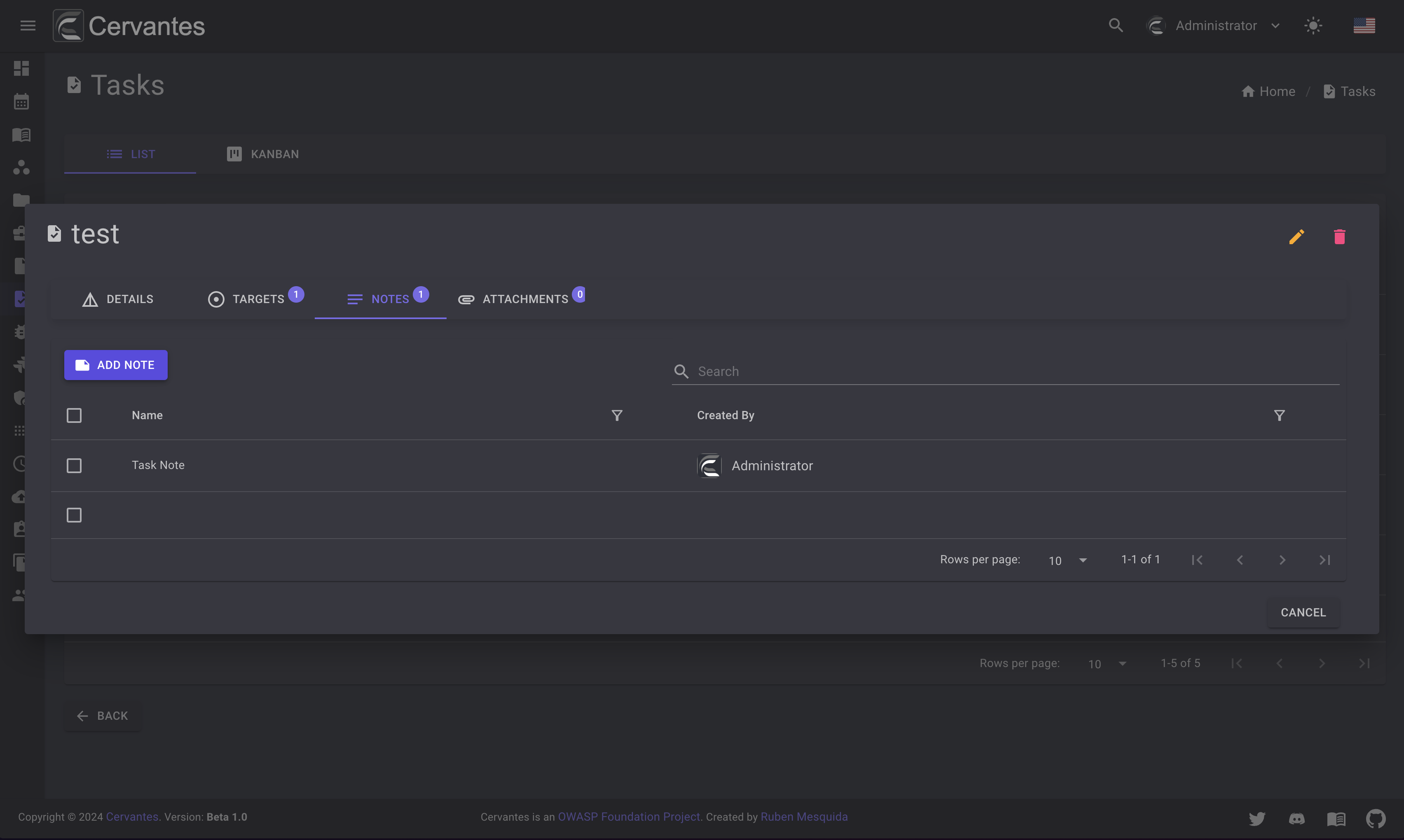
To add a note to the task you need to click on the Add button and fill the form and click on the Add button.
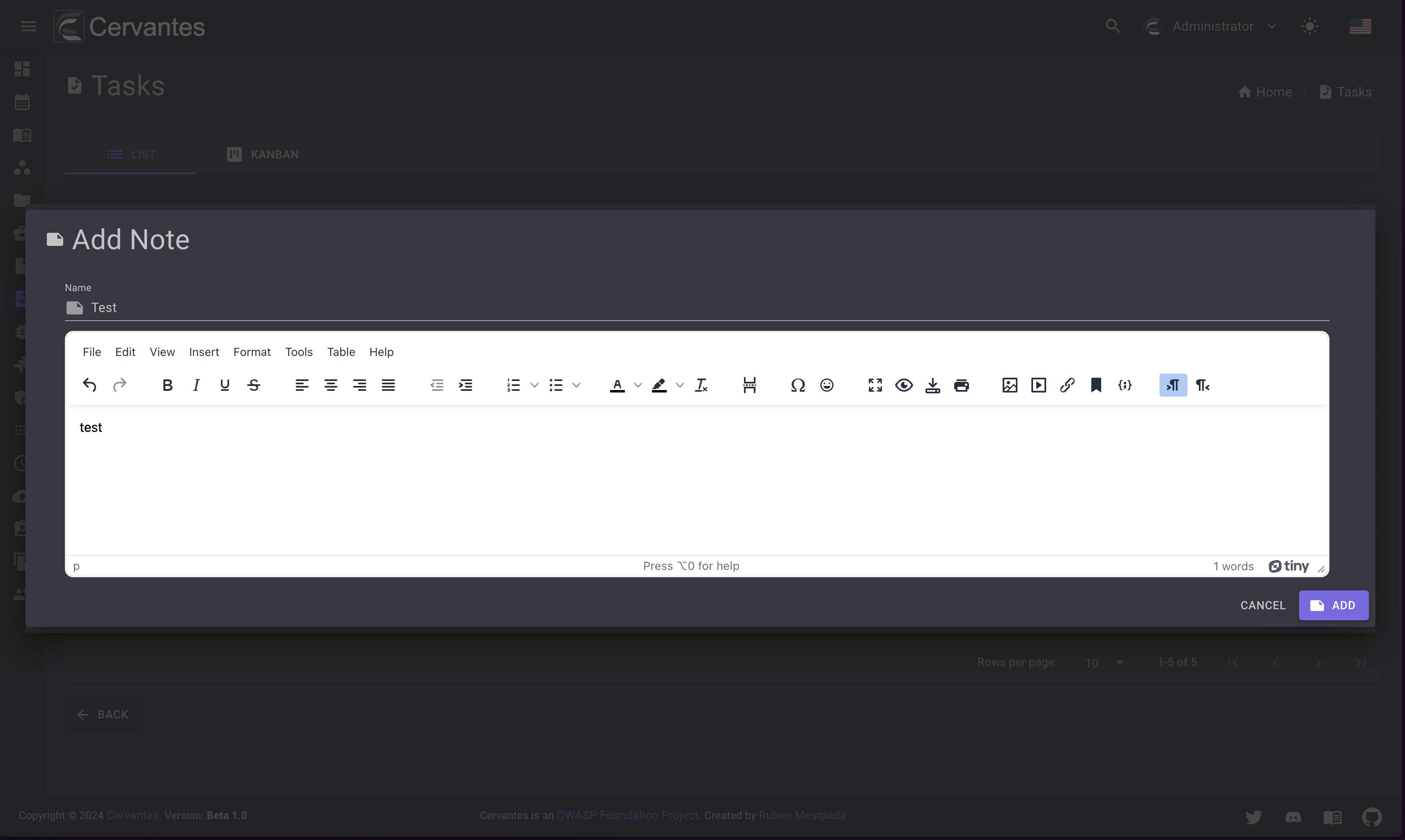
To edit a note you need to select the note from the datagrid and click on the Edit button at the top right and edit the information.
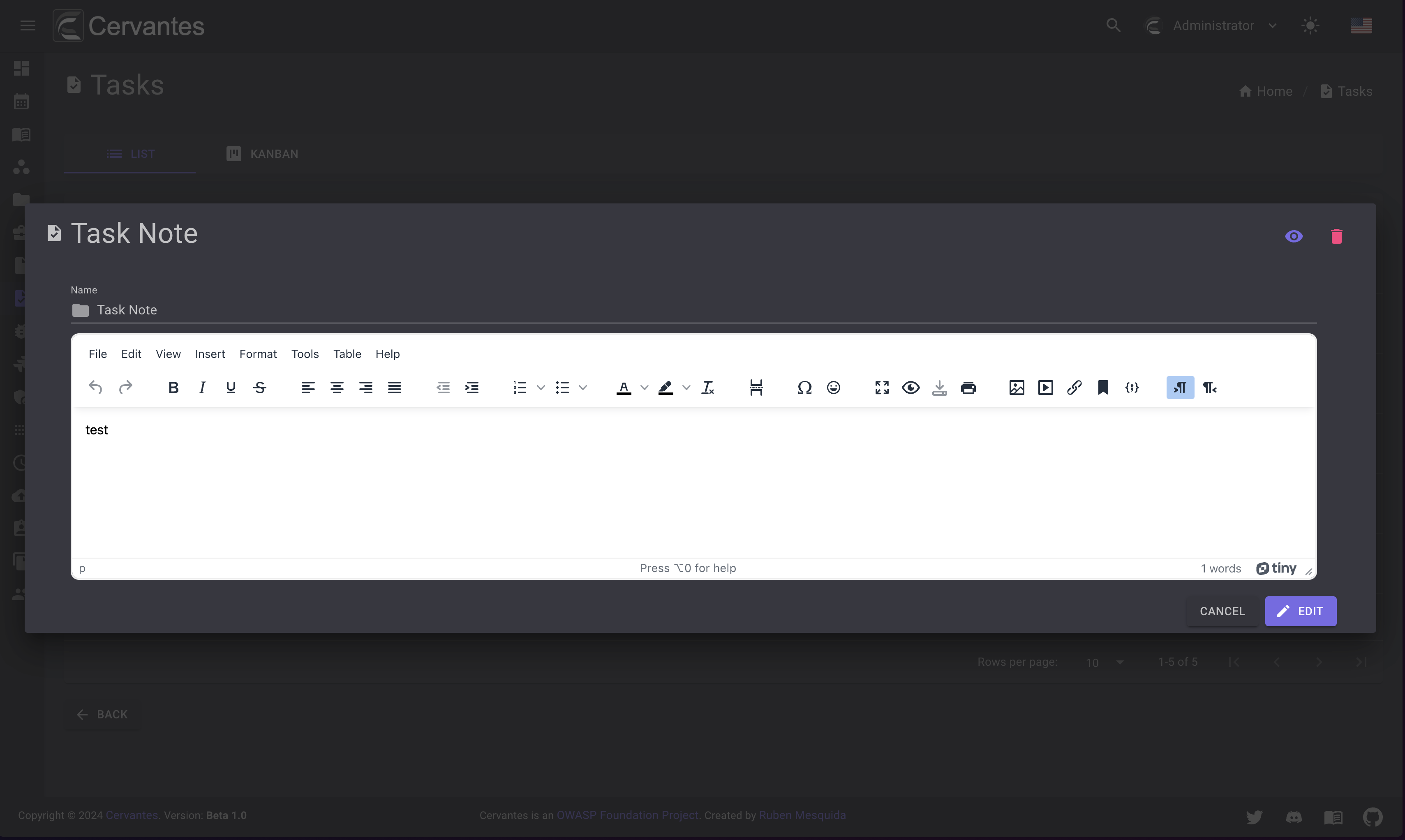
To delete a note from the task you need to select the note from the datagrid and confirm the delete action.
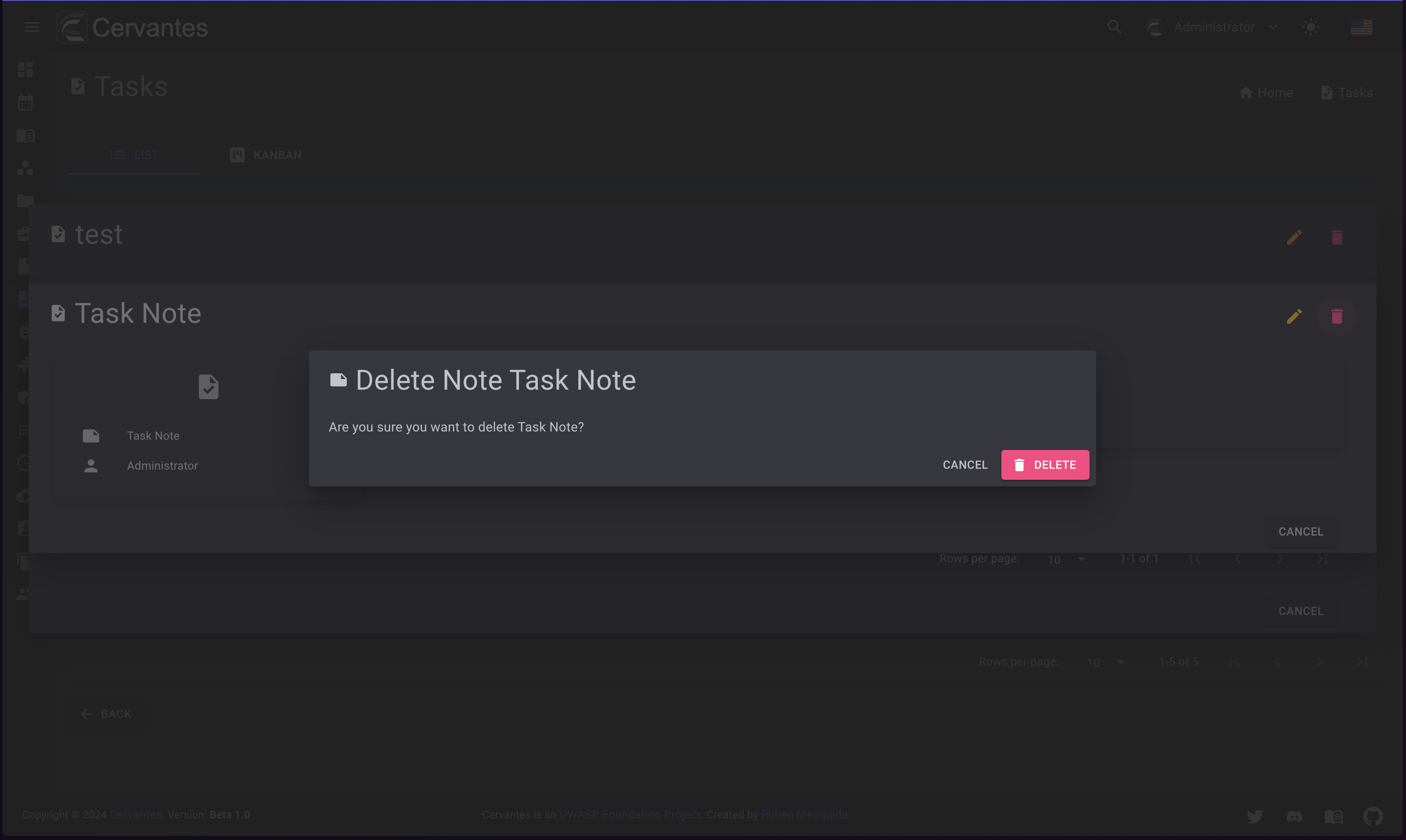
Also you can delete multiple notes at once by selecting them from the datagrid and click on the Actions -> Delete button at the top confirm the action.
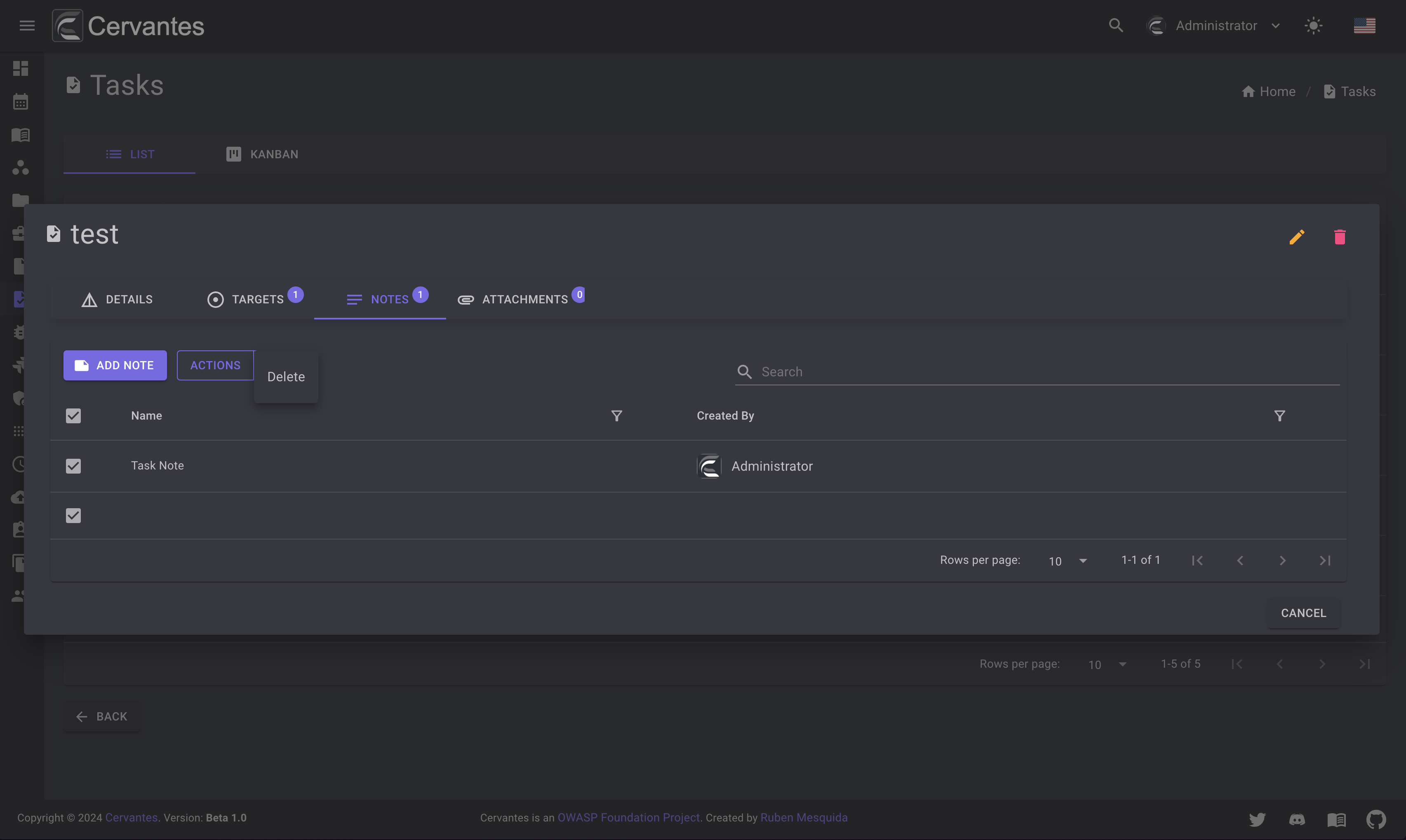
Attachments¶
On the attachments tab you can see the attachments that the task has.
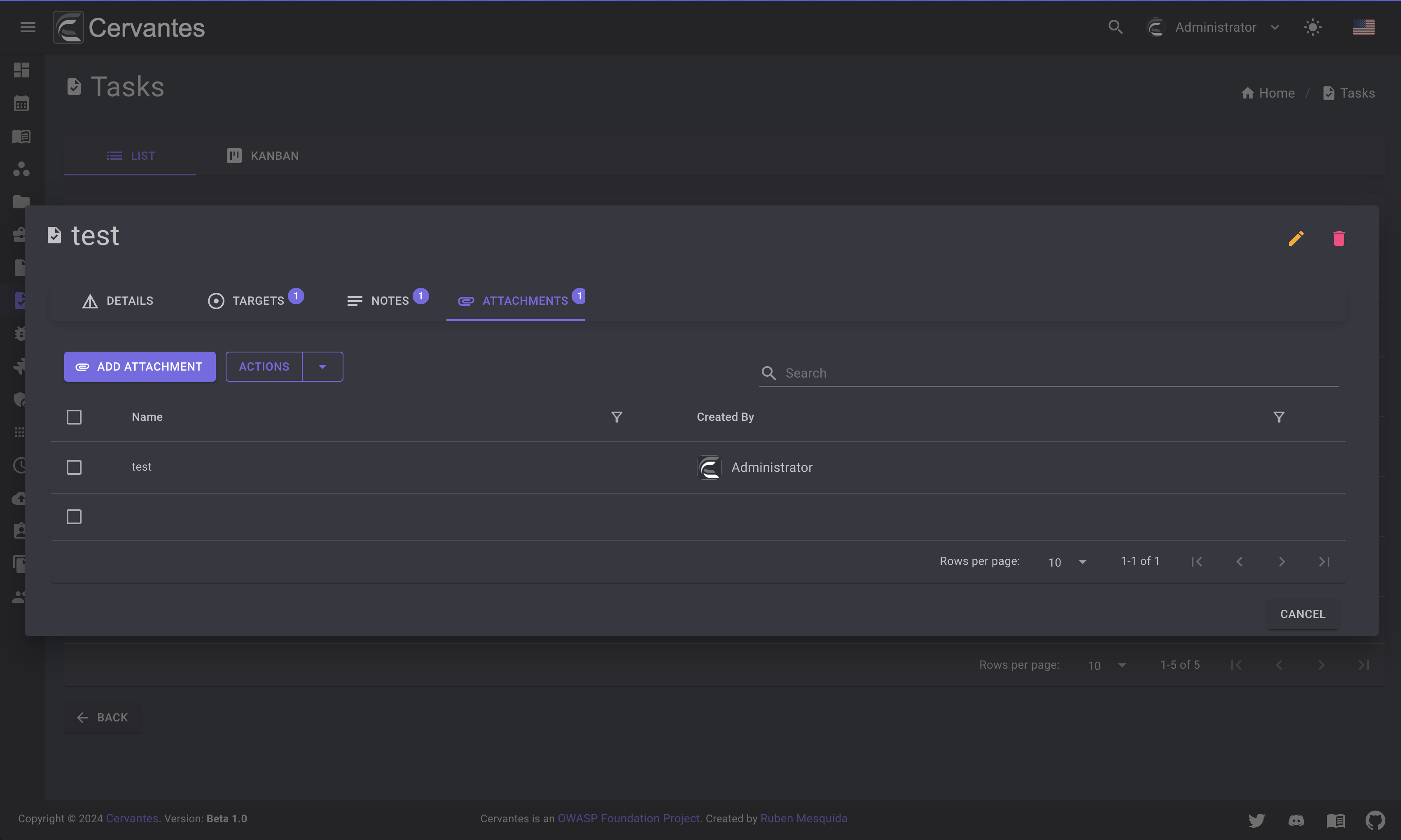
To add an attachment to the task you need to click on the Add button and fill the form and click on the Add button.
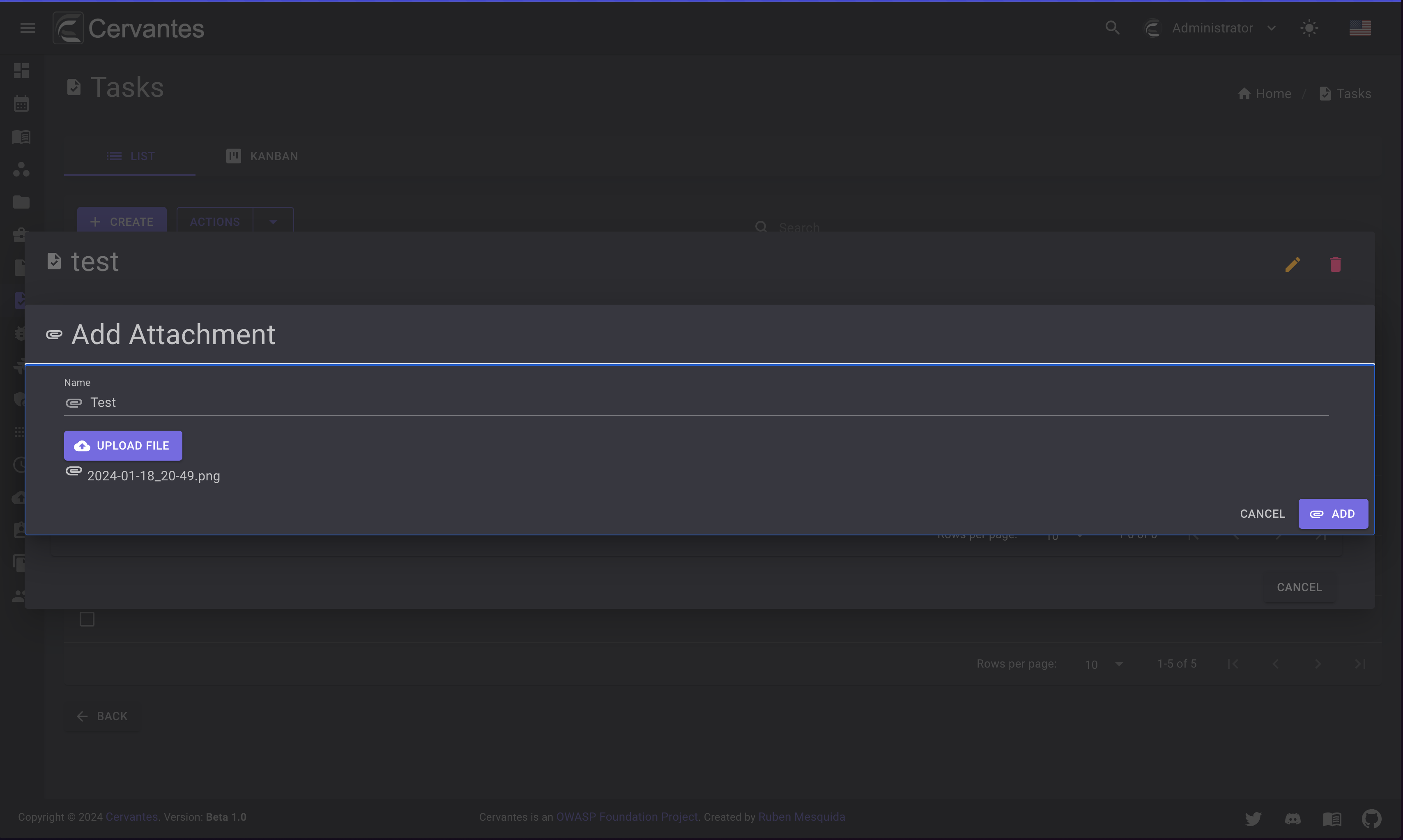
To download an attachment you need to select the attachment from the datagrid and click on the Download button at the top right and edit the information.
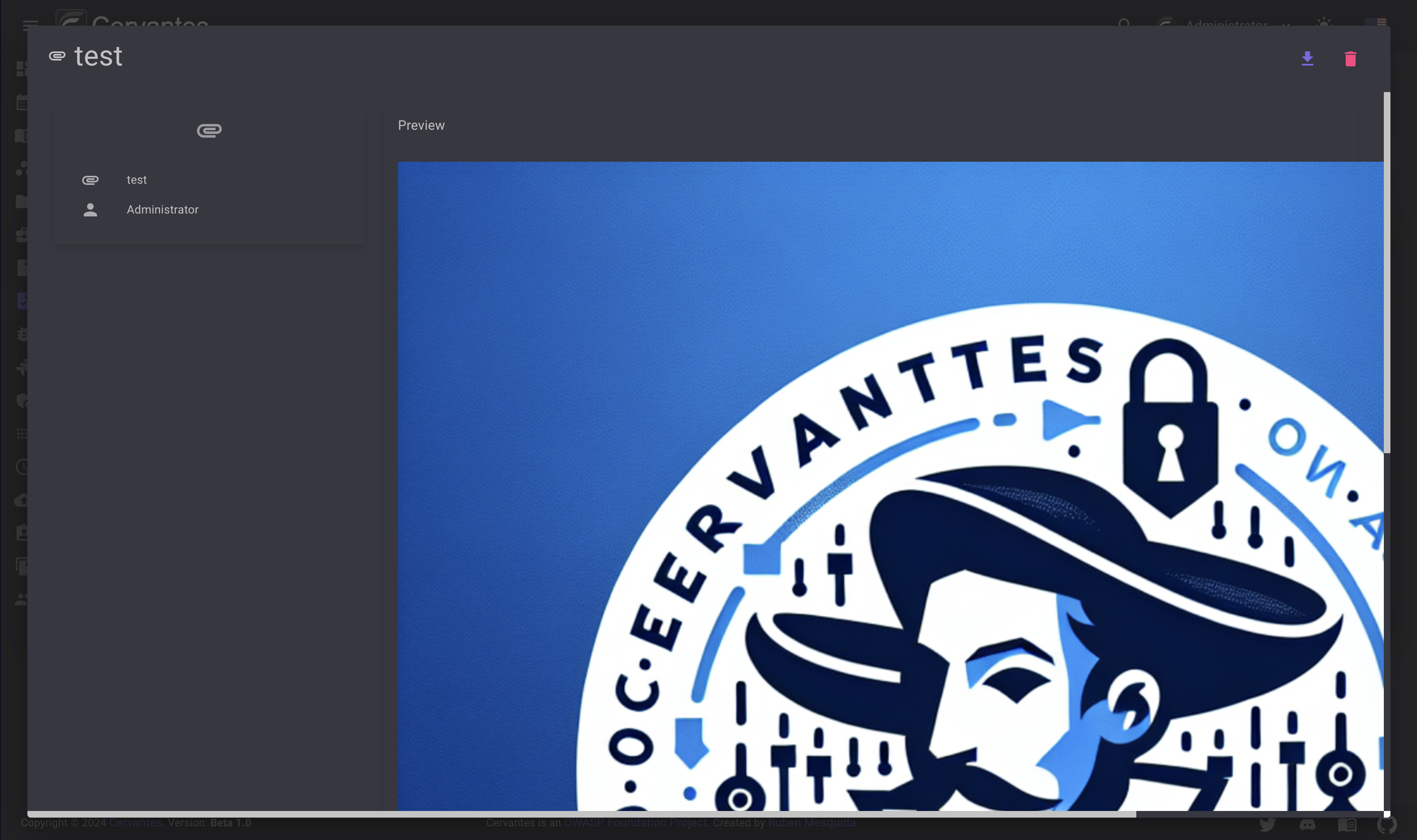
To delete an attachment from the task you need to select the attachment from the datagrid and confirm the delete action.
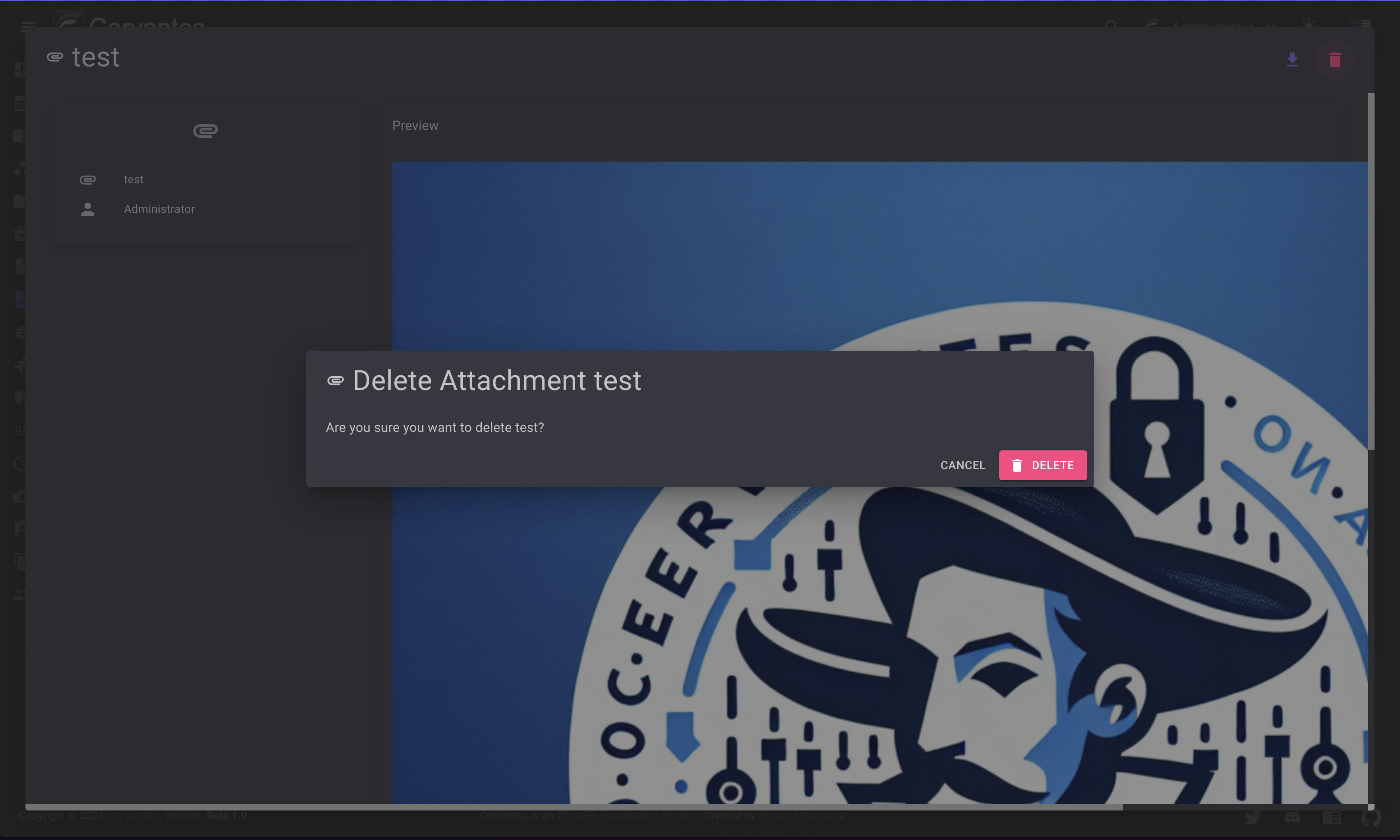
Also you can delete multiple attachments at once by selecting them from the datagrid and click on the Actions -> Delete button at the top confirm the action.