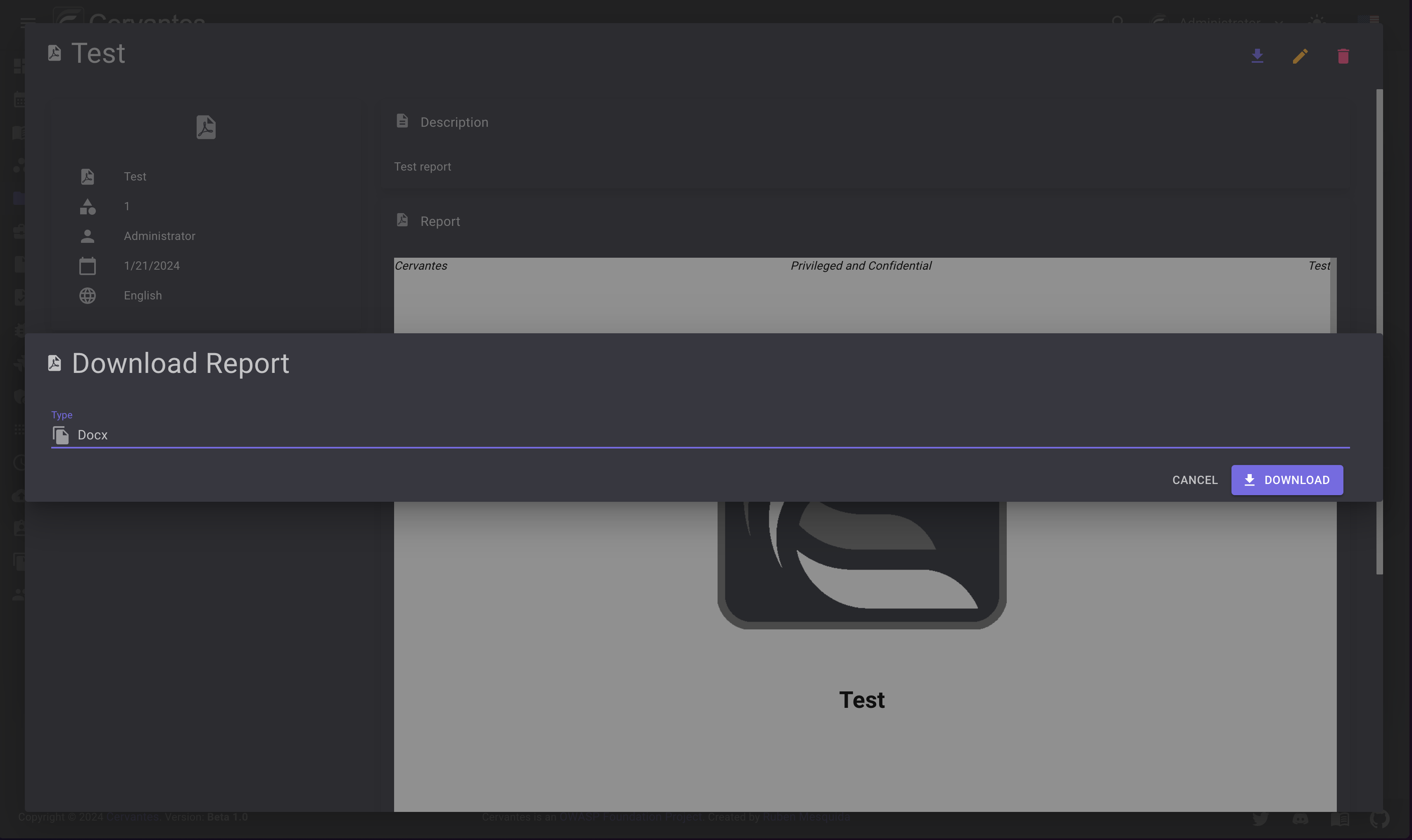Projects¶
The projects page allows you to manage your projects, create, edit, delete and more.
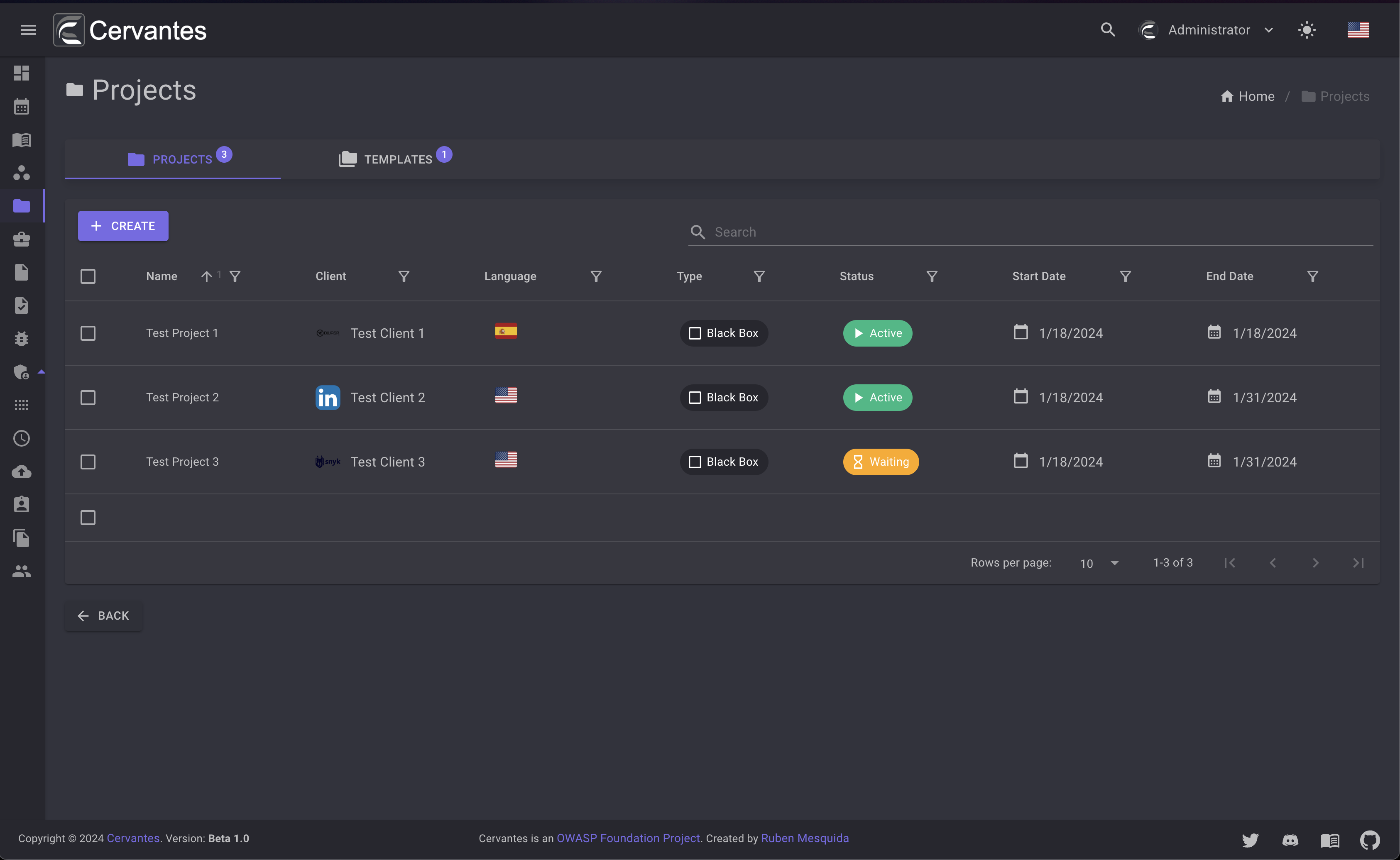
Templates¶
On the templates tab you can manage your project templates. These templates can be used to create projects with predefined settings and save time when creating projects.
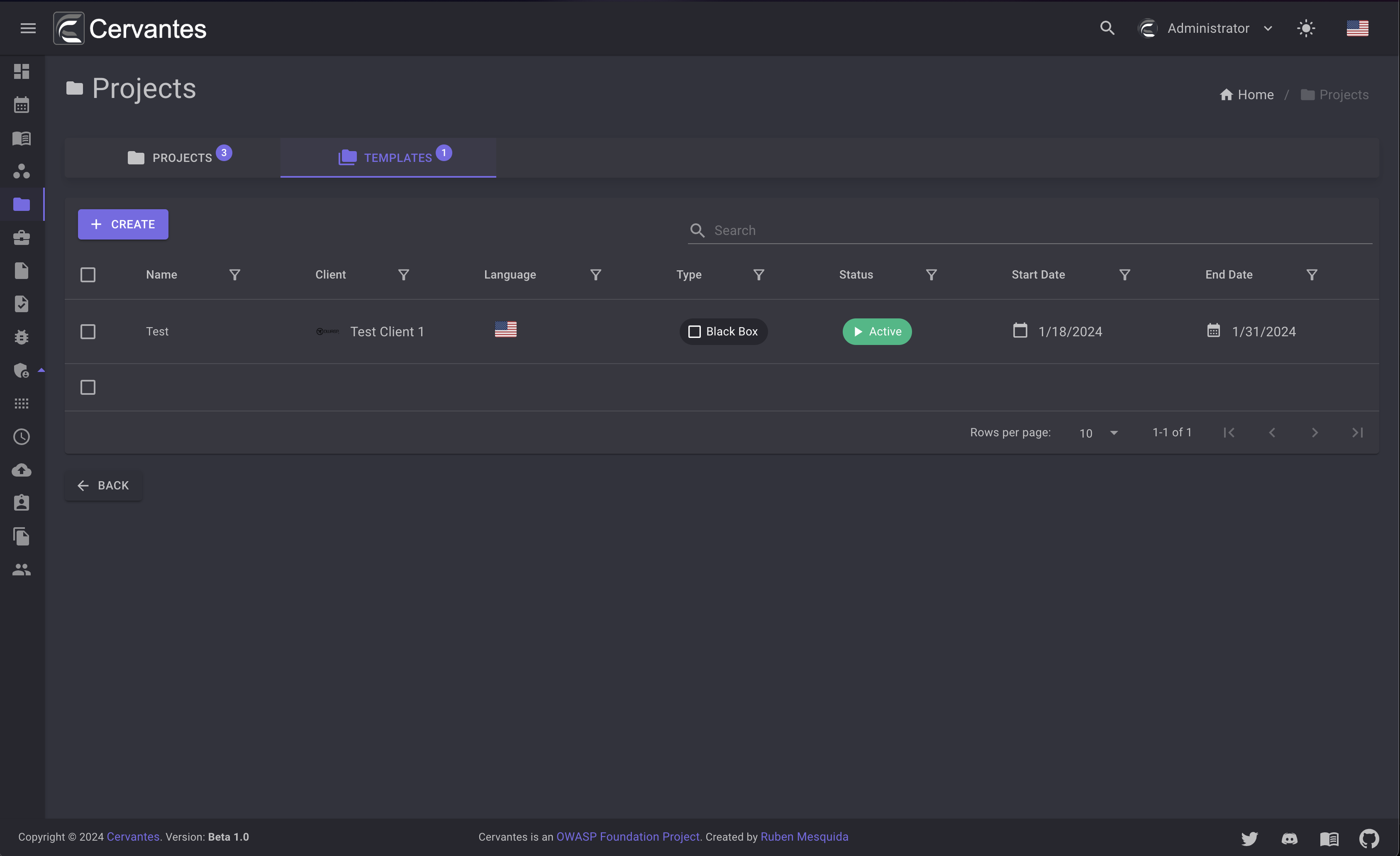
Create a project¶
To create a project you need to click on the Create button and fill the form.
You can select the client that the project belongs to and also you can add a description that will be used in the reports and other parts of the app.
Just note that the only Admins and SuperUser can create projects.
You can create a project from a template by selecting the template from the dropdown at top right.
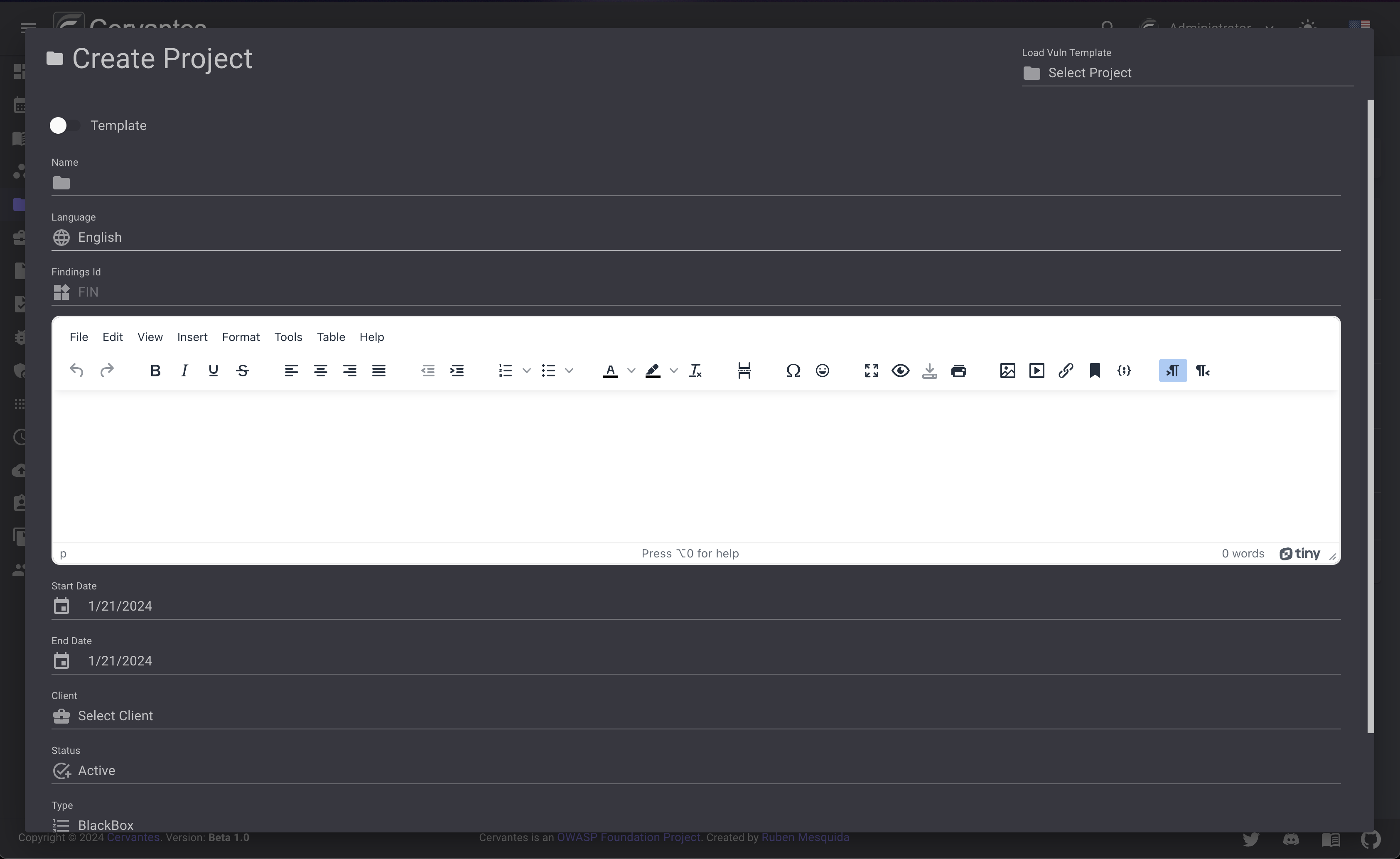
Edit a project¶
To edit a project you need to select the project from the datagrid and click on the Edit button at the top right and edit the information. Just note that the only Admins and SuperUser can edit projects.
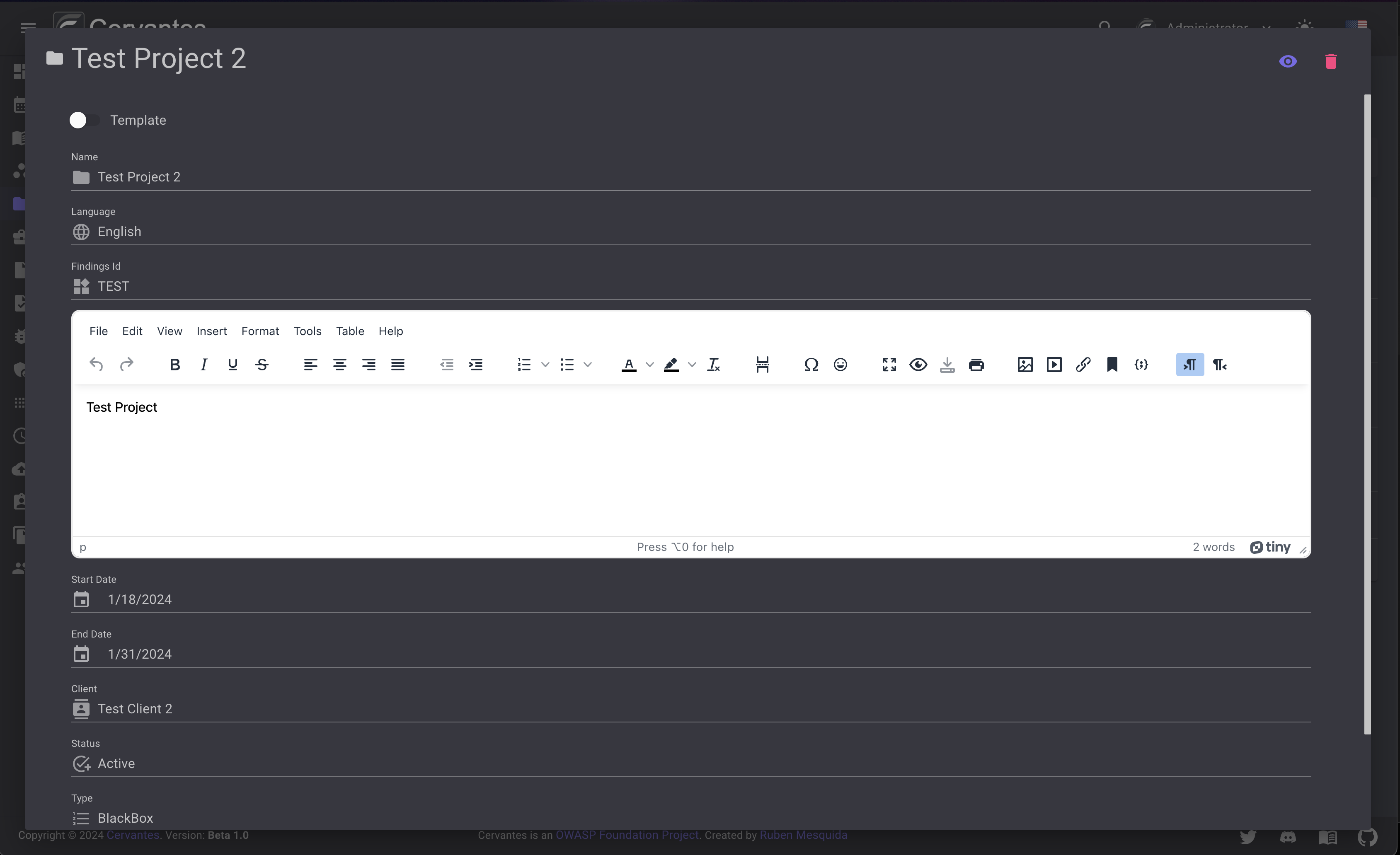
Delete a project¶
To delete a project you need to select the project from the datagrid and click on the Delete button at the top right and confirm the action. Just note that the only Admins and SuperUser can delete projects.
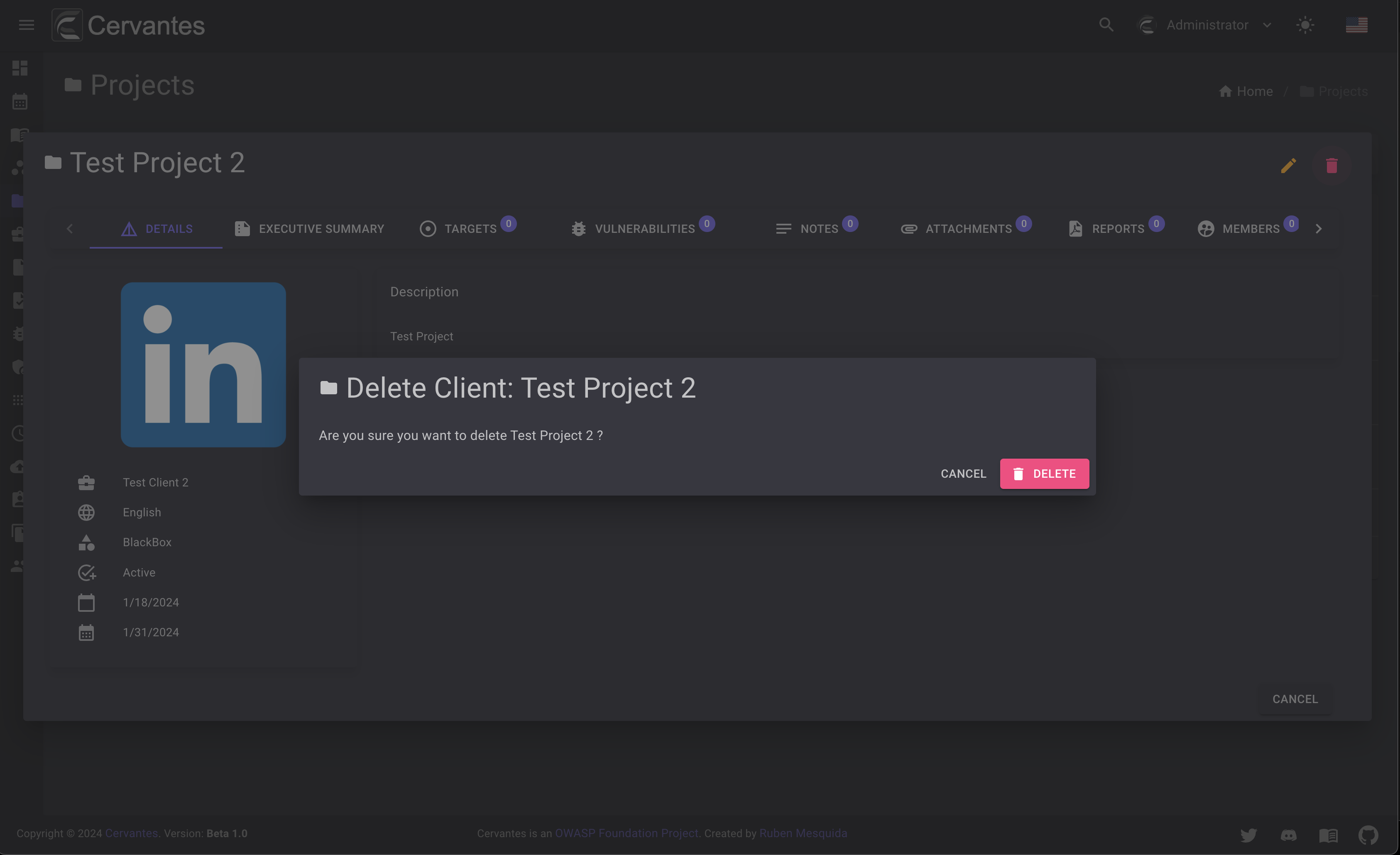
Also you can delete multiple projects at once by selecting them from the datagrid and click on the Actions -> Delete button at the top confirm the action.
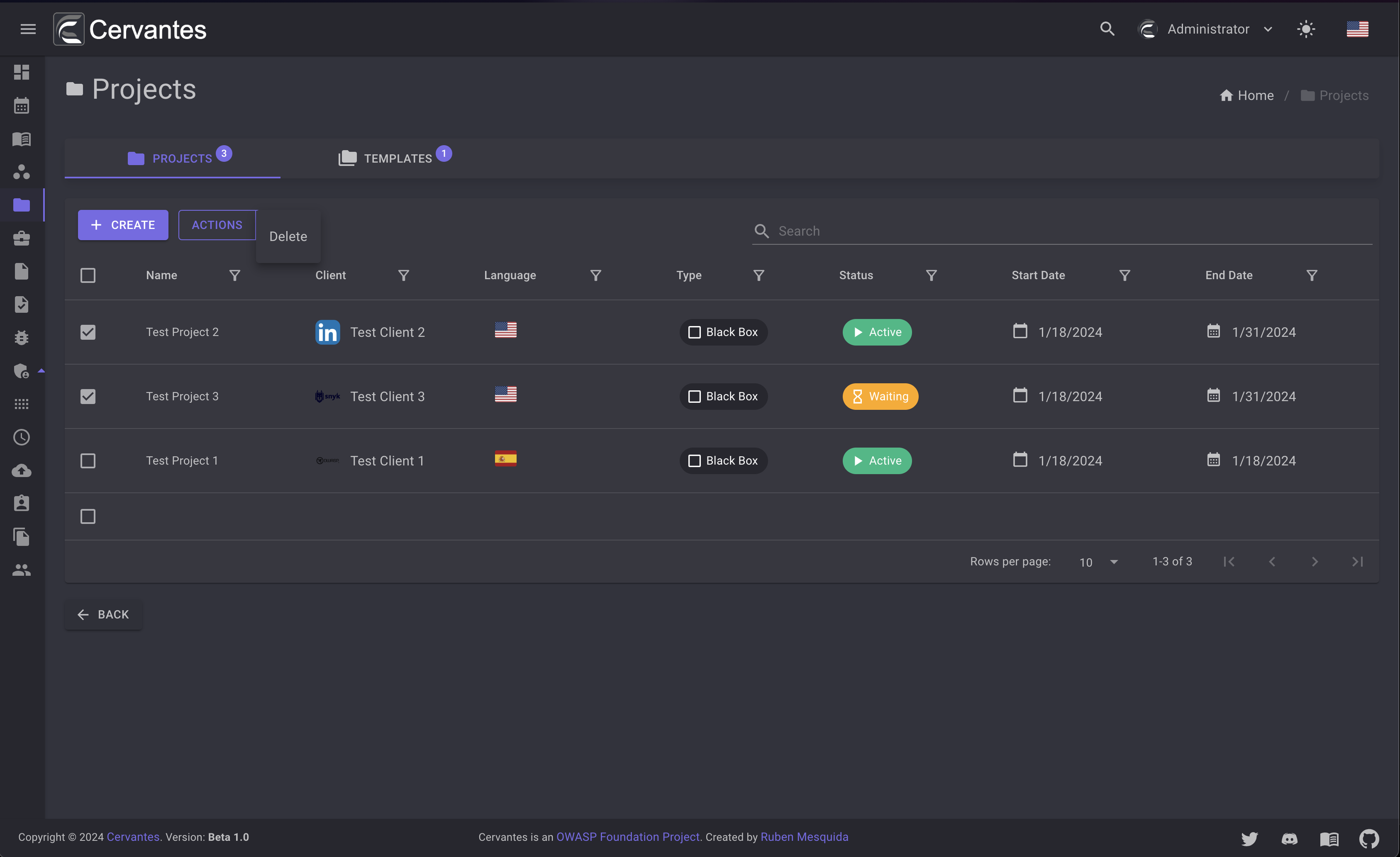
Project details¶
To access the project details you need to select the project from the datagrid. On the project details page you can see the project information, members, vulnerabilities etc.
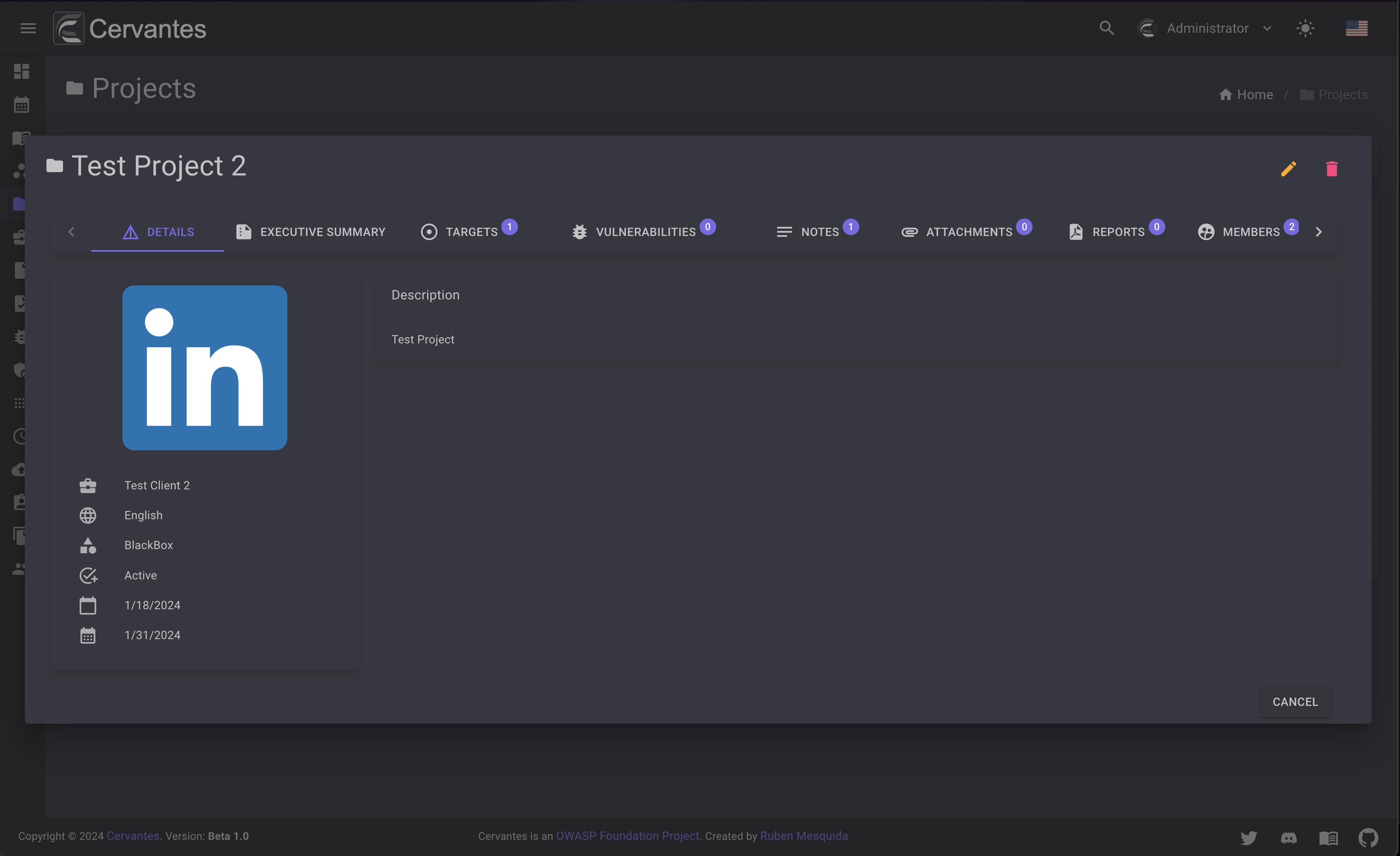
Members¶
Before to start working with the projects you need to add members to the project. If the member is not in the project it will not have access to interact with the project and will not have access to the project workspace.
To add members to the project you need to click on the Members tab and click on the Add button and select the members that you want to add to the project. Only the Admins and SuperUser can add members to the project.
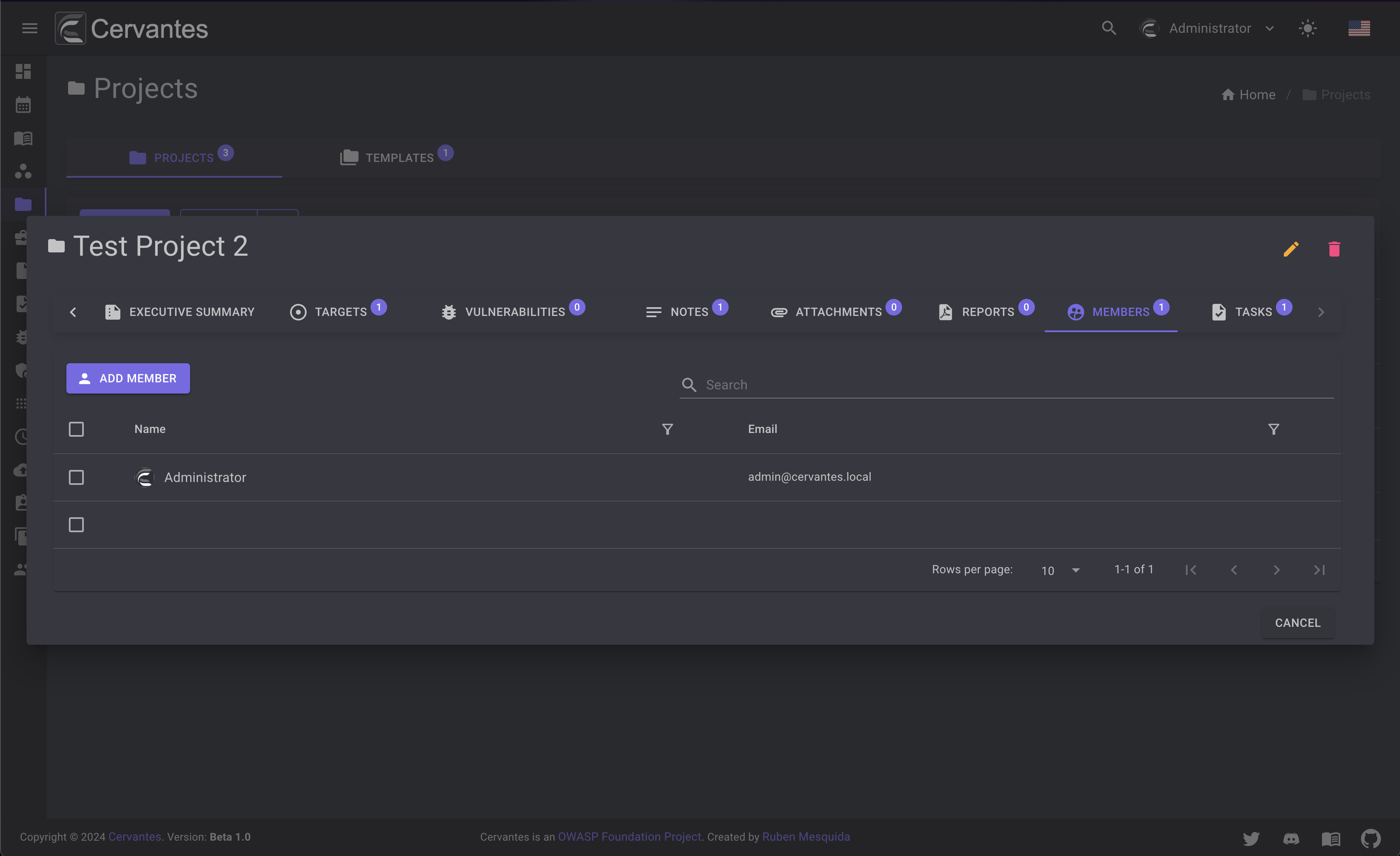
If you want to remove a member from the project you need to select the user that you want to remove and confirm the action.
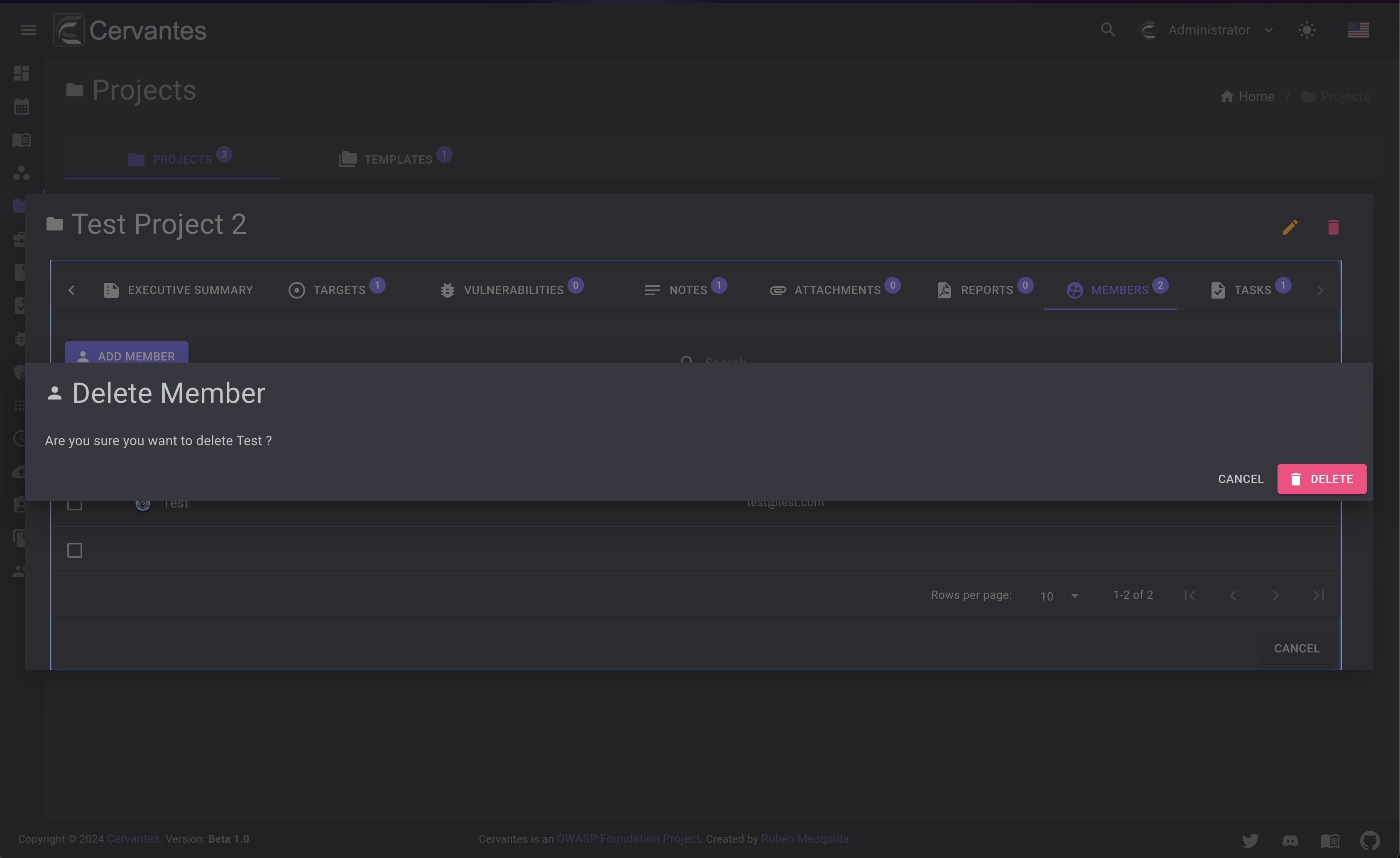
Executive Summary¶
The executive summary is a part of the report that contains the most important information and a summary for non-technical people. You can edit the executive summary by clicking on the Executive Summary tab and edit or add information.
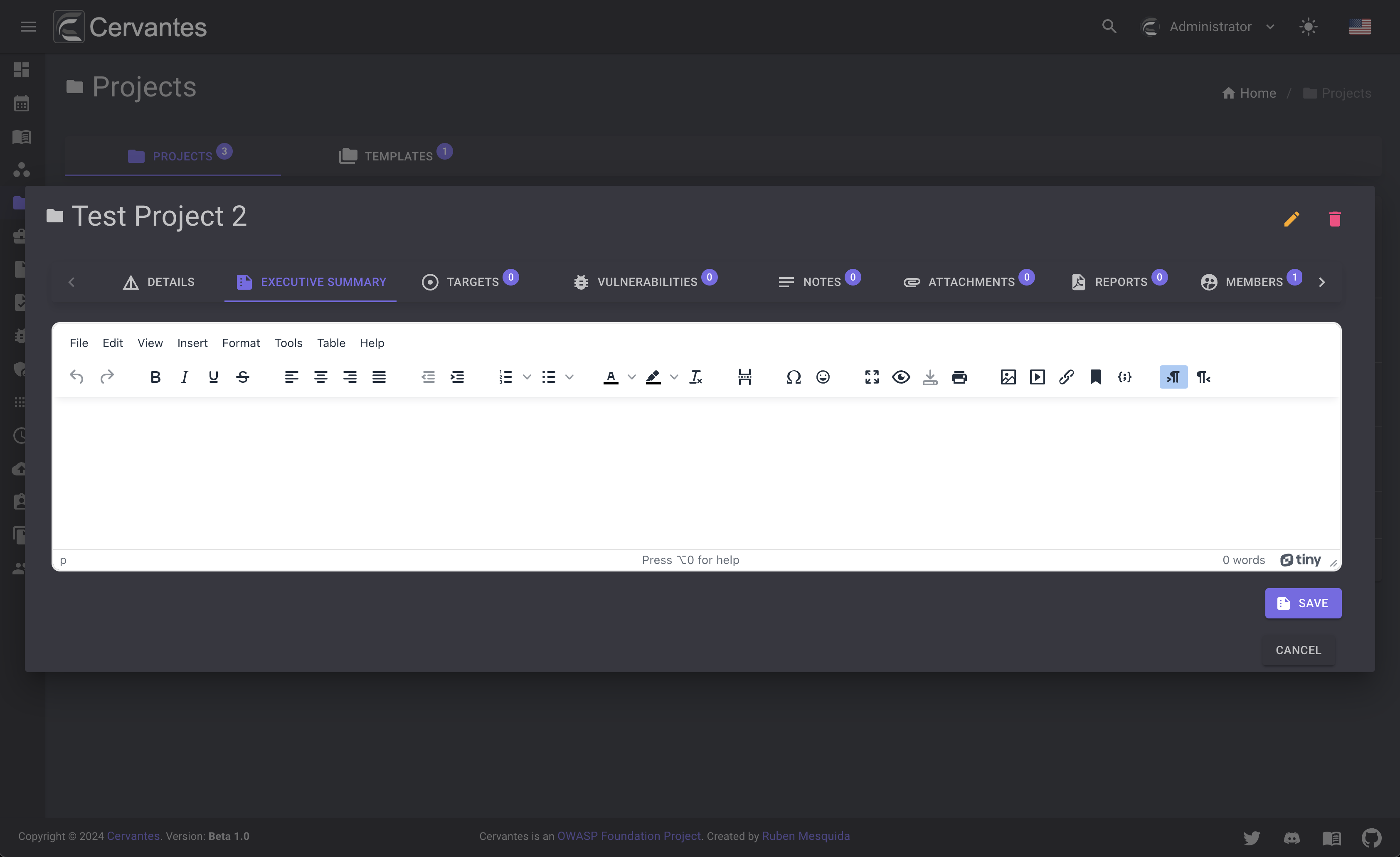
Targets¶
The targets tab contains the targets that will be in the scope of the project. You can add targets by clicking on the Add button and fill the form. You can add multiple targets at once by clicking on the Import button and add the targets from a CSV or Nmap Scan.
This part will be explained in more detail in the Targets section.
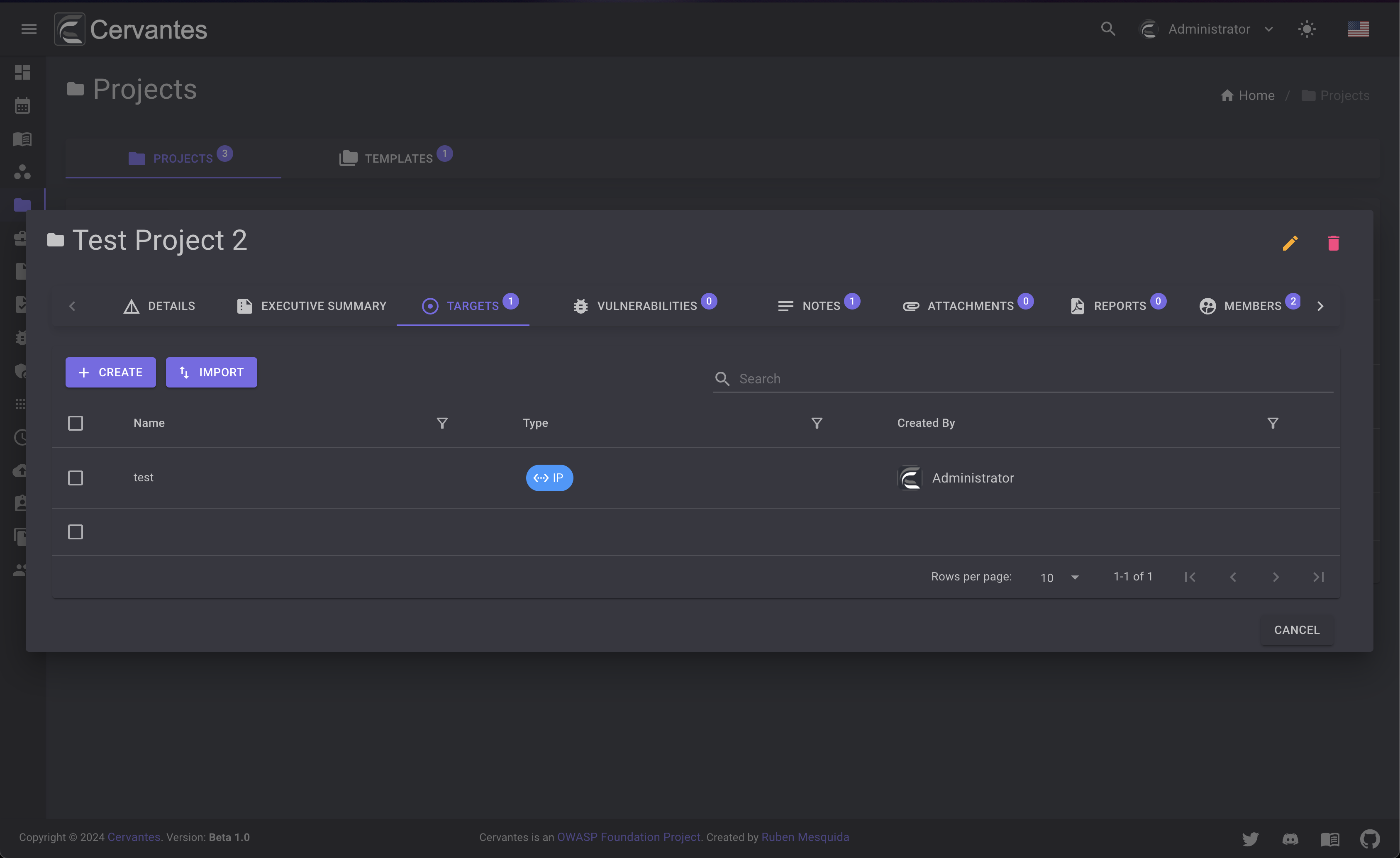
Vulnerabilities¶
The vulnerabilities tab contains the vulnerabilities that were found during the project. You can see the vulnerabilities by clicking on the Vulnerabilities tab.
This part will be explained in more detail in the Vulnerabilities section.
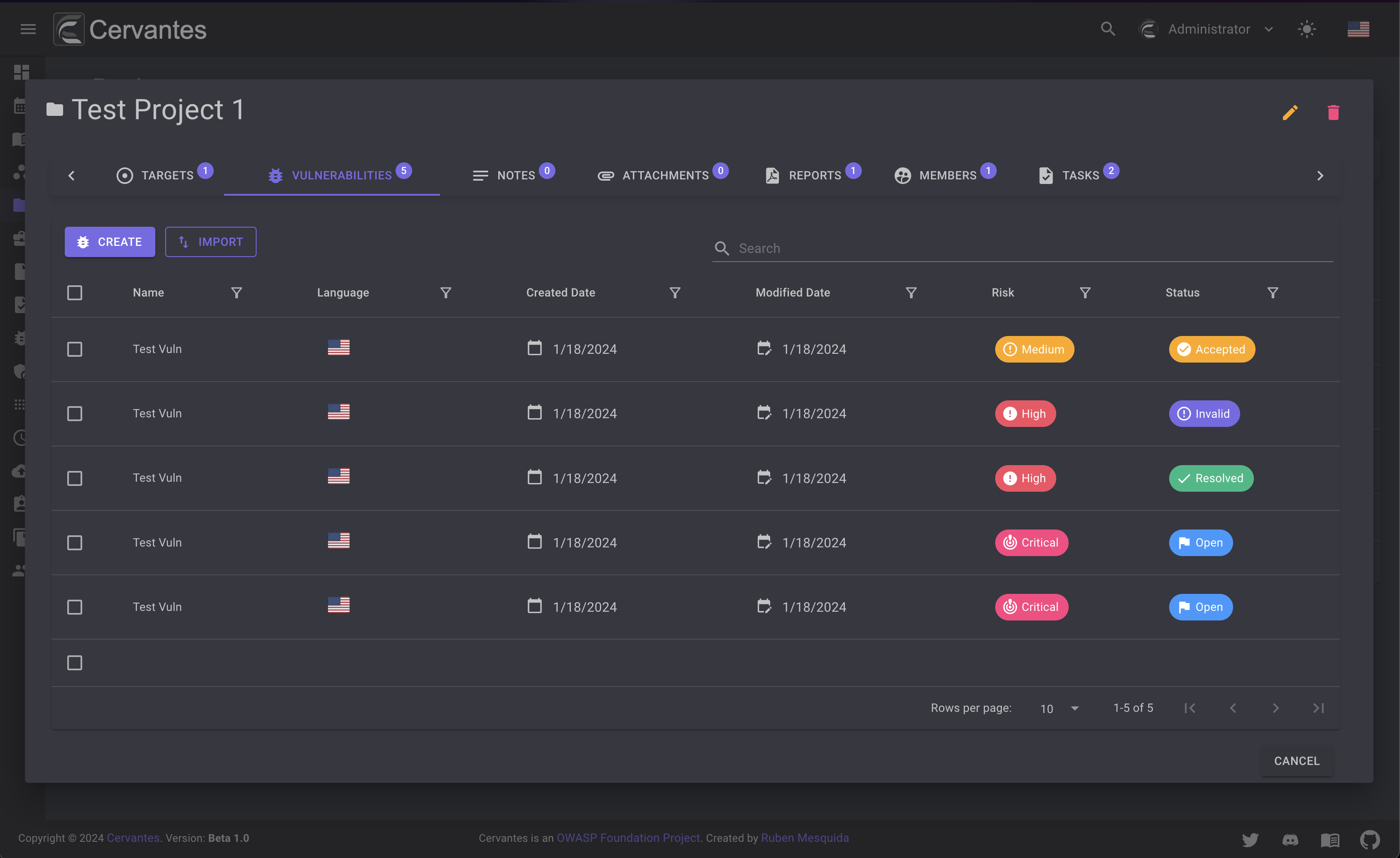
Notes¶
The notes tab contains the notes that were added during the project. You can see the notes by clicking on the Notes tab.
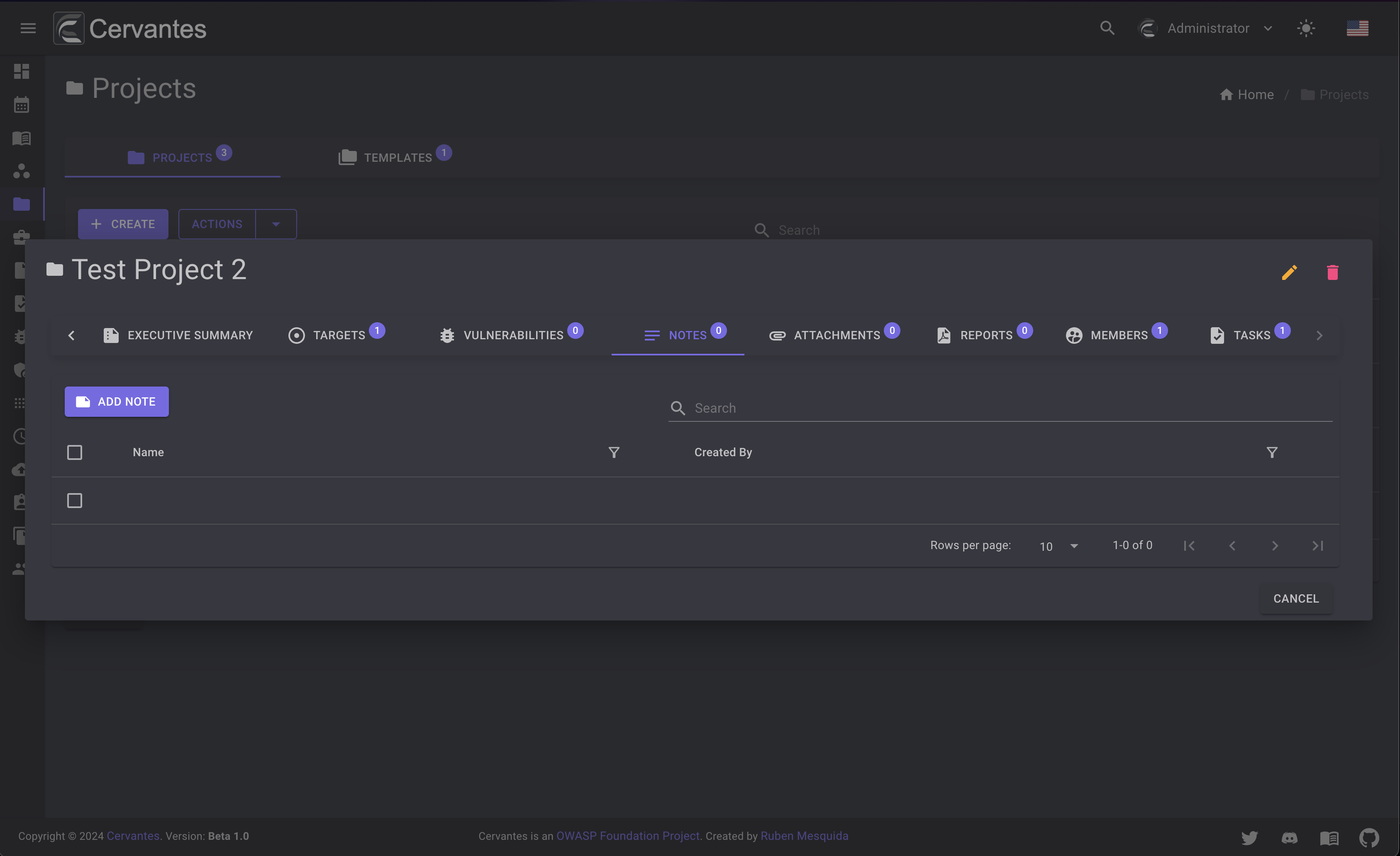
To add a note you need to click on the Add button and fill the form.
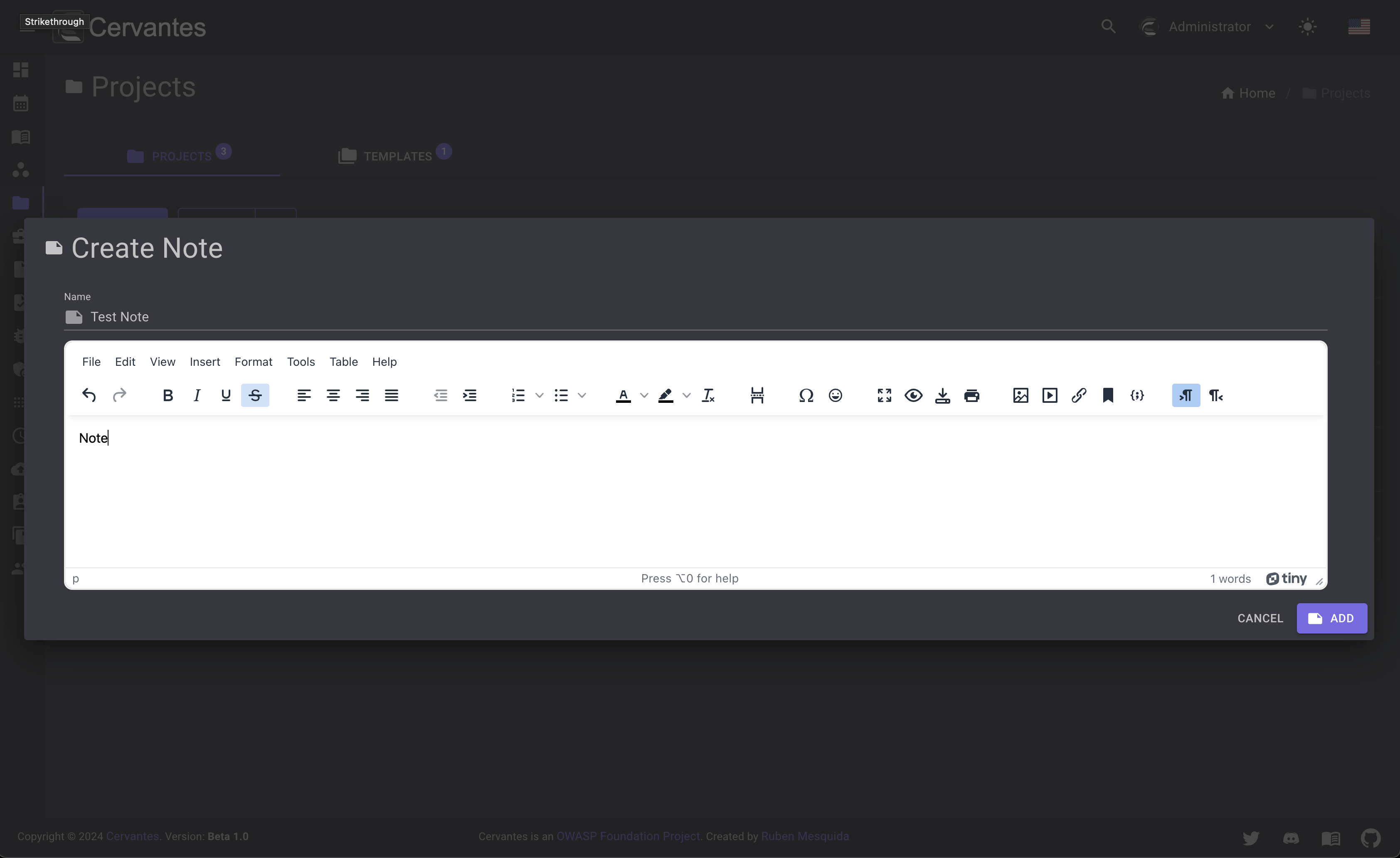
To edit a note you need to select the note from the datagrid and click on the Edit button at the top right and edit the information.
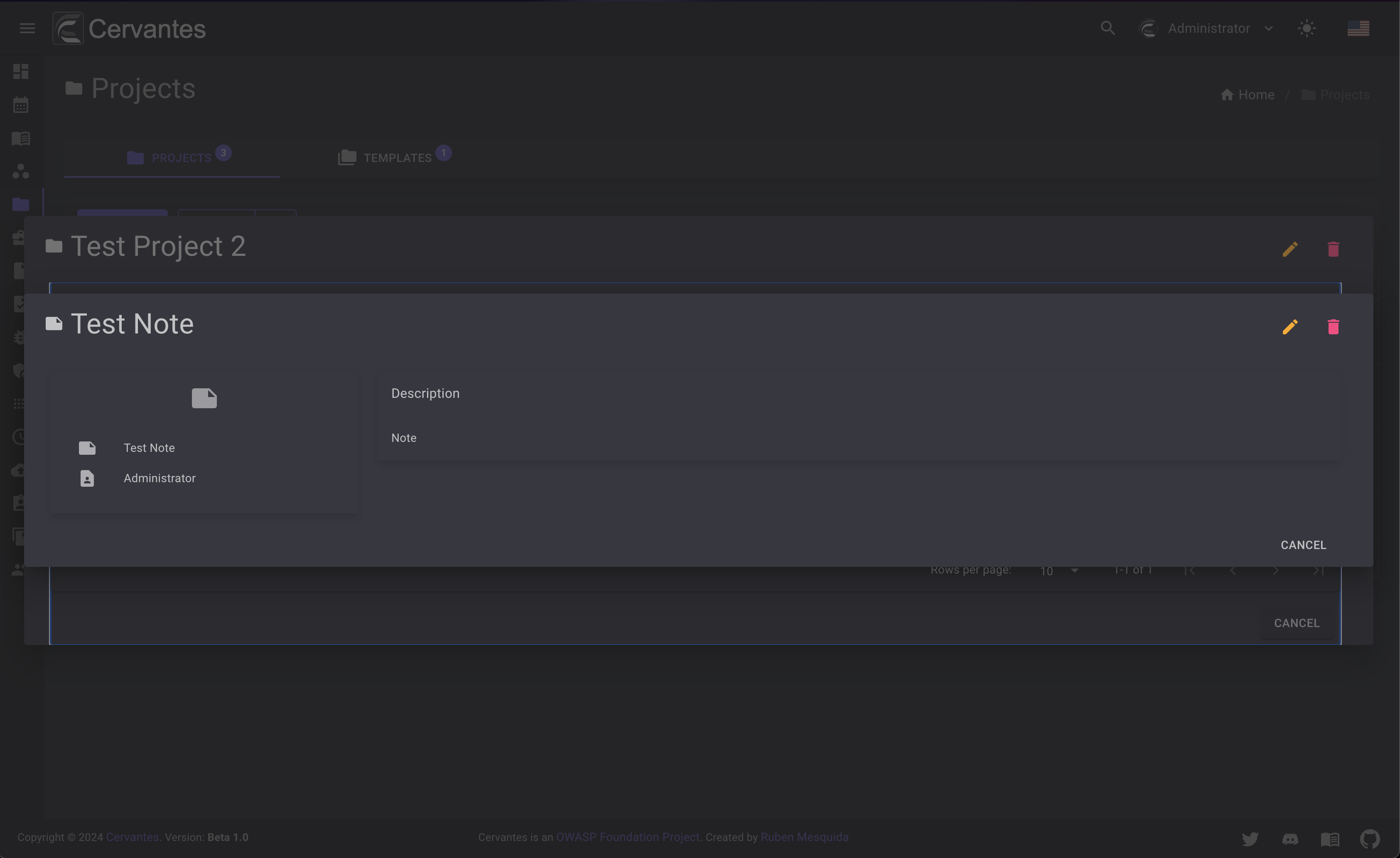
To delete a note you need to select the note from the datagrid and click on the Delete button at the top right and confirm the action.
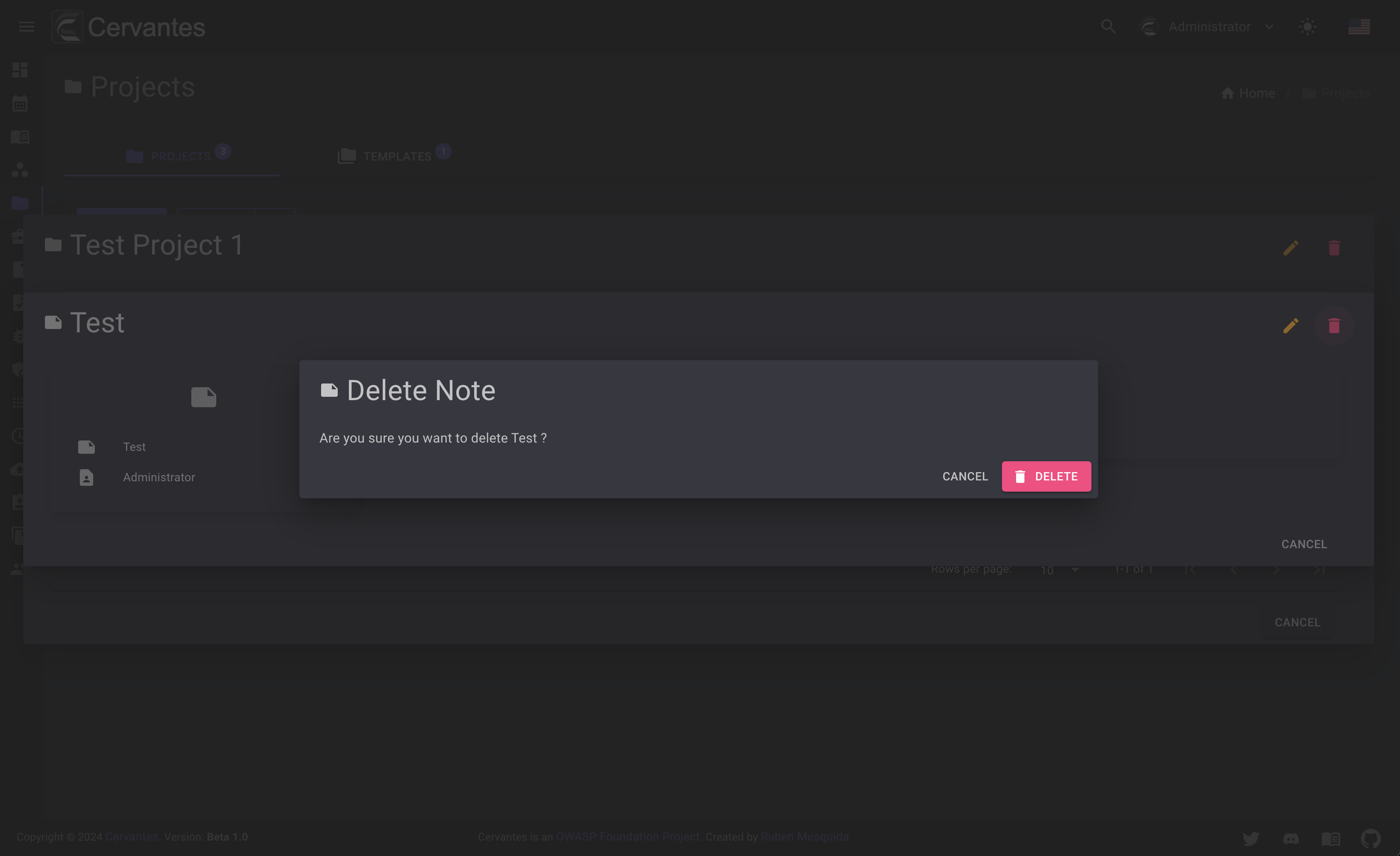
Also you can delete multiple notes at once by selecting them from the datagrid and click on the Actions -> Delete button at the top confirm the action.
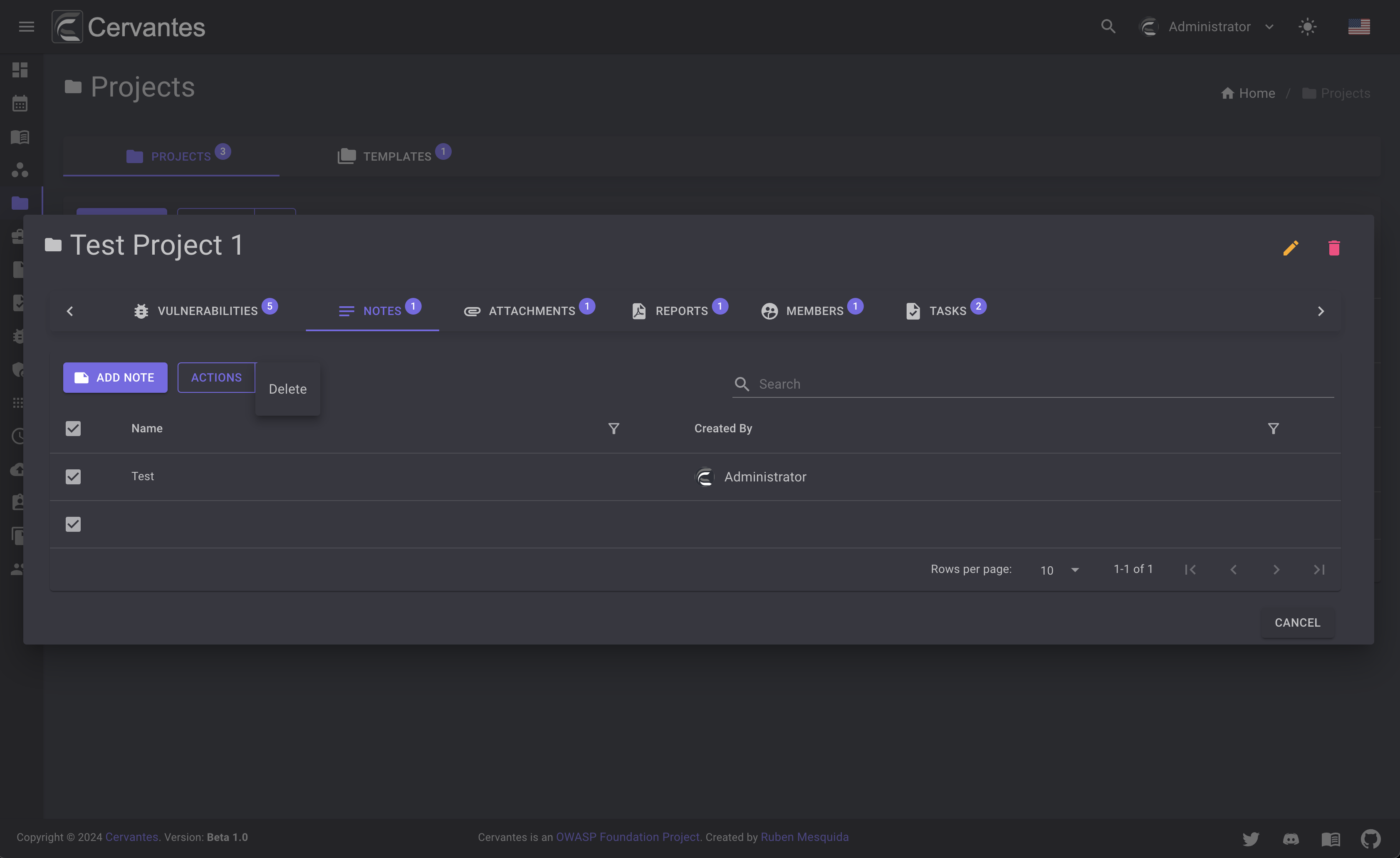
Attachments¶
The attachments tab contains the attachments that were added during the project. You can see the attachments by clicking on the Attachments tab.
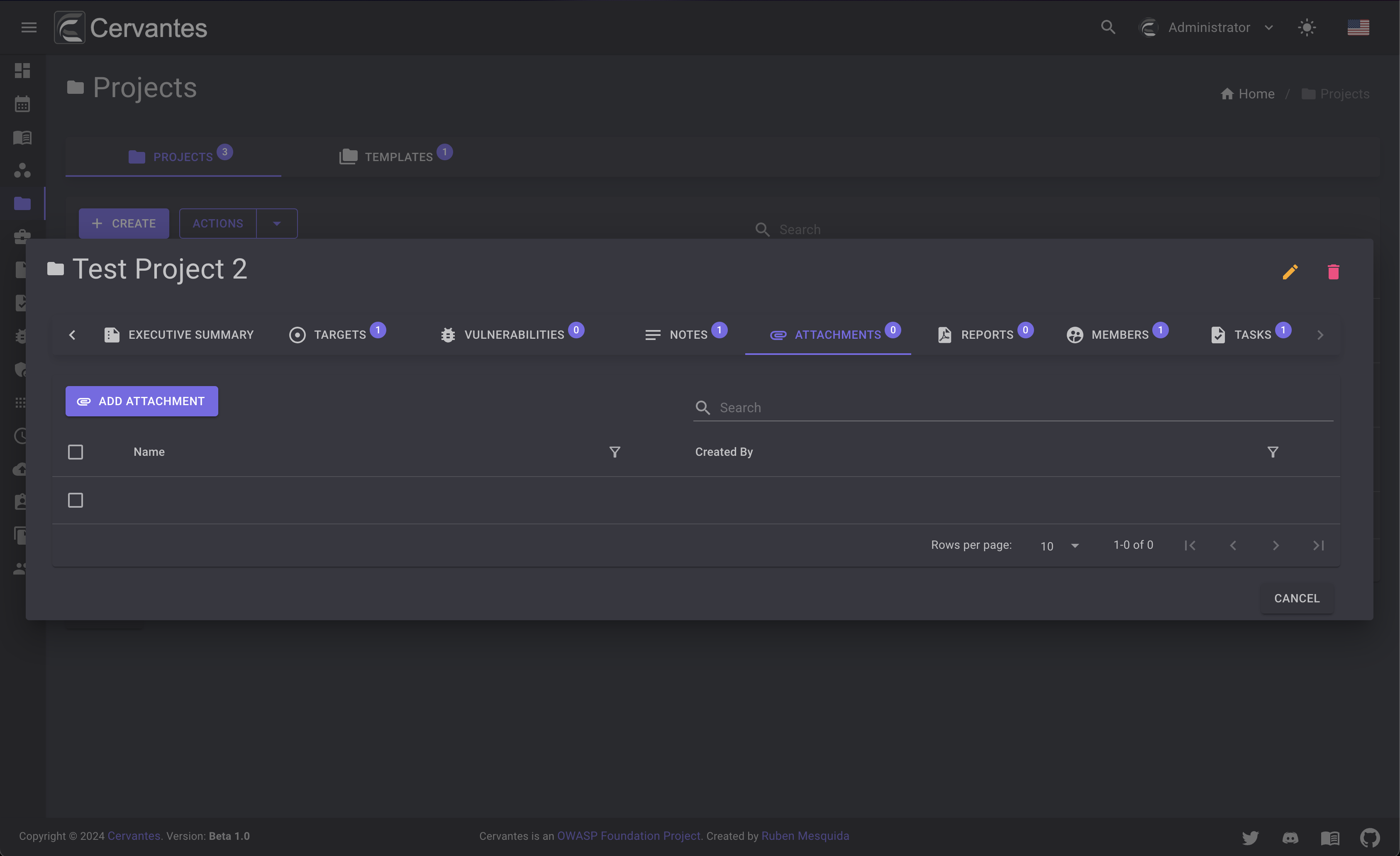
To add an attachment you need to click on the Add button and fill the form.
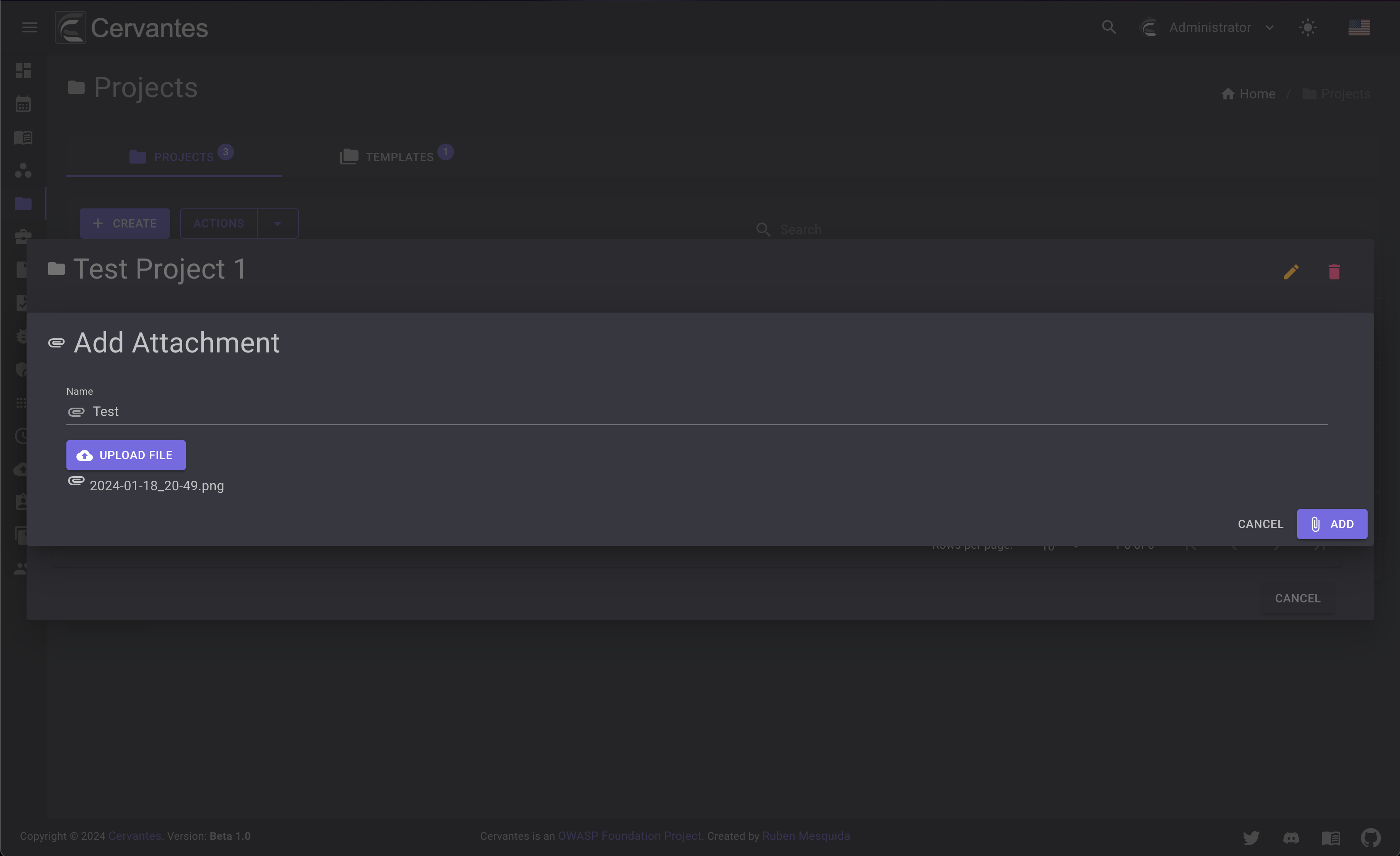
To download an attachment you need to select the attachment from the datagrid and click on the Download button at the top right and edit the information.
To delete an attachment you need to select the attachment from the datagrid and click on the Delete button at the top right and confirm the action.
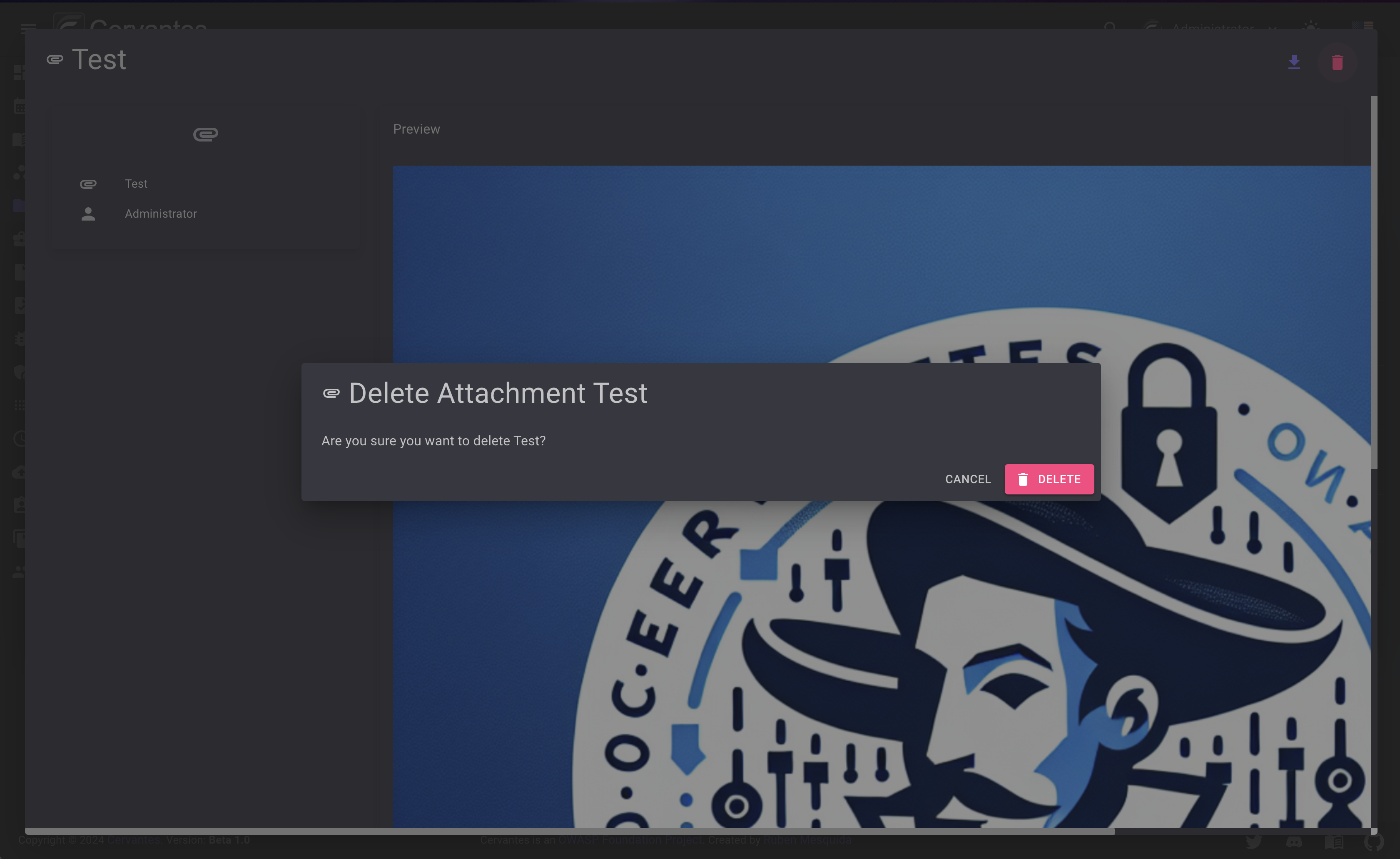
Also you can delete multiple attachments at once by selecting them from the datagrid and click on the Actions -> Delete button at the top confirm the action.
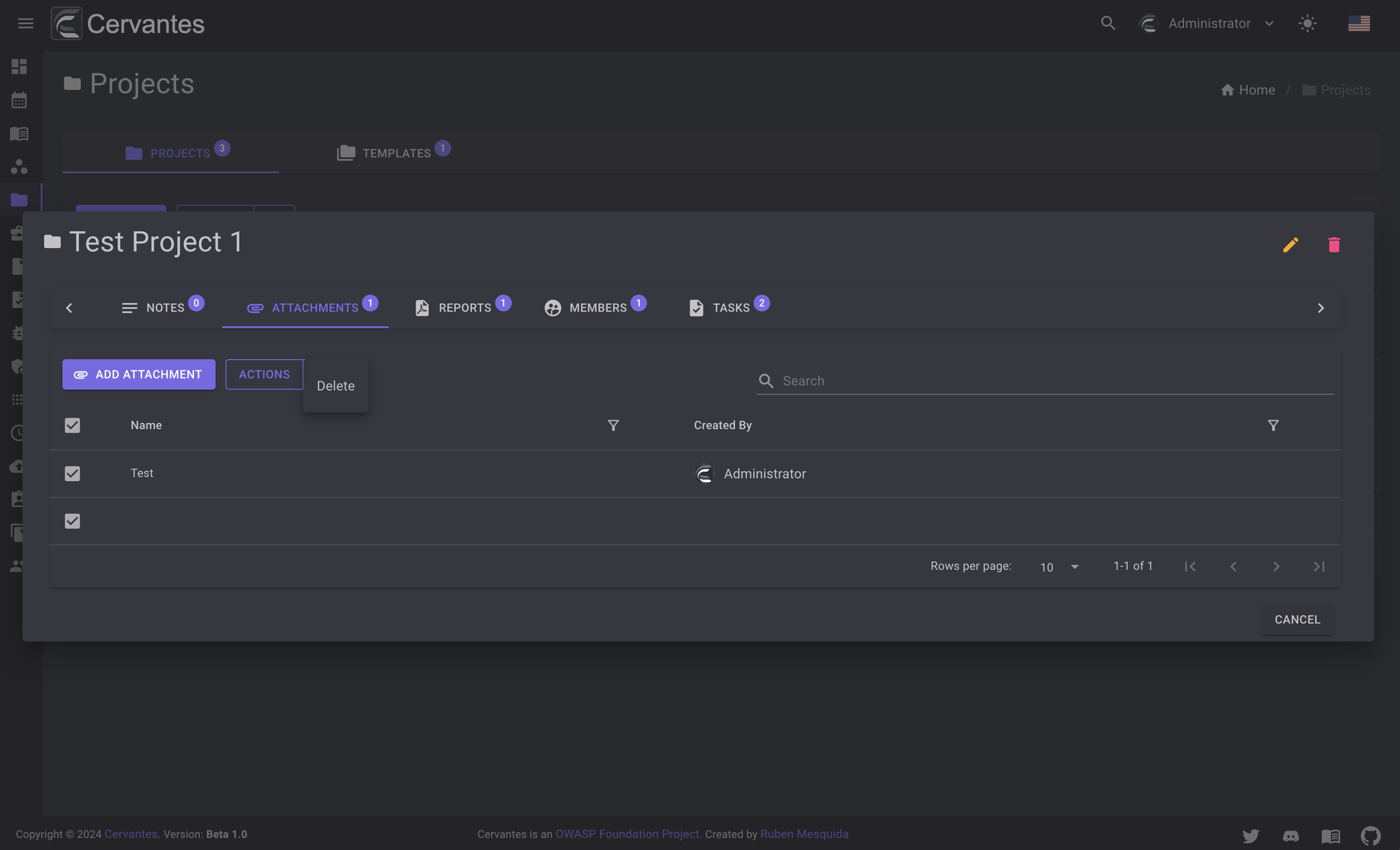
Tasks¶
The tasks tab contains the tasks that were added during the project. You can see the tasks by clicking on the Tasks tab.
This part will be explained in more detail in the Tasks section.
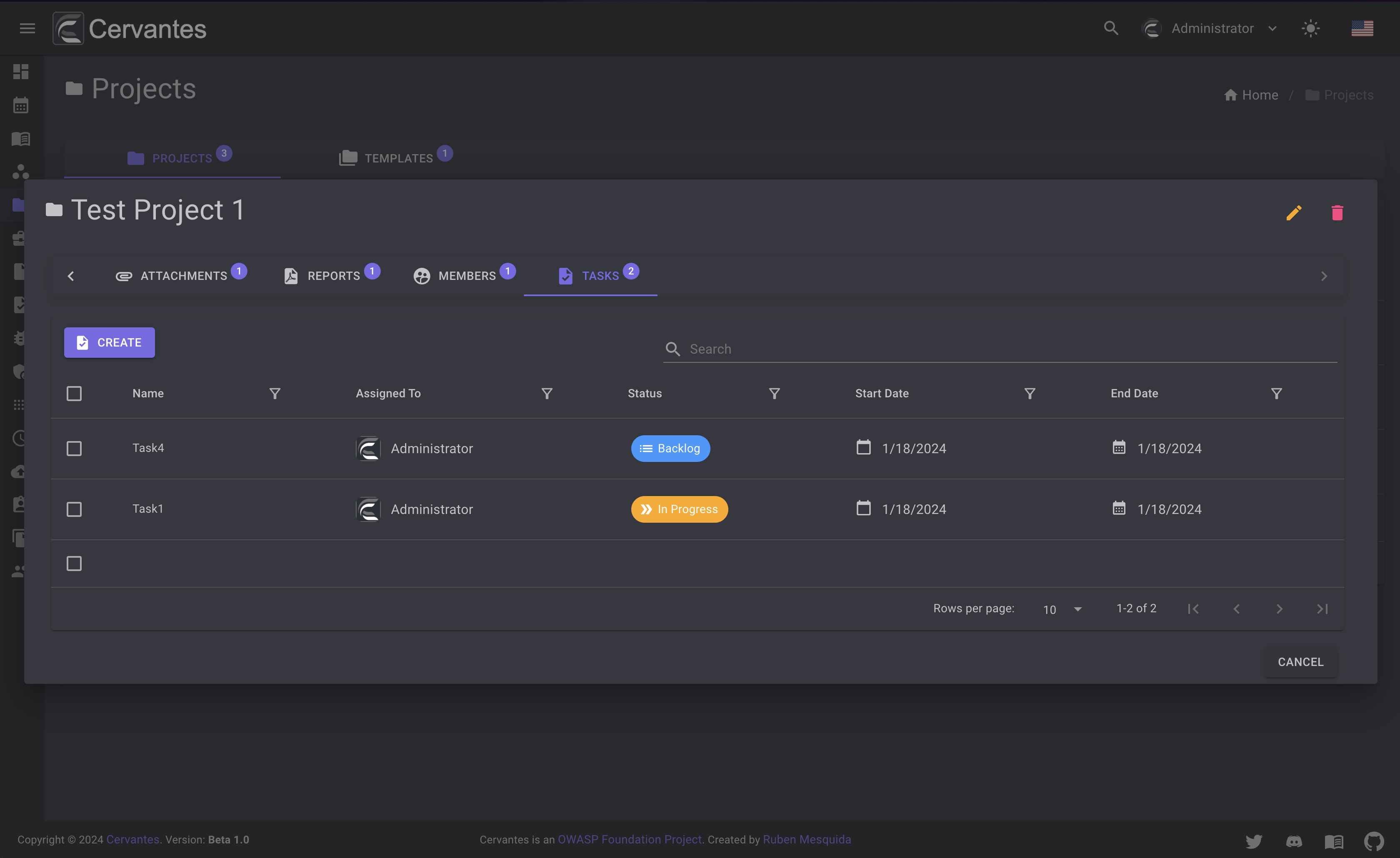
Reports¶
The reports tab contains the reports that were generated. You can see the reports by clicking on the Reports tab.
Just note that the only Admins and SuperUser can create or delete reports.
This tab contains the general reports and checklists that were generated during the project.
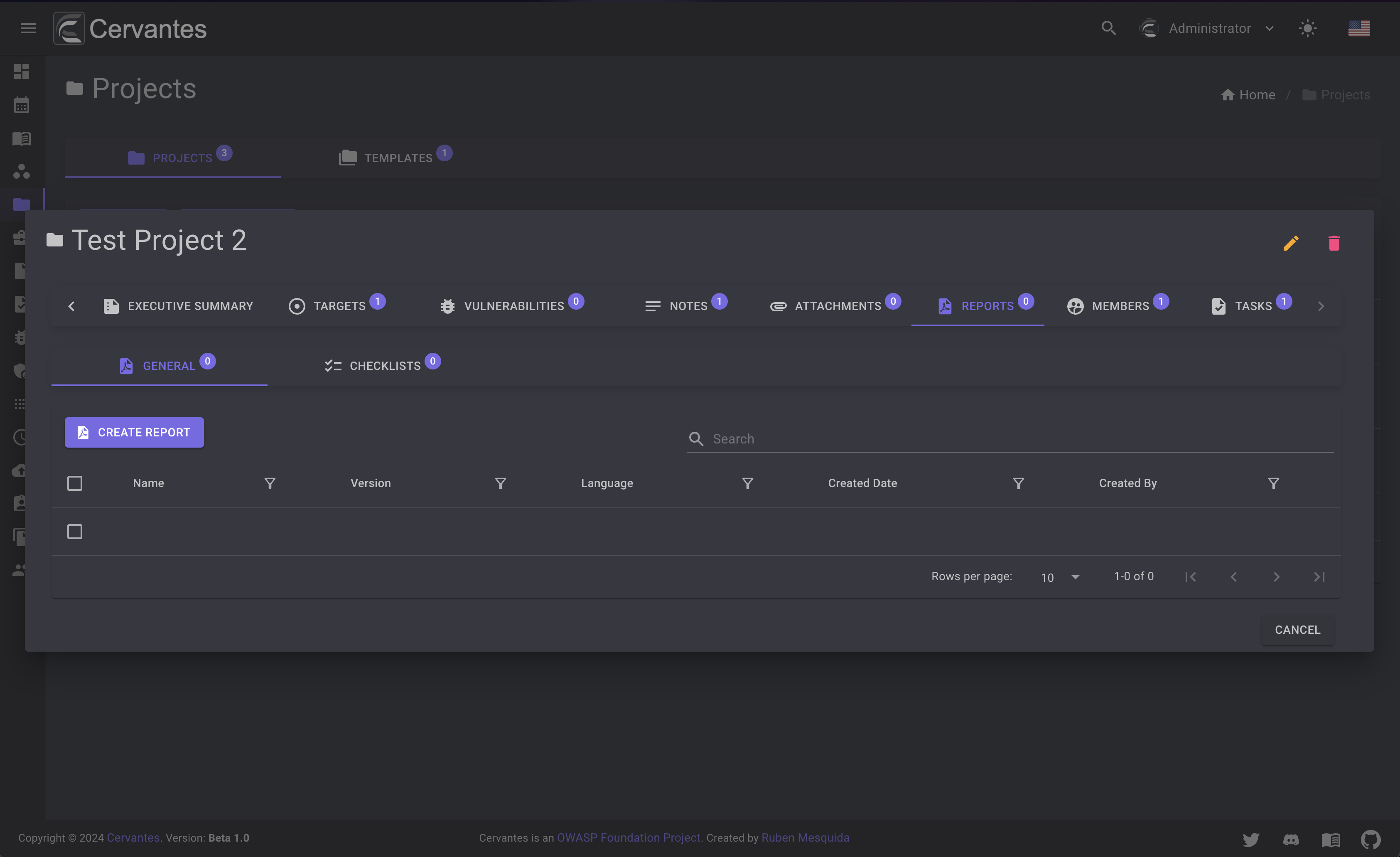
You can create a report by clicking on the Create button and fill the form and select teh template you want to use.
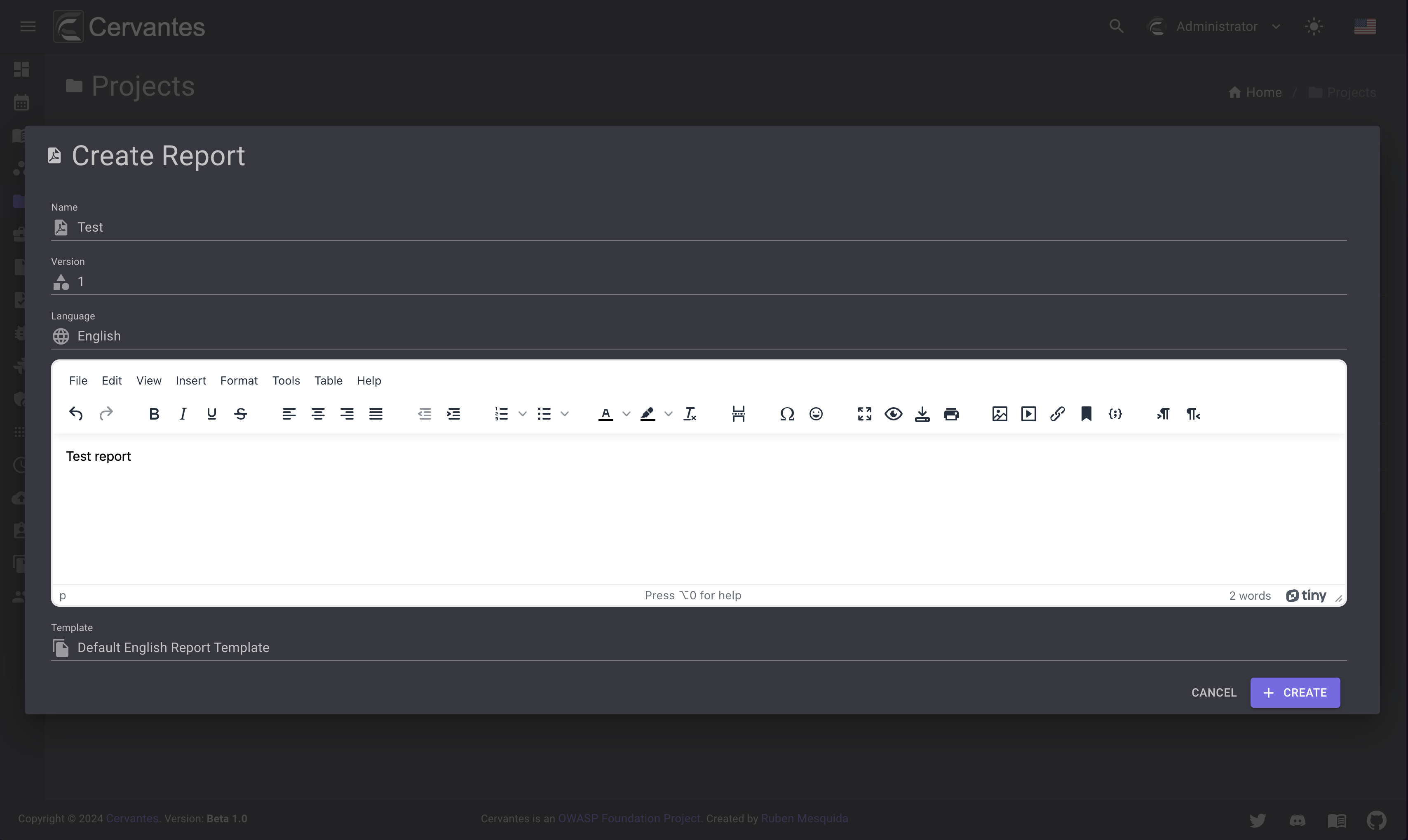
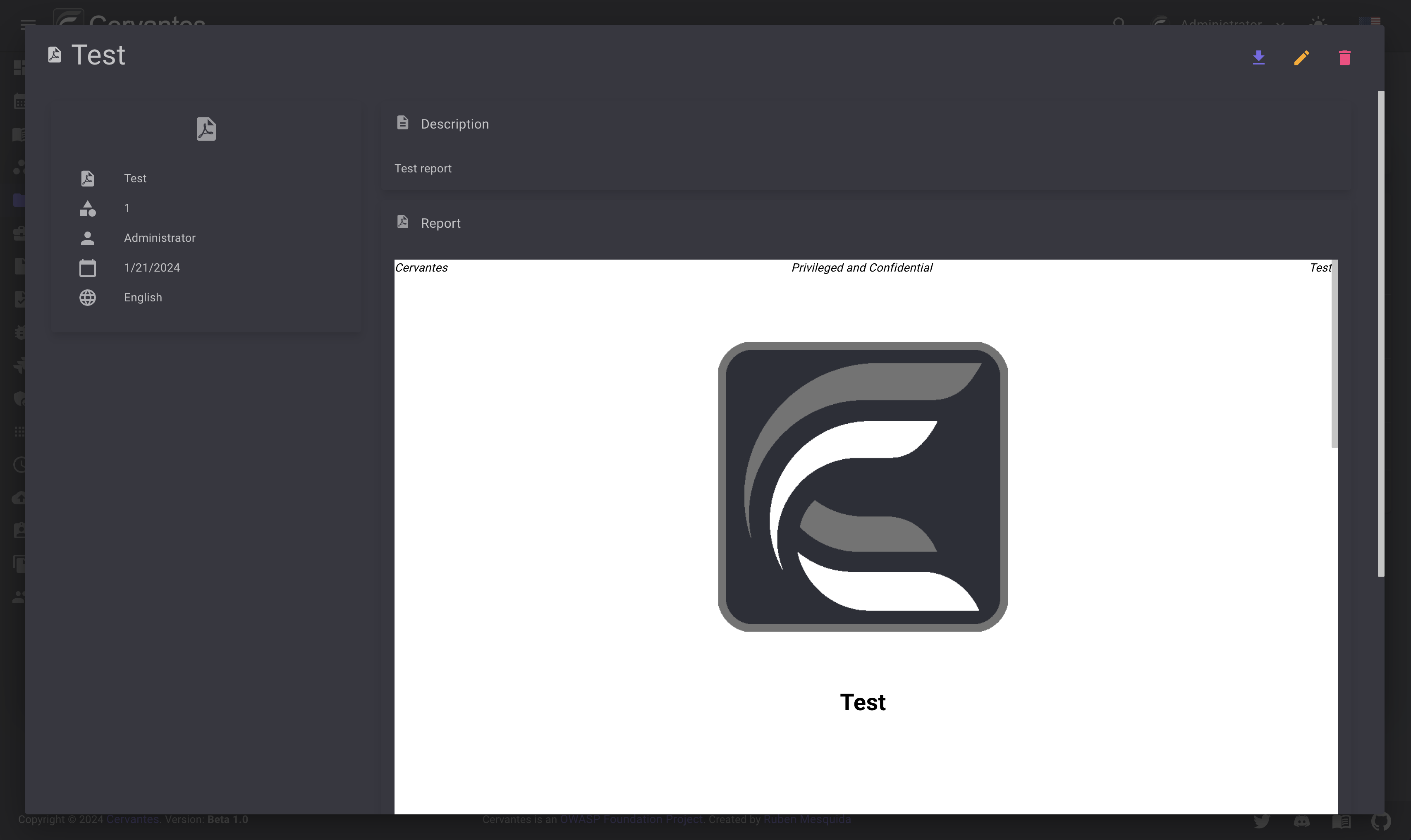
To edit a report you need to select the report from the datagrid and click on the Edit button at the top right and edit the information.
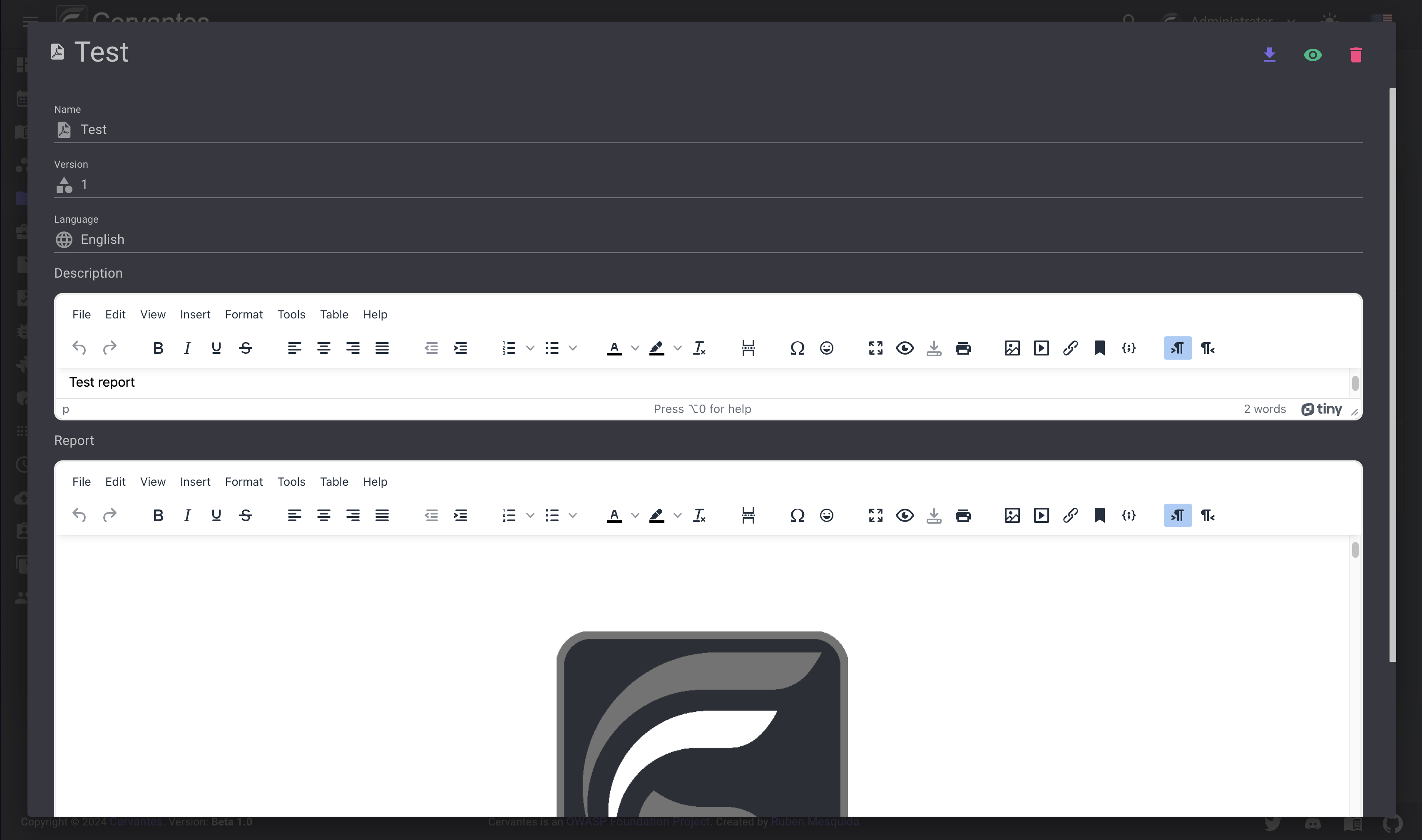
To delete a report you need to select the report from the datagrid and click on the Delete button at the top right and confirm the action.
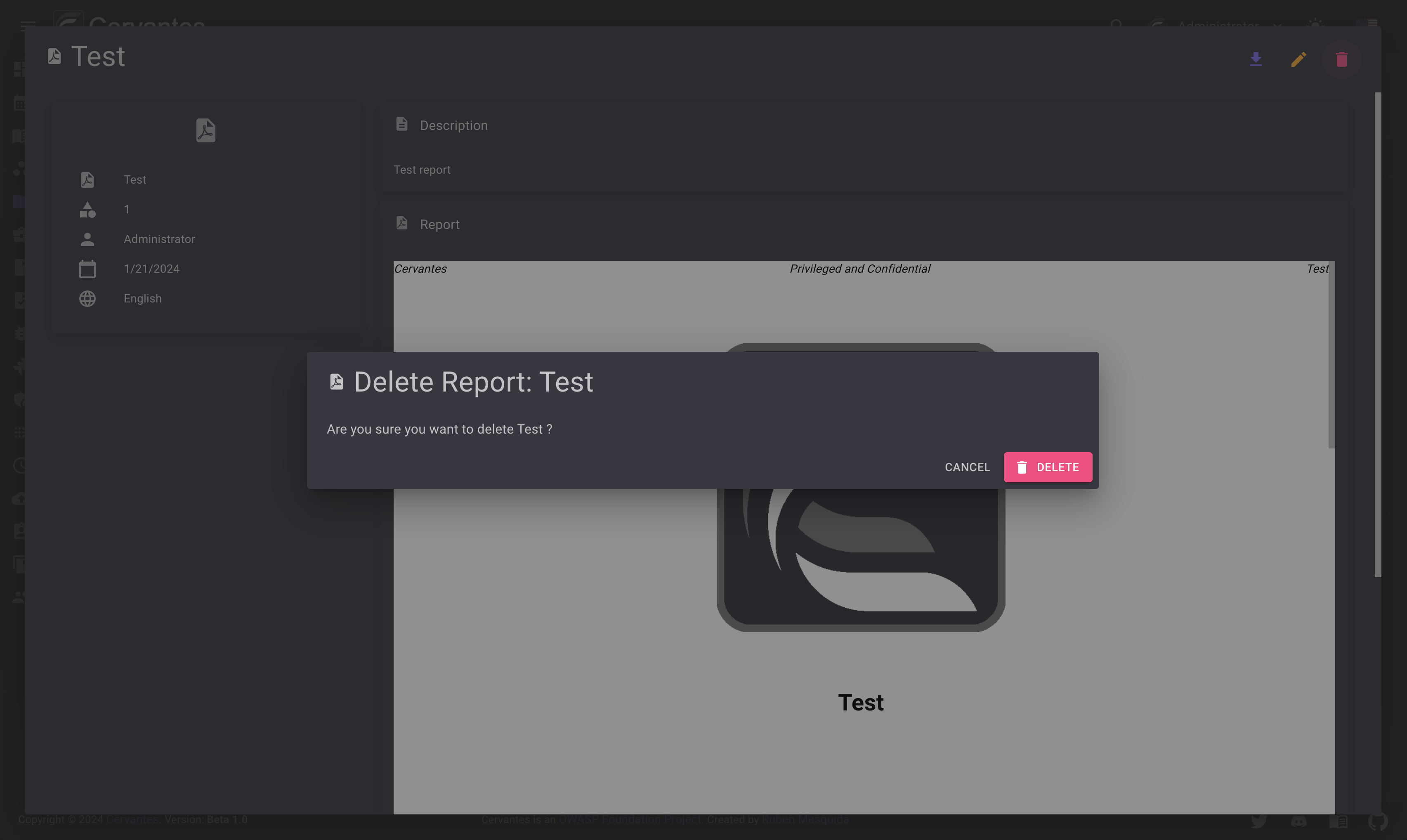
Also you can delete multiple reports at once by selecting them from the datagrid and click on the Actions -> Delete button at the top confirm the action.
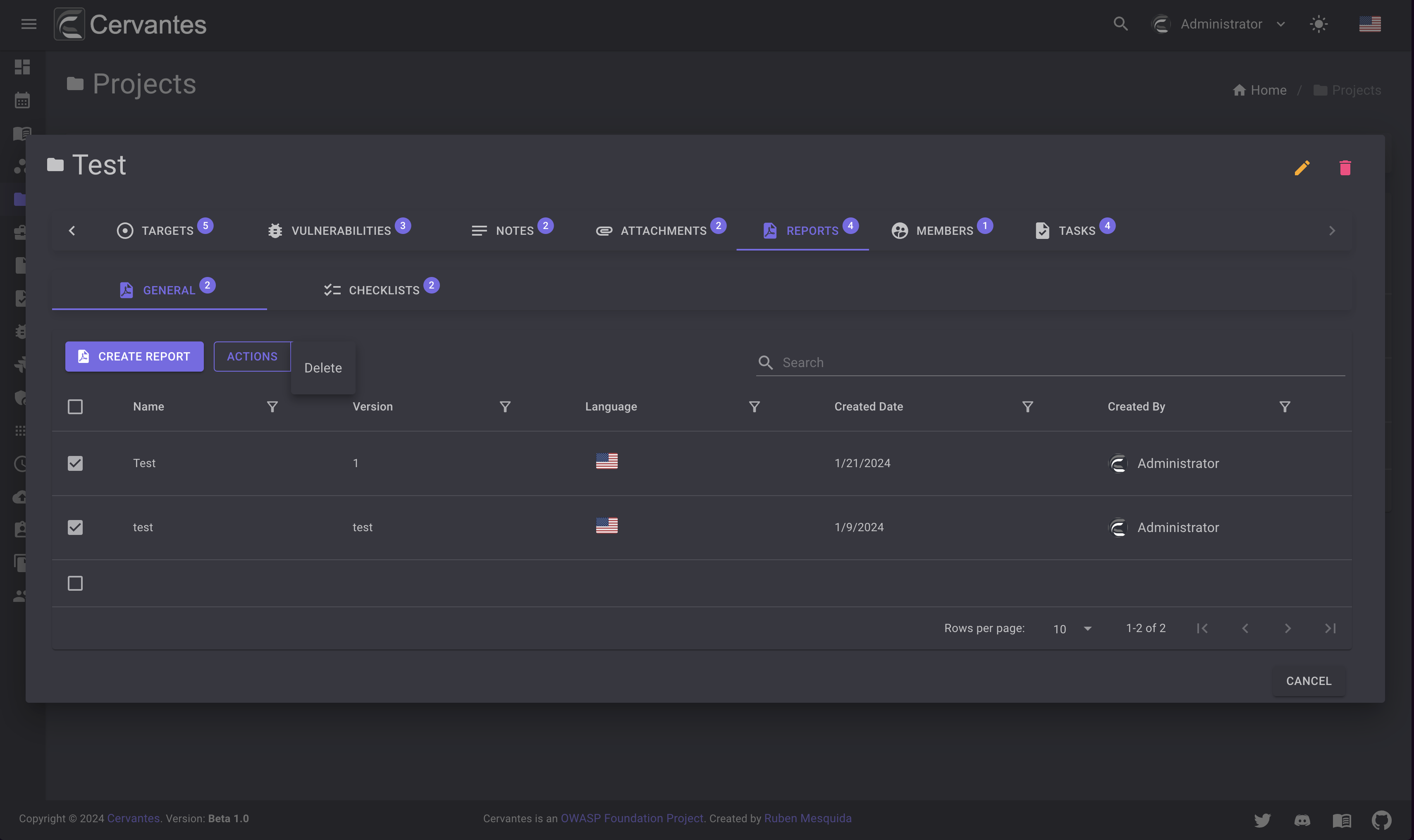
To download a report you need to select the report from the datagrid and click on the Download button at the top right and edit the information.
And select the format you want to save the report HTML or DOCX.